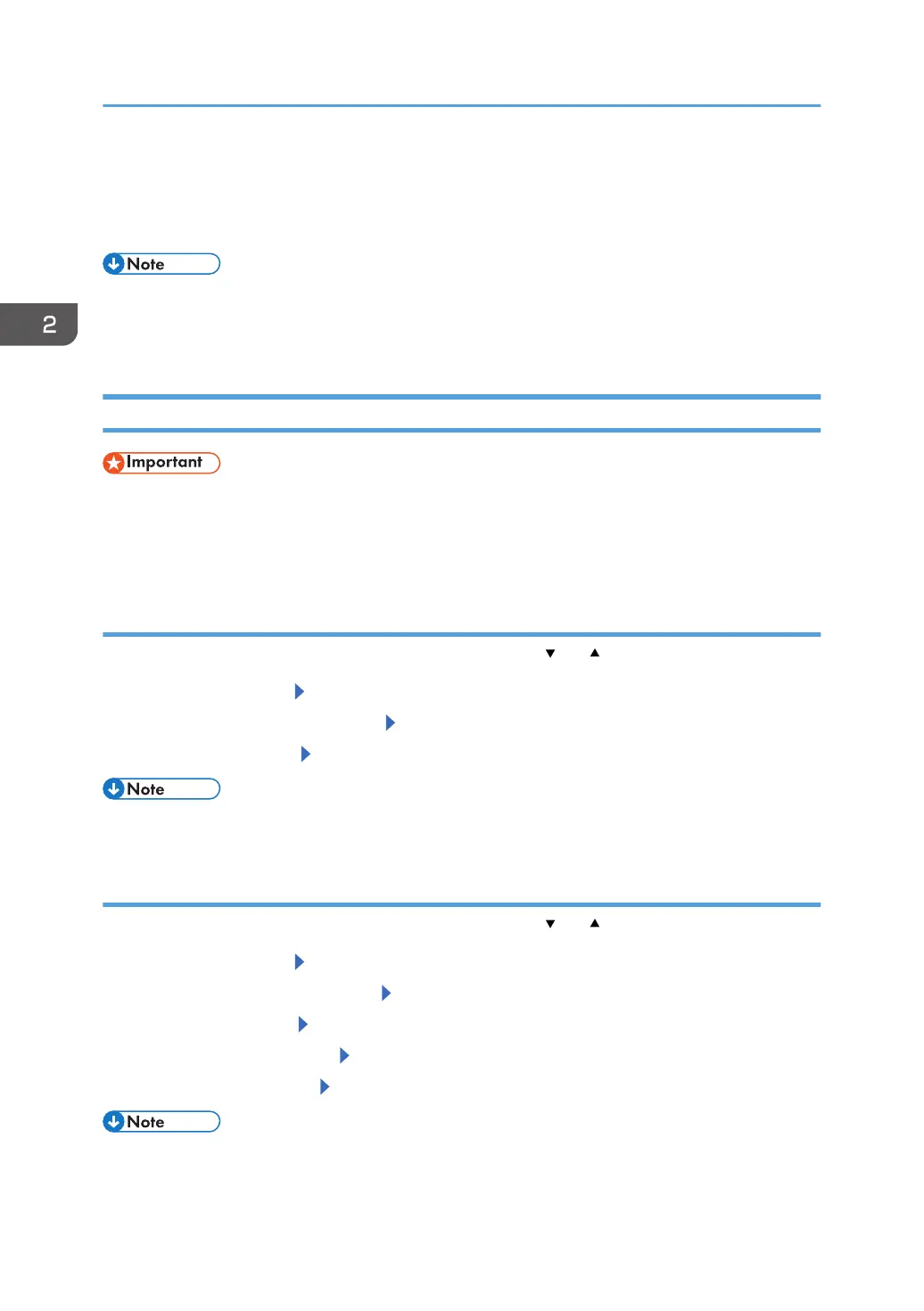Paper Settings
This section explains how to specify paper size and type using the control panel.
• When [Tray Setting Priority] is set to [Machine Setting(s)], the paper settings configured using the
printer's control panel have priority over the settings specified in the printer driver or commands.
For details, see "System", Operating Instructions.
Specifying a Paper Size
• To use custom size paper, be sure to specify the paper size using the control panel and the printer
driver.
• The printer cannot print on custom size paper if the application does not support custom size paper.
Specifying Standard Size Paper
Press the [Menu] key, and then select the setting items using the [ ] or [ ] key.
1. Select [Paper Input] Press [OK]
2. Select [Paper Size]: (tray name) Press [OK]
3. Select the paper size Press [OK]
• For details about the available paper size, see page 49 "Paper Size Specifications".
Specifying Custom Size Paper
Press the [Menu] key, and then select the setting items using the [ ] or [ ] key.
1. Select [Paper Input]
Press [OK]
2. Select [Paper Size:(tray name)] Press [OK]
3. Select [Custom Size] Press [OK]
4. Enter the horizontal value Press [OK]
5. Enter the Vertical value Press [OK]
• For details about the available paper size, see page 49 "Paper Size Specifications".
2. Loading Paper
46