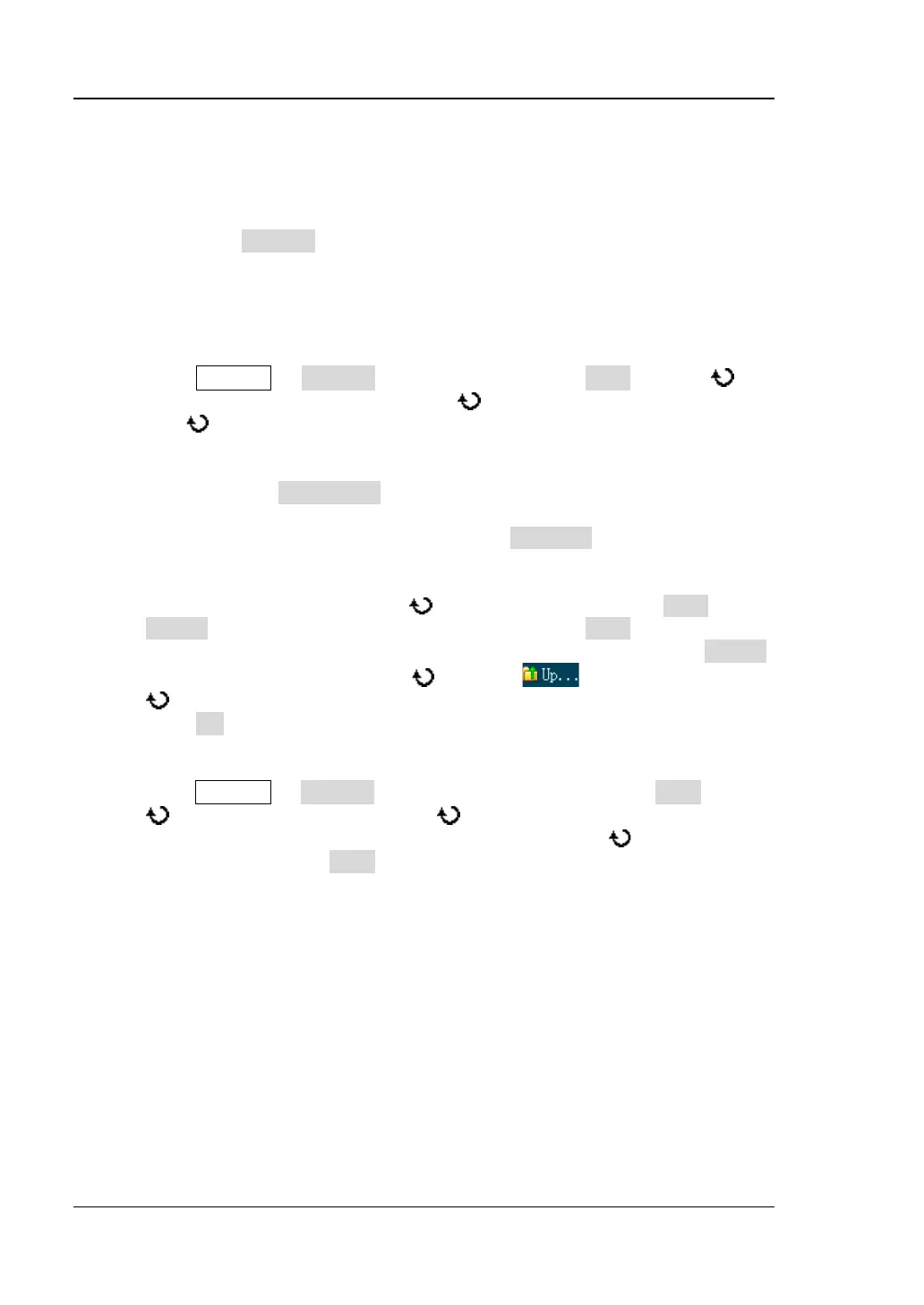RIGOL Chapter 14 Store and Recall
14-6 MSO1000Z/DS1000Z User’s Guide
External Storage and Recall
Before using external storage and recall, make sure that a USB storage device
(FAT32 format, flash memory) is connected correctly. External storage supports all
the types of files in Storage but in recall, "Picture", "CSV" and "Param" are not
supported. In the following part, we will take "Traces" as an example to introduce the
storage and recall method and procedures.
1. Save the specified type of file in the external USB storage device
1) Connect a signal to the oscilloscope and obtain stable display.
2) Press Storage Storage to select "Traces". Press Save and use to
select "Disk D" and then press down to open the USB storage device.
3) Use
to select the desired storage position. The file can be stored under
the root directory or in a certain folder under the root directory of the USB
storage device.
Note: Pressing NewFolder can create a new folder. For the detailed,
please refer to the introduction in "
To Create a New File or Folder".
4) After the storage position is selected, press New File to create a new
filename using the pop-up keyboard. For the details, please refer to the
descriptions in "
To Create a New File or Folder". If this type file is saved
in the USB storage device, use to select this file and then Save and
Delete are illuminated. At this point, pressing down Save will execute the
storage operation and the original file will be overwritten; pressing Delete
will delete the original file. Use
to select and then press down
to return to the previous directory.
5) Press OK to execute the saving operation.
2. Load the specified type of file in the external USB storage device
1) Press Storage Storage to select "Traces" and then press Load and use
to select "Disk D". Press down to open the USB storage device.
2) If this type file is saved in the USB storage device, use
to select the
desired file and press Load to load the file selected.
www.GlobalTestSupply.com
Find Quality Products Online at: sales@GlobalTestSupply.com
