
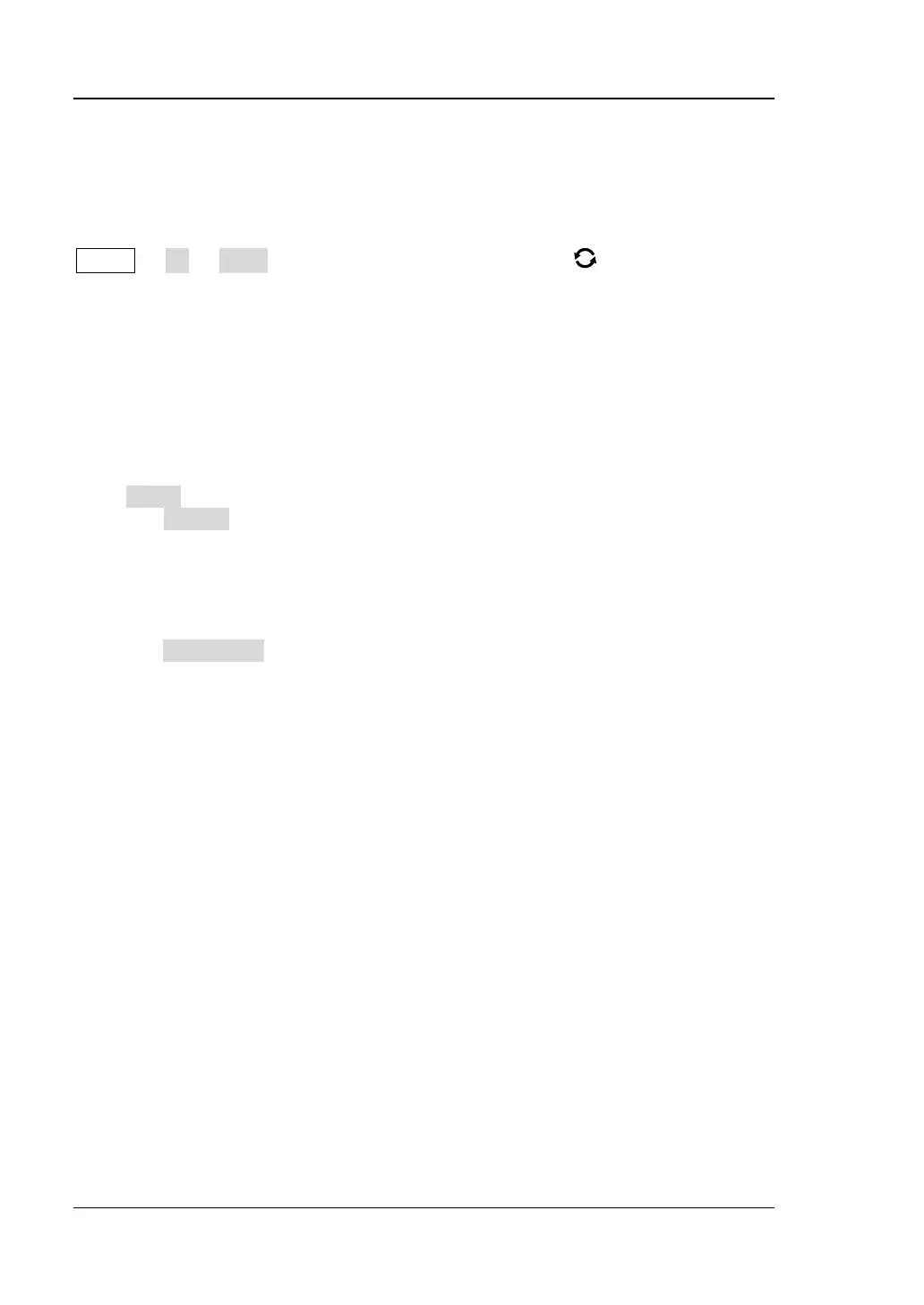
Do you have a question about the Rigol DS7024 and is the answer not in the manual?
| Bandwidth | 200 MHz |
|---|---|
| Channels | 4 |
| Sample Rate | 2 GSa/s |
| Vertical Sensitivity | 1 mV/div to 10 V/div |
| Timebase Range | 1 ns/div to 1000 s/div |
| Input Coupling | AC, DC, GND |
| Operating Temperature | 0 °C to +50 °C |
| Display | 10.1 inch |
| Vertical Resolution | 8 bit |
| Trigger Types | Edge, Pulse, Video, Window |
| Serial Bus Triggering and Decoding | I2C, SPI, UART, CAN |
| Interfaces | USB, LAN, HDMI |
| Input Impedance | 1 MΩ |
Precautions for avoiding personal injury or damage to the instrument and connected products.
Explains airflow requirements and clearance needed for proper cooling.
Explains how to adjust the voltage value per grid in the vertical axis for waveform display.
Explains how to adjust the time of each grid in the horizontal direction of the screen.
Details how to adjust the trigger point position relative to the screen center.
Details the four acquisition modes: Normal, Average, Peak, and High Resolution.
Details selecting trigger sources from analog channels, digital channels, EXT, or AC Line.
Explains how to adjust trigger level/threshold based on trigger source type.
Describes the three trigger modes: Auto, Normal, and Single.
Explains performing arithmetic, logic, function, and filter operations on waveforms.
Covers quick measurements after AUTO setting for various waveform parameters.
Explains how to use cursors (X and Y) for measuring values on waveforms.
Details self-defining the pass/fail test mask using screen or cursor regions and tolerance ranges.
Explains the self-calibration program for optimal measurement accuracy.
Guides on connecting the device and installing USB drivers for remote control.
Details connecting via LAN, configuring network parameters, and searching for device resources.
Covers connecting via GPIB, installing drivers, and searching for device resources.
Troubleshooting steps for issues where no signal waveform is displayed.