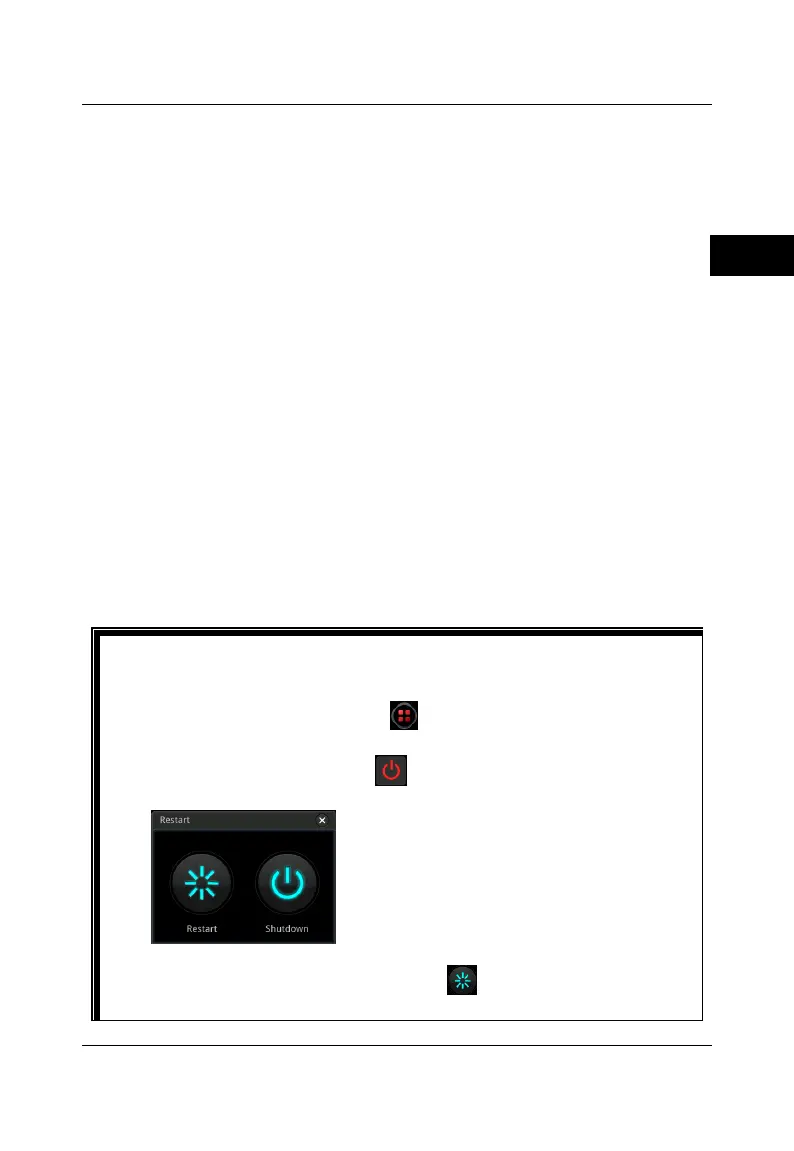externally connected LCD display (or monitor) that is connected via the
HDMI interface.
⚫ Web Control remote operation
Connect the oscilloscope to the network, then input the IP address of the
oscilloscope into the address bar of the browser of your computer. The
RIGOL web control interface is displayed. Click Web Control to enter the
web control page. Then you can view the display of the real-time interface
of oscilloscope. Through the Web Control method, you can migrant the
device control and waveform analysis to the control terminals (e.g. PC,
Mobile, iPad, and other smart terminals) to realize remote control of
instruments.
When you first log in to the Web Control, the user name is "admin" and
password is "rigol".
Turn-on Checkout
When the oscilloscope is connected to power, press the Power key at the
lower-left corner of the front panel to start the oscilloscope. During the start-up
process, the oscilloscope performs a series of self-tests. If the oscilloscope has
been connected to an external display device, after the self-test, the splash
screen is displayed.
Tip
Restart and Shutdown:
1. Operate the oscilloscope with the externally connected mouse. Click
the function navigation icon at the lower-left corner of the
externally connected screen to enable the function navigation.
2. Click on the "Restart" icon , and then the "Restart" selection
menu is displayed, as shown in the figure below:
3. If you click on the "Restart" icon , the oscilloscope will be
powered off and then automatically restart again. If you click on the
