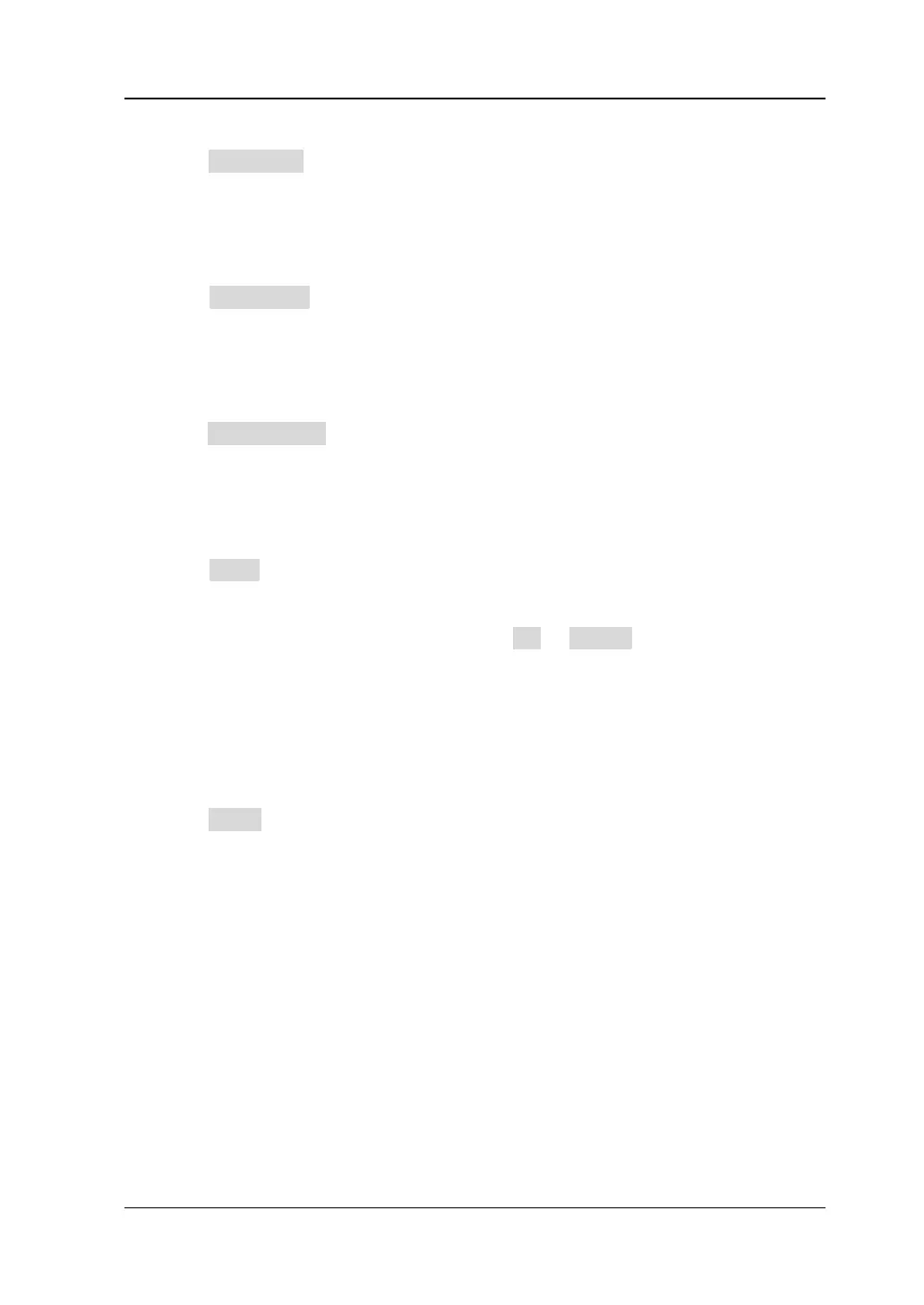Chapter 19 System Utility Function Setting RIGOL
DS8000-R User Guide 19-7
3. To Set the Local Port
Click Local Port, and then the numeric keypad is displayed. Use the numeric
keys to input the local port. The range of the port number is from 1 to 65535.
This setting will be saved to the non-volatile memory. The oscilloscope will load
the preset local port automatically at the next power-on.
4. To Set the Remote IP
Click Remote IP, and then the numeric keypad is displayed. Use the numeric
keys to input the desired remote IP address. This setting will be saved to the
non-volatile memory. The oscilloscope will load the preset remote IP address
automatically at the next power-on.
5. To Set the Remote Port
Click Remote Port, and then the numeric keypad is displayed. Use the numeric
keys to input the remote port. The range of the port number is from 1 to 65535.
This setting will be saved to the non-volatile memory. The oscilloscope will load
the preset remote port automatically at the next power-on.
6. To Enable or Disable the SFP+ Interface
Click SFP+. If the SFP+ interface is currently disabled, a prompt message
"Open the optical port?" is displayed when you click this menu. If the SFP+
interface is currently enabled, a prompt message "Close the optical port?" is
displayed when you click this menu. Click OK or Cancel to confirm or cancel
your setting.
Note: When the SFP+ interface is enabled, the search function, the precision
measurement mode, rectangular drawing, zone trigger, and the statistics
function under the pass/fail test are disabled.
7. To Apply the SFP+ Parameter Setting
Click Apply to validate the current network parameter setting.
USB Connection
The oscilloscope can communicate with a PC via the USB DEVICE interface on the
rear panel. No parameters are required to be configured.
