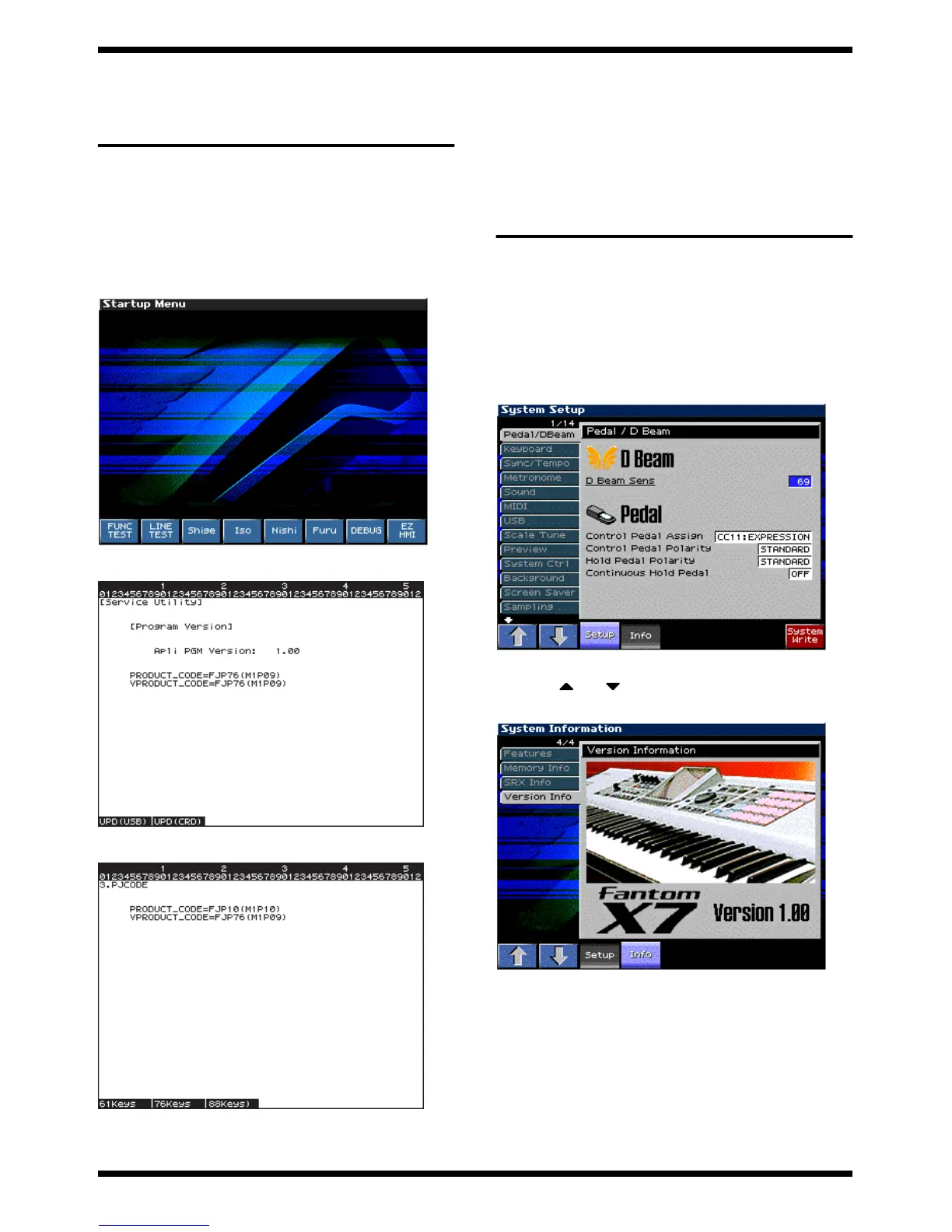24
Mar.2004
MAIN BOARD SETTING FOR
SELECTING MODEL
PROCEDURE
1.
Turn on the power of the Fantom.
2.
Press the [MENU] button to display the Menu window.
3.
Turn the [VALUE] dial to select "Utility," and then press the [ENTER]
button.
4.
Press the [4]
5.
Press the buttons in the order of [SHIFT] ,[4],[5],[1],[8], and the LCD
display will show as follows.
fig.test725_70
6.
Press the [F8 (EZHMI)] button to display the [Service Utility].
fig1.gif
7.
Press the [+OCT] button twice to display the [3.PJCODE] .
fig2.gif
8.
Press the [F1],[F2] or [F3] to select the model.
[F1]: 61keys -> Fantom-X6
[F2]: 76keys -> Fantom-X7
[F3]: 88keys -> Fantom-X8
9.
Turn off and turn on the power again
CHECKING THE VERSION
NUMBER
* The display sample is for Fantom-X7. about X6,X8 display portion of X7 is X6
and X7.
1.
Turn on the power of the Fantom-X.
2.
Press the [MENU] button to access the Menu window.
3.
Use the [CURSOR] up/down buttons to select “System,” and then press
the [ENTER] button.
4.
The System Setup screen will appear, and the LCD display will show as
follows.
fig.ver1_70
5.
Press the [4] button “System Info”.
6.
Use [1 ( )] [2 ( )] to select “Version Info.” The Version Info screen
will appear, and the LCD display will show the program version number.
fig.ver2_70
