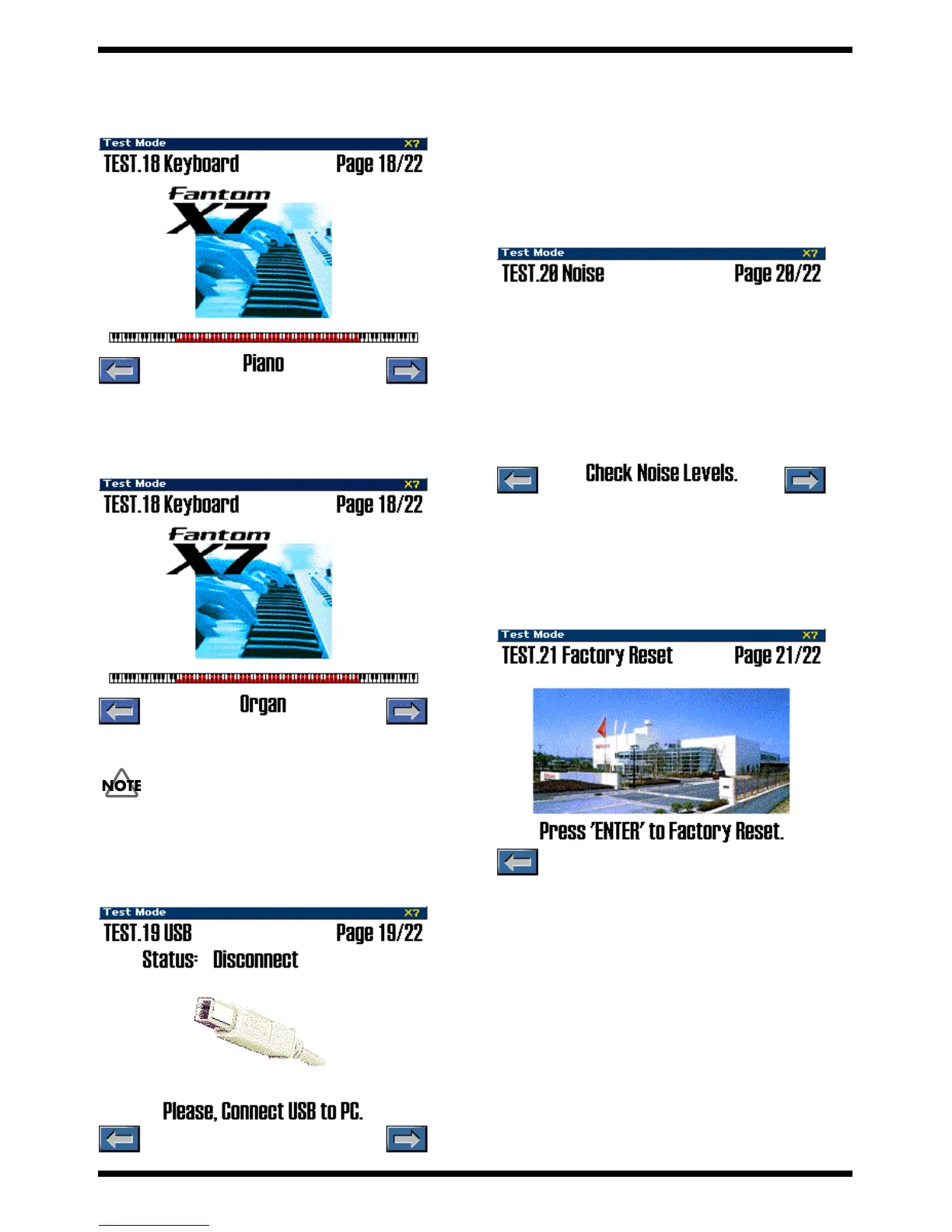32
Mar.2004
18. Keyboard
This tests the keyboard.
When you enter the keyboard test, the LCD display will show as follows.
fig.test-kbd1_70
Perform the eight-note check. Play the keyboard to check.
Also verify that the volume changes according to the strength with which you
press the key.
When you press the [8] button, the sound will change, and the LCD display
will show as follows.
fig.test-kbd2_70
Perform the two-note check. Play the keyboard to check.
Press the [8] button to proceed to the next test item.
When you do not check the all key, you can not proceed to the next test items.
19. USB
This tests USB operation.
When you enter the USB test, the LCD display will show as follows.
fig.test760_70
Connect a USB cable to your computer (one that has a USB connector; the OS
can be either Windows Me, Windows 2000, or Windows XP).
If the test result is OK, the display will indicate “Status: Connect USB Test
Completed!”
On your computer, use the Safely Remove Hardware icon shown in the
taskbar at the lower right of the screen to break the connection with the
Fantom-X.
Press the [8] button to proceed to the next test item.
20. Noise test
fig.test806_70
1. Cheak the nosie is soundig or not.
2. Press the [8] button to proceed to the next test item.
21. Factory Reset
This perform a Factory Reset.
The LCD display will show as follows.
fig.test756_70
When you press the [ENTER] button, the LCD display will show as follows,
and the factory reset will be executed automatically.
