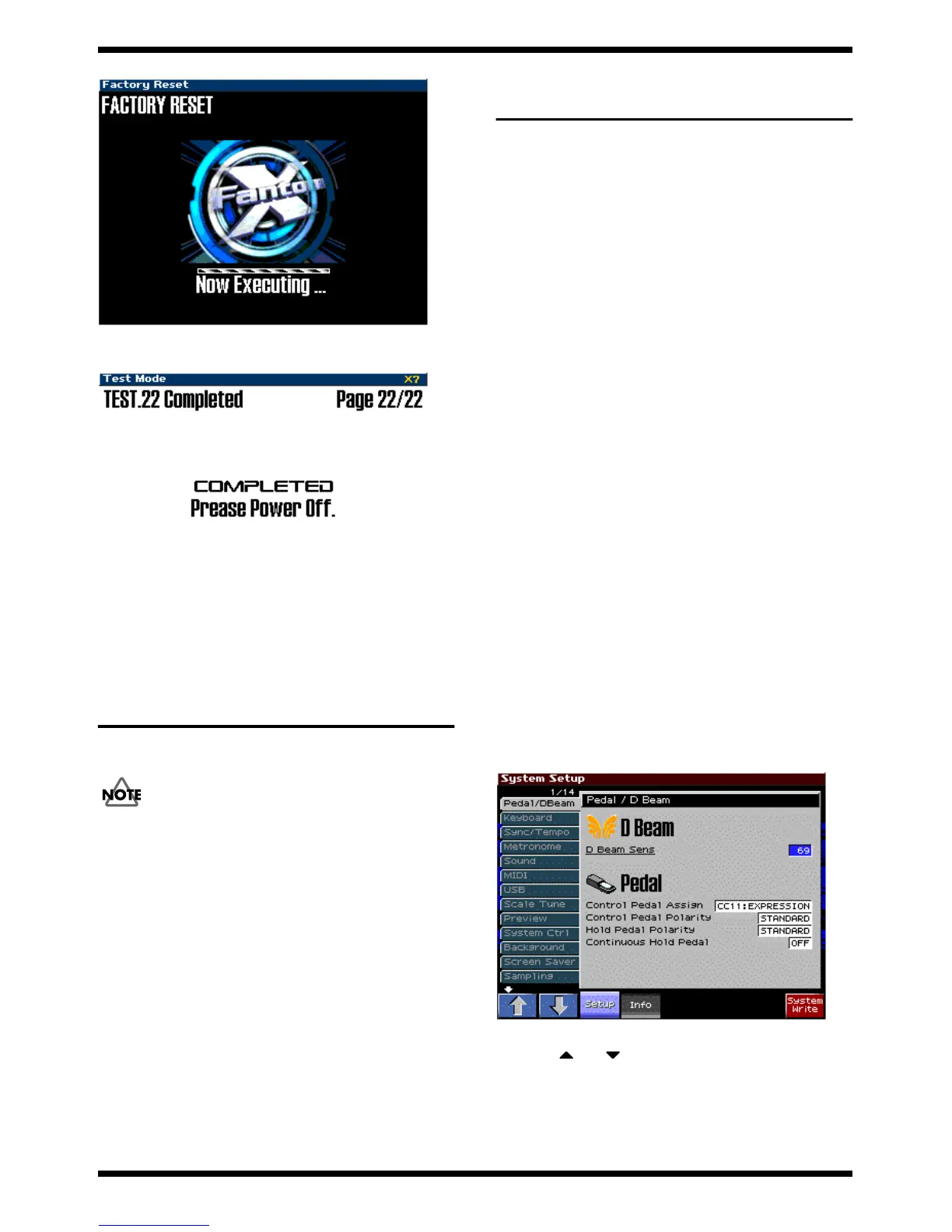33
FANTOM-X6
fig.test778_70
When the factory reset is completed, the LCD display will show as follows,
and you will exit Test mode.
fig.test719_70
Turn off the power of the Fantom.
RESTORING THE FACTORY
SETTINGS
This restores all data in the Fantom-X to the factory-set condition (Factory
Reset).
If there is important data you’ve created that’s stored in the Fantom-As’s
internal memory, all such data is discarded when a Factory Reset is performed
(the data of the internal user memory will be lost). If you want to keep the
existing data, save it on a PC CARD or save it on via USB to your computer
1. Press [MENU] to open the Menu window.
2. Pressorto select “Utility,” and then press [ENTER].
3. Press [3 (Factory Reset)].
A message will ask confirmation.
4. Press [8 (Exec)] to execute the Factory Reset.
* To cancel, press [7 (Cancel)].
5. When the display indicates “Please Power Off,” turn the power off, then
on again.
SYSTEM SOFTWARE UPDATE
PROCEDURE
The Fantom-X uses flash memory as its program ROM, and can be updated
using either of the following two methods.
1. Updating from a computer via a
USB cable
(Time required: approximately 3 minutes)
2. Updating from PC CARD via the
Fantom’s PC card slot
(Time required: approximately 3 minutes)
1. Updating from a computer via
a USB cable
Required items
1. UPDATE DATA FOR SERVICE CD-ROM (#17041420)
2. A computer (with a USB connector; the OS can be either Windows Me,
Windows 2000, or Windows XP)
* You cannot use a Mac under any circumstances.
3. One PC card (64 MB or more free space) or PC
4. Used to back up user data
5. USB cable
If user memory contains important data, save the data (refer to Saving and
Loading User Data) before you perform the update procedure.
Procedure
1. Turn on the power of the Fantom-X.
2. Press the [MENU] button to access the Menu window.
3. Use the [CURSOR] up/down buttons to select “System,” and then press
the [ENTER] button.
4. The System Setup screen will appear, and the LCD display will show as
follows.
fig.update01_70
5. Press the [4] button “System Info”.
6. Use [1 ( )] [2 ( )] to select “Version Info.” The Version Info screen
will appear, and the LCD display will show as follows.
