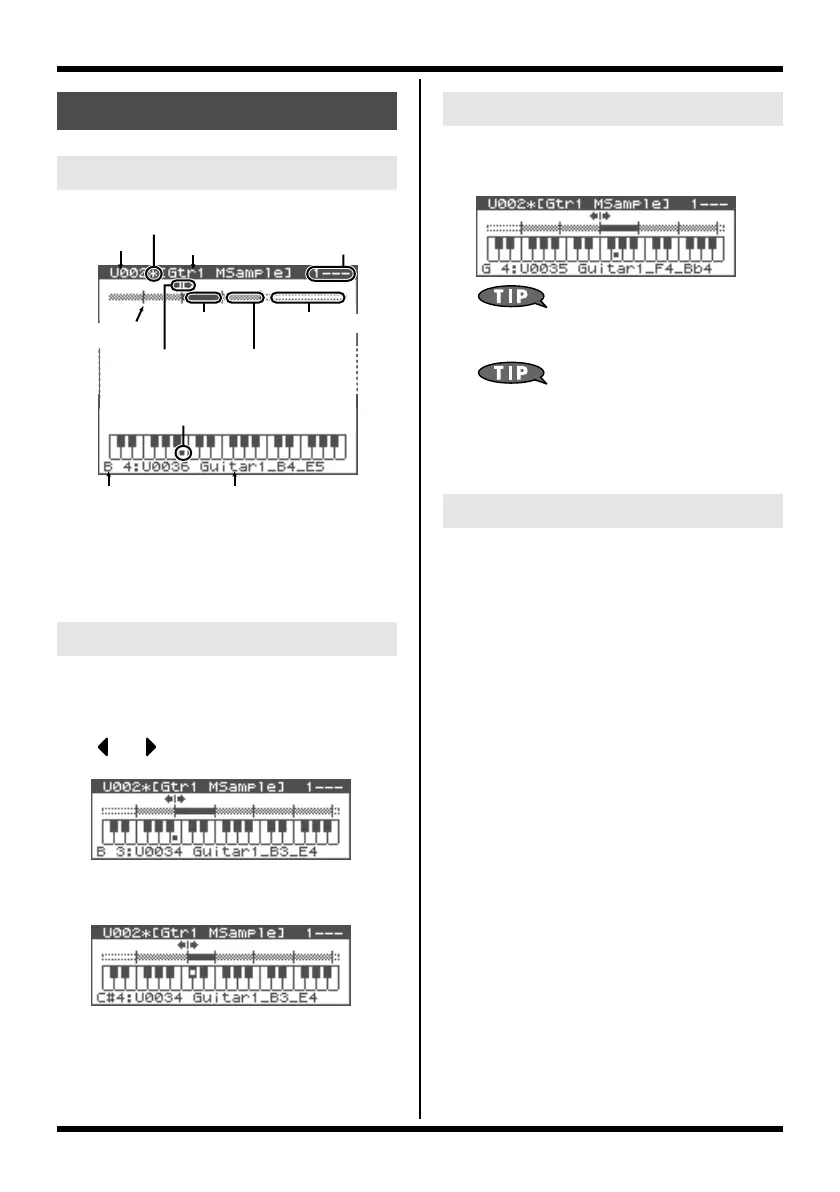13
Multisample editing functions
fig.04-20.e
The “Split Point” is the boundary between
zones (p. 14).
1.
In the Multisample Edit screen, press
or to select the split point.
fig.04-21
2.
Press [INC] or [DEC] to move the split
point.
fig.04-22
1.
Turn the VALUE dial to select the note
you want to edit.
fig.04-23
By pressing the VALUE dial as you turn it,
you can select a range of multiple notes.
You can also select a note by playing an
external MIDI keyboard. To select a range
of multiple notes, hold down the two outer
notes of the desired range.
1.
Turn the VALUE dial to select the note.
2.
Press the OUTPUT knob.
You will hear the sample that’s assigned to
the note you selected in step 1.
Press the OUTPUT knob once again to stop
the sound.
Editing a multisample
About the Multisample Edit screen
Moving the split point
Multisample
number
Multisample name Tone select
Edit mark
Split point
to be edited
Current
zone
Zone with sample
Note to be edited
Current note's
Key
Sample number and
name assigned to
the current note
Split point
Zone with no
sample
Selecting the notes to edit
Auditioning a note (Preview)
Fantom-XR-V2_e.book 13 ページ 2007年5月22日 火曜日 午前11時1分
