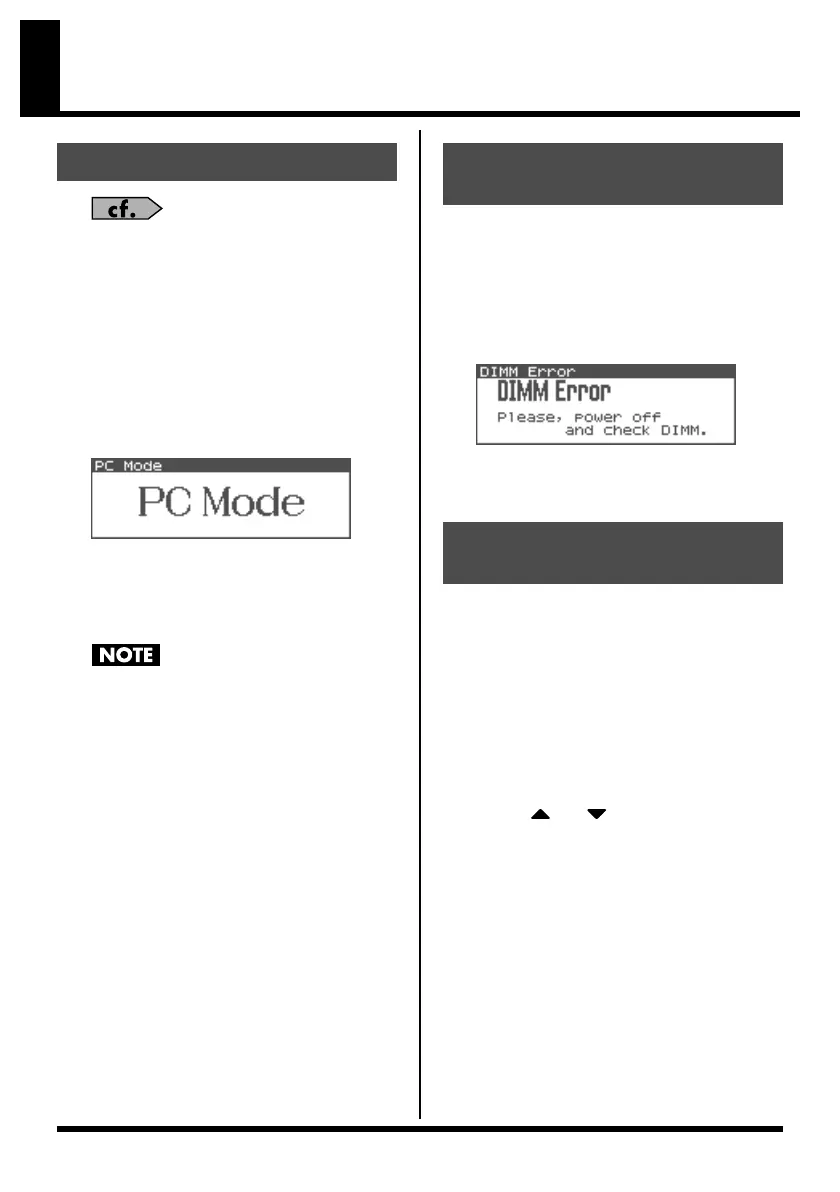24
Other changes
Owner’s Manual; p. 163
When using the Fantom-X librarian, you no
longer need to manually select Librarian mode.
When Fantom-X Librarian begins to transmit
the data, the Fantom-XR will automatically
enter PC mode, and will no longer respond to
operations performed on its control panel. This
ensures that operations on the FANTOM-XR
will not conflict with operations on your
computer.
fig.06-01
When you close the librarian on your computer,
the FANTOM-XR will automatically exit PC
mode and return to the normal operating
screen.
When you must exit PC mode due to
unavoidable circumstances, such as when
your computer has frozen, you can do so
by pressing [EXIT]. A screen will ask you
for confirmation, and you can press
[ENTER] to force the FANTOM-XR to
return to its normal operating screen.
When you power up the FANTOM-XR, it will
automatically check whether the DIMM
memory (Owner’s Manual; p. 170) is operating
correctly.
If the DIMM contacts are faulty, a screen like
the following will appear.
fig.07-02
If this occurs, turn off the power immediately,
and re-insert the DIMM memory correctly.
To save the samples, proceed as follows.
This procedure will save all samples and
multisamples into user memory or a memory
card.
1.
In the Sample Edit screen (Owner’s
Manual; p. 122) or the Sample List
screen (Owner’s Manual; p. 120), press
[MENU].
The Sample Utility screen will appear.
2.
Press or to select “Save All
Samples.”
3.
Press [ENTER].
A screen will ask you for confirmation.
4.
Press [ENTER] to execute.
To cancel, press [EXIT].
Samples are automatically overwritten into
the same number of the same bank in the
sample list. (The same applies to
multisamples.)
Changes in the librarian
Newly added DIMM
check function
Saving samples
(Save All Samples)
Fantom-XR-V2_e.book 24 ページ 2007年5月22日 火曜日 午前11時1分
