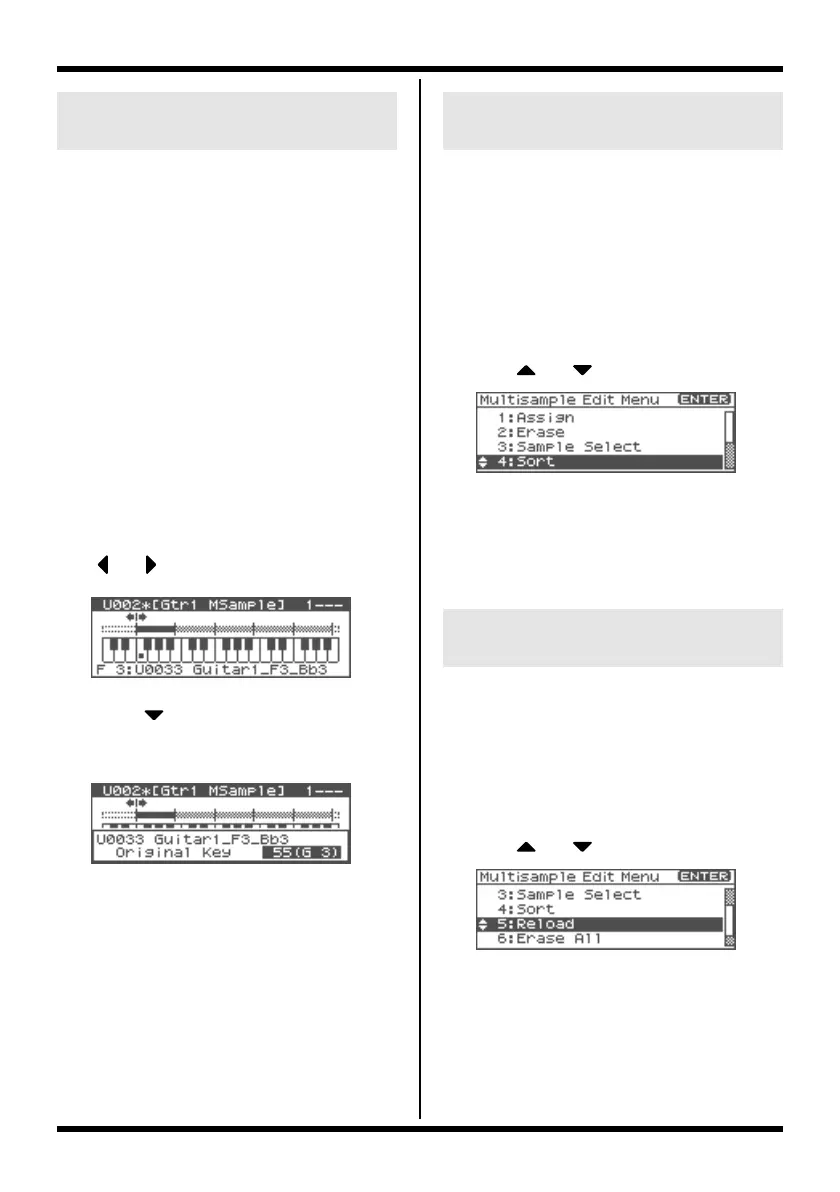15
Multisample editing functions
Samples you record or import are set so that
they will play at their original pitch when you
press the C4 note.
In order to correctly match the key of the
sample to the keyboard, you must modify the
“original key” of the sample.
For example, if you sampled a sound whose
pitch was E4, you’ll need to change its “original
key” setting to E4 so that it will play at its
original pitch when you press the E4 note of the
keyboard.
Similarly, when you execute Create
Multisample, you will need to specify the
original key of the samples that make up that
multisample, so that they are correct for the
keys to which they are assigned.
* A sample will not play more than two octaves
higher than its original key.
1.
In the Multisample Edit screen, press
or select the current zone.
fig.04-26
2.
Press [SHIFT] so it lights, and then
press .
Or press [ENTER].
The Original Key window will open.
fig.04-39
3.
Turn the VALUE dial or press [INC] or
[DEC] to change the original key of the
sample assigned to the zone.
4.
Press [EXIT].
You’ll be returned to the Multisample Edit
screen.
5.
Save the sample whose original key you
changed.
* For details on saving a sample, refer to “Saving
a Sample” (Owner’s Manual; p. 131).
This operation reassigns all samples currently
assigned to the multisample, so that they are
placed in the order of their original key setting.
(This produces the same result as Create
Multisample.)
1.
In the Multisample Edit screen, press
[MENU].
The Multisample Edit Menu screen will
appear.
2.
Use or to select “Sort.”
fig.04-31
3.
Press [ENTER].
A screen will ask you for confirmation.
4.
Press [ENTER].
To cancel, press [EXIT].
Here’s how you can return the currently edited
multisample to the state in which it was last
written.
1.
In the Multisample Edit screen, press
[MENU].
The Multisample Edit Menu screen will
appear.
2.
Use or to select “Reload.”
fig.04-32
3.
Press [ENTER].
A screen will ask you for confirmation.
4.
Press [ENTER].
To cancel, press [EXIT].
Specify the original key of the sample
(Original Key)
Sorting samples in the order of
their original key (Sort)
Returning a multisample to the
last-written state (Reload)
Fantom-XR-V2_e.book 15 ページ 2007年5月22日 火曜日 午前11時1分
