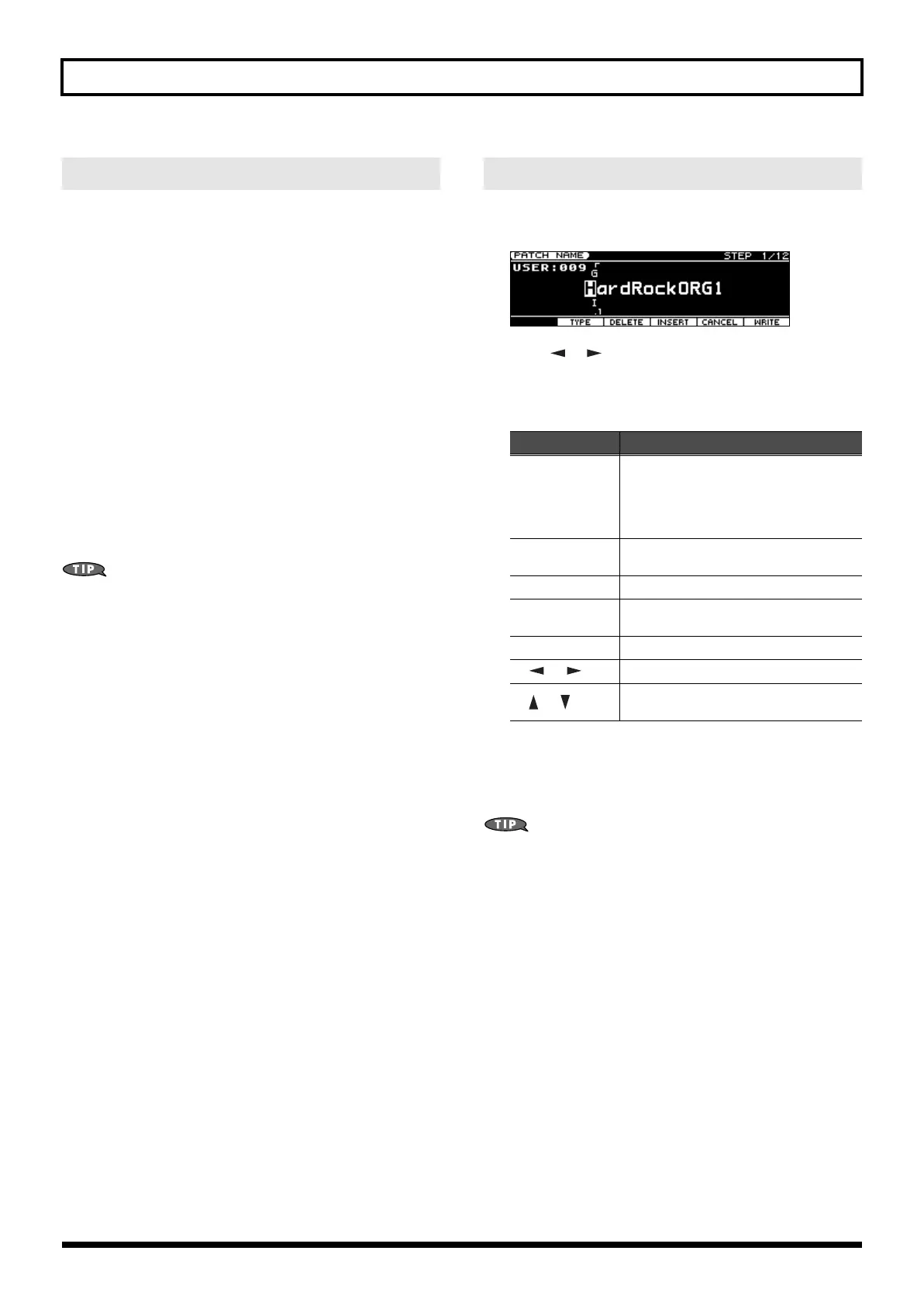44
Chapter 1. Overview
If you turn [NUMERIC] on, you’ll be able to use the ([RHYTHM/0]–
[BASS/9]) to enter numeric values.
In the PATCH PLAY (p. 45), PERFORM PLAY (p. 49), PART SELECT
(p. 50), and MIDI CONTROLLER screens, you can use this method to
numerically specify patch numbers, performance numbers, or MIDI
program change numbers.
1.
Use the cursor buttons to move the cursor to the number that you
want to change.
2.
Press [NUMERIC] so it’s lit.
The [0]–[9] buttons will light.
3.
Use the [0]–[9] buttons to enter a numerical value, and then press
[ENTER].
Your input will be finalized, and the illumination of the [0]–[9]
buttons will return to their previous state.
If you press [NUMERIC] once again without pressing [ENTER],
the [0]–[9] buttons will return to their previous state without the
number being changed.
When you’ve turned [NUMERIC] on and are entering a number,
pressing [EXIT] will set the value to “0.”
On the JUNO-STAGE, you can assign names to each patch, rhythm
set, performance. The procedure is the same for any type of data.
fig.PatchName
1.
Press [ ] [ ] to move the cursor to the location where you
wish to input a character.
2.
Turn the VALUE dial, or press [DEC] [INC] to specify the character.
Available Characters/Symbols
space, A–Z, a–z, 0–9, ! " # $ % & ' ( ) * + , - . / : ; < = > ? @ [
\ ] ^ _ ` { | }
From a naming screen you can press [MENU] and select “1.
Undo” to return the name to what it was before you changed it.
From [MENU] you can select “2. To Upper” to change the
character at the cursor to uppercase.
From [MENU] you can select “3. To Lower” to change the
character at the cursor to lowercase.
From [MENU] you can select “4. Delete All” to clear all the
characters you were inputting.
Entering a Value ([NUMERIC])
Assigning a Name
Button
Explanation
[3 (TYPE)]
Selects the type of character. Each time
you press this, you will alternately select
the first character of a character set: up-
percase (A), lowercase (a), or numerals
and symbols (0).
[4 (DELETE)]
Deletes the character at the cursor loca-
tion.
[5 (INSERT)]
Inserts a space at the cursor location.
[6 (CANCEL)]
Cancels the input and exits the naming
screen.
[7 (WRITE)]
Saves the changes you’ve made.
[] []
Move the cursor.
[] []
Switch between uppercase and lowercase
letters.
JUNO-STAGE_e.book 44 ページ 2008年10月17日 金曜日 午後12時27分
