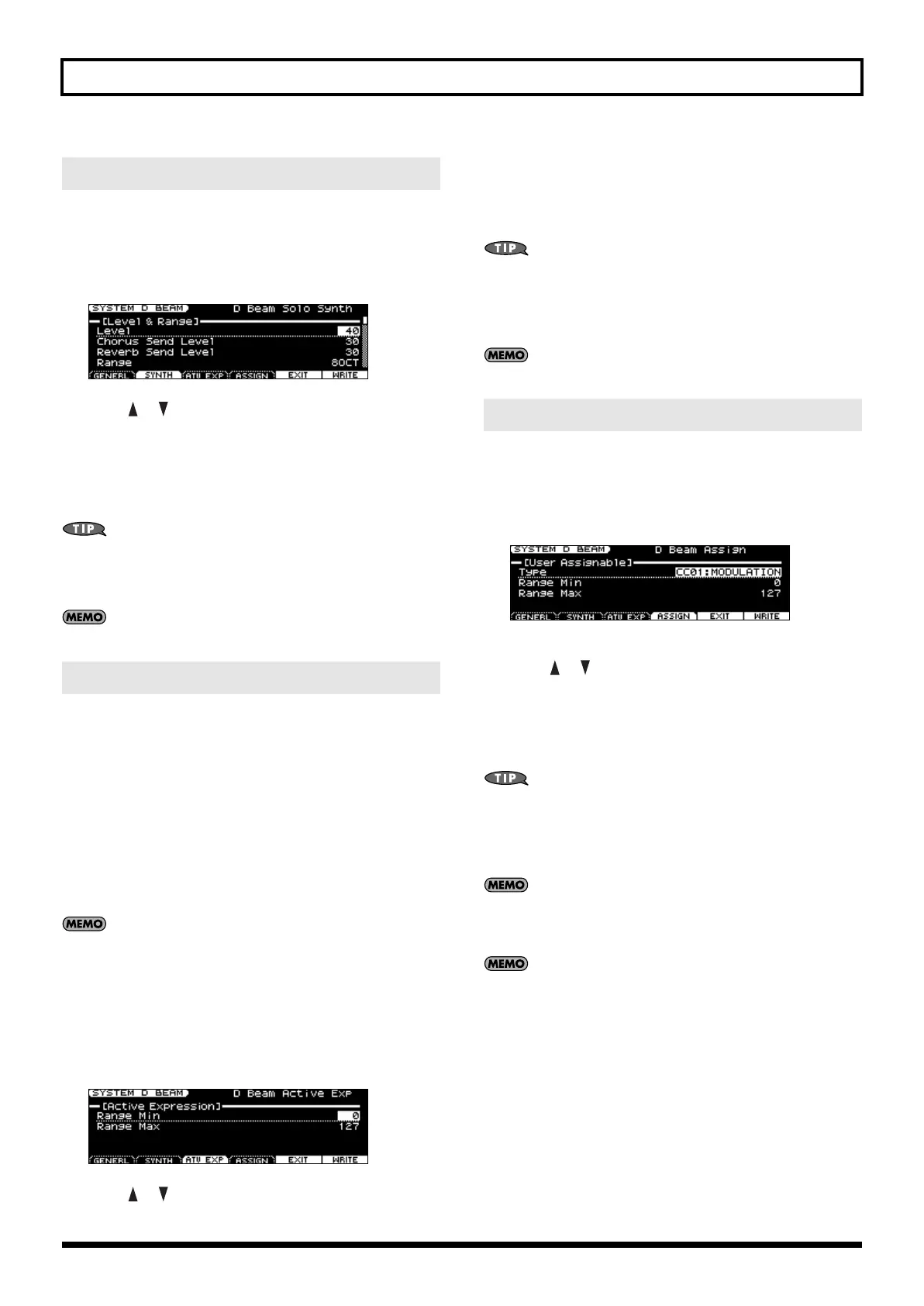57
Chapter 3. Versatile Performance Functions
On the JUNO-STAGE you can play a monophonic synthesizer whose
pitch is controlled by the D Beam controller.
1.
Hold down [SHIFT] and press D BEAM [SOLO SYNTH].
A screen like the following appears.
2.
Press [ ] [ ] to select the parameter.
3.
Use the VALUE dial or [DEC] [INC] to make settings.
For details on the available parameters and values, refer to “[3
(SYNTH)]” (p. 152).
4.
If you want to keep these settings, press [7 (WRITE)].
You can use the function keys shown in the bottom of the screen to
access the D Beam assignable or active expression setting screens.
5.
Press [EXIT] to return to the previous screen.
Setting for the Solo Synth are saved for system settings.
You can use the D Beam controller to apply the ideal type of
expression for each sound.
Example uses
• Select the “USER 23 String Ens” patch
By controlling LEVEL and CUTOFF simultaneously, you can give
the sound more impact.
• Select the “USER 44 SuperSawSlow” patch
By controlling CUTOFF and RESONANCE simultaneously, you
can produce a distinctive synthesizer sound.
The way in which expression is applied will differ for each
sound. For some sounds, the effect may be difficult to notice.
When using the D Beam controller to control active expression, use
the following procedure to set the variable range.
1.
Hold down [SHIFT] and press D BEAM [ACTIVE EXPRESS].
A screen like the following appears.
2.
Press [ ] [ ] to select the parameter.
3.
Use the VALUE dial or [DEC] [INC] to make settings.
For details on the available parameters and values, refer to “[4
(ATV EXP)]” (p. 153).
4.
If you want to keep these settings, press [7 (WRITE)].
You can use the function keys shown in the bottom of the screen
to access the D Beam controller assignable or solo synth setting
screens.
5.
Press [EXIT] to return to the previous screen.
Setting for the Active Expression are saved for system settings.
You can assign various functions to the D Beam controller and apply a
wide range of effects to the sound in real time.
1.
Hold down [SHIFT] and press D BEAM [ASSIGNABLE].
A screen like the following appears.
(Example screen in Patch mode)
2.
Press [ ] [ ] to select the parameter.
3.
Use the VALUE dial or [DEC] [INC] to make settings.
For details on the available parameters and values, refer to “[4
(DBASGN)]” (p. 136) in Performance mode, and refer to “[5
(ASSIGN)]” (p. 153) in Patch mode.
You can use the function keys shown in the bottom of the screen
to access the D Beam controller active expression or solo synth
setting screens.
4.
Press [EXIT] to return to the previous screen.
In Performance mode, the assignable settings are saved as
settings of the performance. If you want to save these settings,
press [WRITE] to save them in the performance (p. 133).
In Patch mode, the assignable settings are saved as system
settings. If you want to keep these settings, press [7 (WRITE)].
SOLO SYNTH
ACTIVE EXPRESSION
ASSIGNABLE
JUNO-STAGE_e.book 57 ページ 2008年10月17日 金曜日 午後12時27分
