
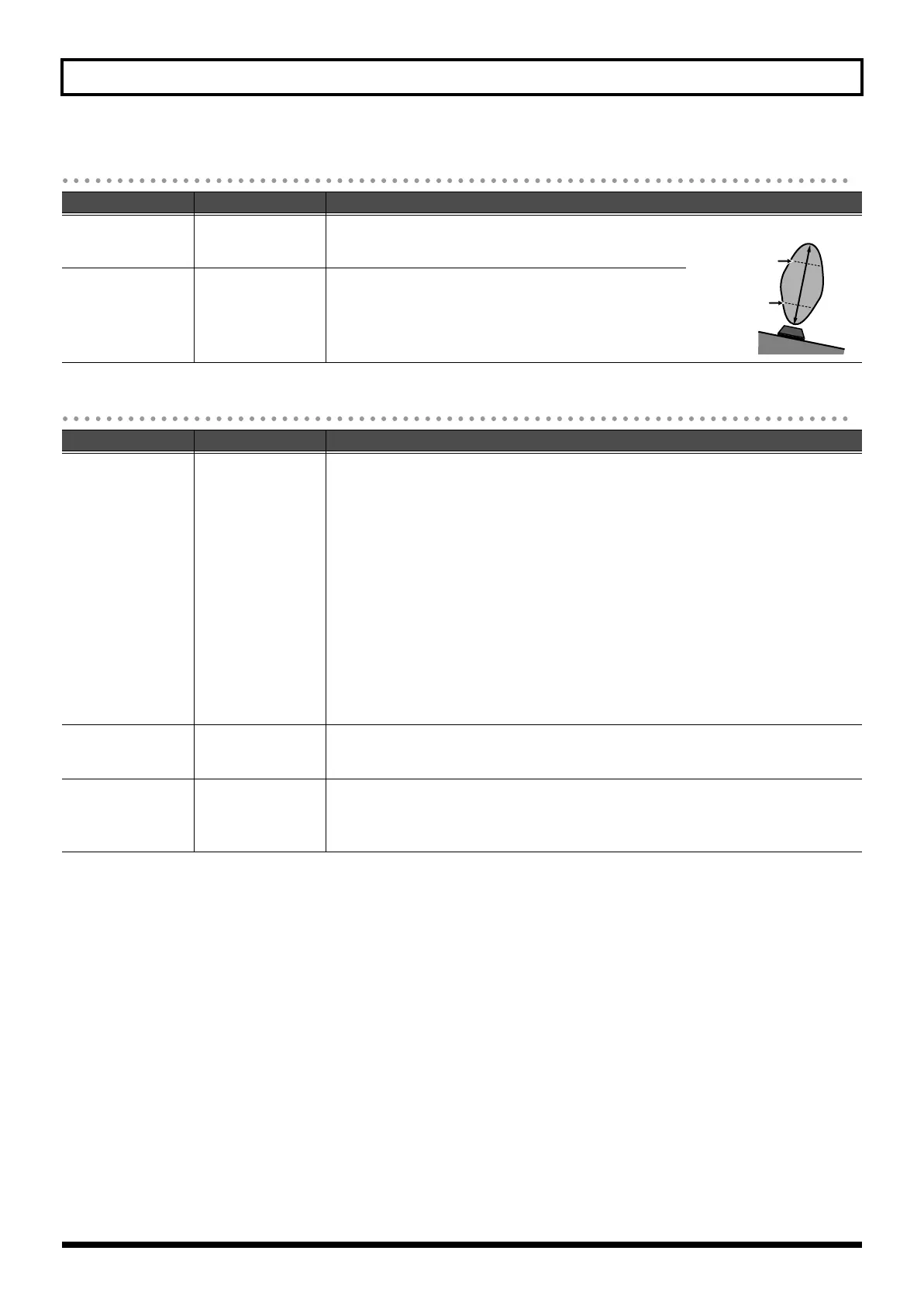 Loading...
Loading...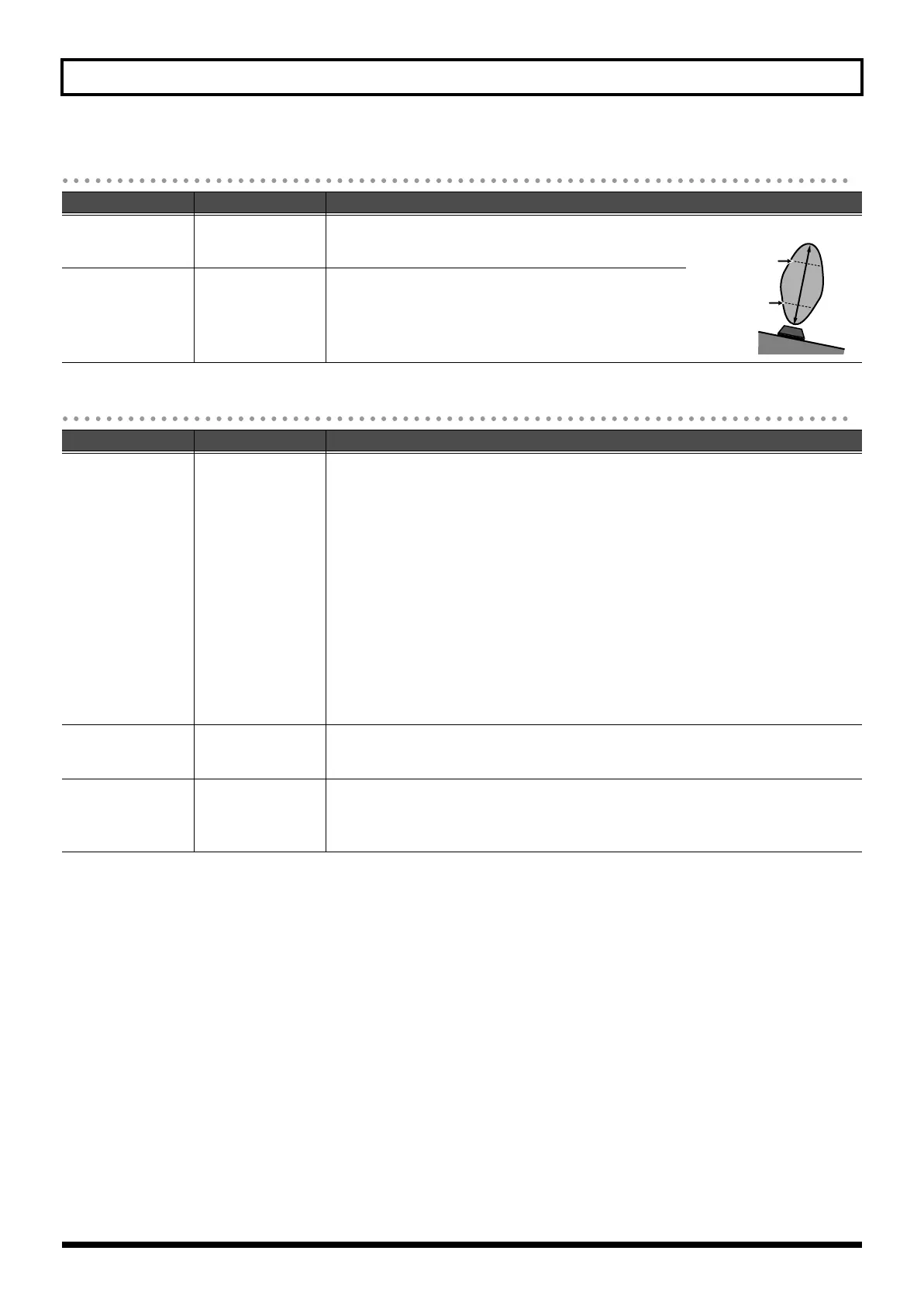
Do you have a question about the Roland Juno-Stage and is the answer not in the manual?
| Keyboard | 76 keys (with velocity) |
|---|---|
| Polyphony | 128 voices |
| Sound Engine | PCM |
| Arpeggiator | Yes |
| User Patches | 256 patches |
| Effects | Reverb, Chorus, Multi-effects |
| Display | Backlit LCD |
| Connectivity | USB, MIDI |
| Connectors | MIDI (In, Out), USB |
| Power Supply | AC Adaptor |
Indicates an important note that should be read.
Provides a memo regarding settings or functions.
Offers a useful hint for operation.
Indicates information for reference.
Explains a term.
Explains the meaning of symbols used in the manual for warnings and instructions.
Guidelines for connecting and using the power supply safely.
Recommendations for placing the unit to ensure proper operation and prevent damage.
Instructions for cleaning and maintaining the unit.
Information regarding data loss during repairs and backup recommendations.
Further precautions for operating the unit safely and preventing damage.
Details the functions and controls of the front panel of the JUNO-STAGE.
Explains the functions of the display, buttons, and control dials on the JUNO-STAGE.
Details the connectors and controls located on the rear panel of the JUNO-STAGE.
Step-by-step guide for installing optional SRX series wave expansion boards.
Important safety and handling precautions when installing expansion boards.
Describes how to connect external equipment to the JUNO-STAGE.
Instructions for properly connecting the AC adaptor and power cord.
Details on connecting the JUNO-STAGE to amplifiers, speakers, or headphones.
Instructions for connecting hold and control pedals.
Guide for connecting external audio players to the EXT INPUT jack.
Procedure for safely turning the JUNO-STAGE power on and off.
How to adjust the overall volume using the VOLUME knob.
Instructions for adjusting the LCD display contrast.
Guide for using the USB memory protector to prevent theft.
How to power up the JUNO-STAGE and play the built-in demo songs.
Guide to entering Piano mode and selecting acoustic or electric piano sounds.
How to access and select patches from a list in Piano mode.
How to adjust Lid State and Resonance for piano sounds.
Choosing and editing effects for electric piano sounds.
Using a pedal switch to sustain sounds after releasing keys.
Explains how to select preset and user patches.
How to use category group buttons to select patches.
How to select patches installed via wave expansion boards.
Navigating and selecting patches from the patch list.
How to register and recall favorite sounds for quick access.
How to audition selected patches using a phrase.
How to split the keyboard into two zones to play different patches.
How to use the pitch bend/modulation lever for real-time sound control.
Adjusting the keyboard pitch by one-octave steps.
Transposing the keyboard pitch in semitone steps using the TRANSPOSE function.
How to use the SOUND MODIFY knobs for real-time sound shaping.
Adjusting the attack and release stages of the volume envelope.
Adjusting the filter settings to shape the sound's tone quality.
Using EQ knobs to adjust the master equalizer levels.
Adding reverb to the sound for acoustic ambience.
Explains the main sections of the JUNO-STAGE: Controller, Sound Generator, and Song Player.
Describes the two primary operating modes: Patch mode for single sounds and Performance mode for ensembles.
Explains the composition of patches, including tones, waveforms, filters, and envelopes.
Details the structure of rhythm sets, including rhythm tones and their components.
Explains how polyphony is calculated based on tones and waves used in patches.
Overview of the JUNO-STAGE's built-in effect units: Multi-Effects, Chorus, and Reverb.
How effects are set individually for each performance and part.
How to set multi-effects, chorus, and reverb individually for each patch.
Explains the different types of memory: temporary, rewritable, and non-rewritable.
Describes the temporary memory area for holding selected patch or performance data.
Details user memory for storing performances, patches, rhythm sets, and other data.
Explains how to switch between Patch mode and Performance mode.
Explains the operation of the six function buttons located below the display.
Describes how to move the cursor and change values using dials and buttons.
How to enter numerical values using the numeric buttons.
Procedure for assigning names to patches, rhythm sets, and performances.
Explains how to select sounds (patches) in Patch mode.
How to select patches using the VALUE dial.
How to view and select patches from a list.
How to select patches by entering their number directly.
How to switch patches using a connected pedal switch.
How to audition selected patches using a phrase.
How to register and recall favorite sounds for quick access.
How to select a registered favorite sound.
Managing favorites by viewing and editing them in a list.
Switching favorites using a single button.
Switching favorites using a pedal switch.
How to perform using multiple sounds (patches) and rhythm sets simultaneously.
How to select and load performances.
Selecting performances by entering their number directly.
How to register and recall favorite performances for quick access.
Switching performances using a pedal switch.
How to select the current part for editing or performance.
How to assign a patch to a specific part within a performance.
How to layer two patches simultaneously on the keyboard.
How to split the keyboard into two zones to play different patches.
Instructions on how to change the split point key on the keyboard.
Adjusting keyboard settings like octave shift and transpose.
How to change the keyboard pitch by one-octave steps.
Transposing the keyboard pitch in semitone steps.
Modifying the instrument's tuning to scales like Arabian or Just Intonation.
Adjusting the keyboard's response to playing touch and velocity.
Using the pitch bend/modulation lever for real-time pitch control.
Assigning performance-related functions to the S1 and S2 buttons.
Turning portamento on/off for synth bass sounds.
Switching between monophonic and polyphonic playing.
Using pitch bend lever settings for guitar-like pitch bending.
Assigning functions to control the speed of the rotary effect.
Explains how to use the D Beam controller for sound modification and pitch control.
Using the D Beam controller as a monophonic synthesizer.
Using D Beam for ideal expression control for each sound.
Assigning various functions to the D Beam controller for real-time effects.
How to use the SOUND MODIFY knobs for real-time sound shaping.
Adjusting the attack and release stages of the volume envelope.
Adjusting the filter settings to shape the sound's tone quality.
Using EQ knobs to adjust the master equalizer levels.
Adding reverb to the sound for acoustic ambience.
Disabling the SOUND MODIFY knobs to prevent accidental changes.
Assigning various performance-related functions to a pedal.
How to play back SMF, WAV, AIFF, and MP3 files from USB memory.
Instructions for creating playlists using the included Playlist Editor software.
Specifies supported file formats and limitations for SMF and audio files.
How to select and play songs from a connected USB memory.
How to navigate playback location within a song or move between songs.
How to adjust the volume of the Song Player.
How to adjust the playback tempo of SMF songs.
Adjusting the volume of individual songs or parts.
How to select and play songs in a specified order from a playlist.
Viewing information about playlists, including playback mode and total time.
How to change the order of songs within a selected playlist.
Removing a song from the current playlist.
How to save modified playlist settings to user memory.
Muting specific parts of a song for practice or karaoke.
Connecting external audio players to the EXT INPUT jack.
How to play back preset and custom rhythm patterns.
Selecting rhythm groups and rhythm sets for playback.
Detailed editing of rhythm patterns, including parameters like Grid, Duration, and Velocity.
How to create custom rhythm patterns using step-recording or dial/button entry.
Resetting rhythm patterns to their default values.
How to save created rhythm patterns to internal memory.
How to create custom rhythm groups and assign rhythm sets.
How to save created rhythm groups to internal memory.
Using the SONG/CLICK OUT jack to monitor a click sound in sync with playback.
Overview of how effects are applied in Patch and Performance modes.
How to globally switch built-in effects on and off.
How to select and adjust parameters for various effects.
How to apply multi-effects, chorus, and reverb to individual patches.
Details the signal flow and parameters for effects in Patch mode.
Details the parameters for selecting and adjusting reverb types.
How to apply multi-effects, chorus, and reverb to performances and parts.
Details the signal flow and parameters for effects in Performance mode.
Details the parameters for selecting and adjusting chorus types.
How to combine up to three multi-effects (MFX1-MFX3).
Controlling multi-effect parameters in real-time using MIDI messages.
Controlling multi-effect parameters in real-time using MIDI messages.
Details on using MIDI messages to control multi-effect parameters.
How to combine up to three multi-effects (MFX1-MFX3).
Details on selecting and adjusting chorus types and parameters.
Details on selecting and adjusting reverb types and parameters.
Instructions for connecting a microphone to the MIC INPUT jack.
How to adjust the microphone volume using the MIC VOLUME knob.
How to apply reverb to the microphone signal.
How to connect and use a condenser microphone, including phantom power settings.
How to use the MFX effect to simulate a vocoder sound.
Explanation of MIDI (Musical Instrument Digital Interface) standard.
Details on the MIDI IN and MIDI MIDI OUT connectors and their roles.
Explanation of MIDI channels and how they enable multitimbral sound generation.
How to use the JUNO-STAGE to control external MIDI devices.
Setting the JUNO-STAGE's transmit channel to match external devices.
Configuration options for MIDI controller mode.
Instructions for controlling the JUNO-STAGE from an external MIDI device.
Matching the external device's transmit channel to the JUNO-STAGE's receive channel.
Turning on receive switches for program change and bank select messages.
Setting the JUNO-STAGE to synchronize with external MIDI devices.
Configuring the device to transmit synchronization messages.
Connecting the JUNO-STAGE to a computer for music production and editing.
Instructions for installing the USB driver from the included CD-ROM or website.
Explains the function of the USB MIDI driver software.
Selecting the USB driver to be used when connecting to a computer.
Overview of the computer software for editing sounds, managing libraries, and creating playlists.
Instructions for installing the JUNO-STAGE editing software.
Steps for connecting the JUNO-STAGE to a computer via USB.
Explains the process of modifying patch values and parameters.
Using the ZOOM EDIT screen for graphic display of frequently edited parameters.
Detailed editing of all patch parameters in the PRO EDIT screen.
Returning a patch to its default settings.
Copying tone settings from one patch to another.
How to save edited patch settings to internal user memory.
Details common parameters applicable to the entire patch.
Parameters common to all patches, including Level, Pan, and Priority.
Specifying how tones are combined and processed within a patch.
Adjusting booster settings for distortion and modulation.
Using ring modulation to create complex overtones and metallic sounds.
Adjusting portamento effect for smooth pitch changes between notes.
Parameters for controlling mono/poly, legato, and pitch bend range.
Setting the note range for each tone to control which keys trigger it.
Controlling waveform playback based on key velocity.
Adjusting waveforms, pitch, and pitch envelope settings.
Details parameters for waveforms, including group, bank, number, and gain.
Adjusting pitch parameters like coarse tune, fine tune, and rand pitch.
How pitch change is affected by playing keys one octave higher.
Adjusting pitch envelope parameters: depth, time, and level.
Adjusting the filter settings to shape the sound's brightness.
Details parameters for the TVF filter, including type, cutoff, and resonance.
Adjusting TVF envelope parameters: depth, curve, velocity sensitivity, and time.
Adjusting the volume envelope parameters for each tone.
Details parameters for the TVA envelope, including level, curve, and pan.
Adjusting TVA envelope parameters: velocity sensitivity, time, and level.
Using Matrix Control to map MIDI messages to tone parameters for real-time changes.
Producing a time delay between key press and tone sounding, with synchronization options.
Setting how the tone envelope behaves after key release (sustain or decay).
Specifying whether MIDI Pitch Bend messages are received for each tone.
Specifying whether MIDI Expression messages are received for each tone.
Specifying whether MIDI Hold-1 messages are received for each tone.
Setting how pan messages are received for each tone.
Sustaining sound when Hold 1 message is received after key release.
Using LFOs to cyclically change pitch, cutoff, and volume for modulation effects.
Selecting the waveform shape for the LFO.
Setting how the LFO effect is applied gradually or immediately.
Specifying the depth of the LFO's effect on pitch.
Specifying the depth of the LFO's effect on the cutoff frequency.
Specifying the depth of the LFO's effect on volume.
Specifying the depth of the LFO's effect on panning.
Explains the process of editing rhythm sets and rhythm tones.
Using the ZOOM EDIT screen for graphic display of frequently edited rhythm parameters.
Detailed editing of all rhythm set parameters in the PRO EDIT screen.
Resetting a rhythm set to its default settings.
Copying tone settings from one rhythm set to another.
How to save created rhythm sets to internal user memory.
Details common parameters applicable to the entire rhythm set.
Parameters common to all rhythm sets, including Level and Tone Name.
Adjusting waveforms, pitch, and pitch envelope for rhythm tones.
Details parameters for rhythm waveforms, including group, bank, number, and gain.
Adjusting pitch parameters for rhythm tones like coarse tune and fine tune.
Adjusting pitch envelope parameters for rhythm tones.
Adjusting volume and panning for waveforms.
Adjusting coarse and fine tune for waveforms.
Controlling waveform playback based on key velocity.
Adjusting the filter settings to shape the rhythm sound's brightness.
Details parameters for the TVF filter, including type, cutoff, and resonance.
Adjusting TVF envelope parameters for rhythm tones: depth, curve, sensitivity, time, level.
Adjusting the volume envelope parameters for rhythm tones.
Details parameters for the TVA envelope, including level, curve, and pan.
Adjusting TVA envelope parameters: velocity sensitivity, time, and level.
Specifying the output destination for rhythm sets and tones.
Referencing pages for detailed effect settings.
Resetting the currently selected performance to its default values.
Procedure for editing performance settings such as patch assignments and volume.
Editing patches within the context of performance settings.
How to save edited performance settings to internal user memory.
Overview of screens and parameters for editing performances.
Enabling or disabling parts to produce sound via the keyboard.
Defining the keyboard range for each part to play different sounds.
Assigning functions to controllers like D Beam and buttons for performances.
Configuring MIDI message reception for each part/channel.
Adjusting volume, panning, and other sound settings for each part.
Muting specific parts of a performance to isolate or practice them.
Viewing and editing detailed settings for each part, including patch, volume, and pan.
Detailed parameters for each part, including patch, volume, and pan.
Adjusting pitch parameters for each part: octave, coarse tune, fine tune, and bend.
Specifying the output destination for each part's sound.
Selecting the effect source for each part (patch or performance settings).
Explains the difference between Coarse Tune and Octave Shift for pitch adjustment.
Adjusting parameters like cutoff, resonance, and envelope times for each part.
Adjusting vibrato speed, depth, and delay for each part.
Specifying keyboard connection, key range, and velocity response for each part.
Making scale tune settings for each part.
Explains the standard 12-tone equal temperament tuning system.
How to save user data to USB memory for backup.
Lists the types of data that can be saved to USB memory.
Procedure for saving user data to USB memory.
Procedure for restoring backed-up user data from USB memory.
Adjusting system-wide settings that affect the entire JUNO-STAGE.
Step-by-step guide for making and editing system settings.
How to save system setting changes to retain them after power off.
Explains the different System parameters and how they are organized.
Common system settings including Power Up Mode, Patch Remain, and Bend Mode.
Sound generator settings like Master Tune, Master Key Shift, and Preview.
Adjusting tuning scales for patches, other than equal temperament.
MIDI and synchronization settings, including Local Switch and transmit/receive parameters.
Settings for the click sound and song player output.
Settings related to the D Beam controller's sensitivity and synth parameters.
Configuring microphone input settings, including phantom power and reverb.
Specifying which parts to mute when playing back SMF songs for practice.
Accessing functions for backing up data, restoring settings, and formatting USB memory.
Saving user data to USB memory.
Restoring backed-up user data from USB memory.
Resetting the JUNO-STAGE to its factory default state.
Formatting USB memory for use with the JUNO-STAGE.
Instructions for playing the JUNO-STAGE's demo songs.
Troubleshooting issues related to the JUNO-STAGE's overall operation.
Troubleshooting problems related to sound output and playback.
Troubleshooting common problems with applied effects.
Troubleshooting problems related to saving performances and patches.
Troubleshooting issues with playing back songs from USB memory.
Troubleshooting problems with MIDI connections and external devices.
Troubleshooting problems related to USB memory detection and file access.
Details parameters for multi-effects types, including Filter, Modulation, and Delay.
Parameters for filter effects like Super Filter and Step Filter.
Parameters for modulation effects like Phaser and Tremolo.
Parameters for chorus effects, including Rate, Depth, and Balance.
Parameters for dynamics effects like Overdrive, Distortion, and Compressor.
Parameters for delay effects, including Time, Feedback, and Pan.
Parameters for Lo-Fi effects like LoFi Noise and LoFi Radio.
Parameters for pitch shifting effects like Pitch Shifter and 2VOICE Pitch Shifter.
Parameters for reverb effects like Reverb and Gated Reverb.
Parameters for combined effects like Overdrive → Chorus and Chorus → Delay.
Parameters for the Sympathetic Resonance effect.
Parameters for the Vocoder effect.
MIDI messages for note on/off, polyphonic key pressure, control change, and pitch bend.
Realtime MIDI messages for timing clock, start, continue, stop, and active sensing.
Explanation of System Exclusive messages, including identity and GM system messages.
Details on Identity Request and Identity Reply messages.
Details on Master Volume, Master Fine Tuning, and Master Coarse Tuning messages.
Explanation of data transmission using System Exclusive messages.
Map of JUNO-STAGE parameters with their corresponding MIDI addresses.
Details on the JUNO-STAGE keyboard specifications.
Specifications for polyphony, parts, and wave memory.
Number of preset patches, rhythm sets, and performances.
Capacity for user patches, rhythm sets, and performances.
Information on the types and systems of effects available.
Supported file formats for the song player.
Specifications for arpeggiator, rhythm patterns, and chord memory.
List of controllers and their functions.
Specifications of the LCD display.
Information on the SRX expansion board slots.
Details on USB memory compatibility.
List of all connectors on the JUNO-STAGE.
Power supply requirements.
Power consumption specifications.
Physical dimensions of the JUNO-STAGE.
Weight specifications of the JUNO-STAGE.
List of included accessories.