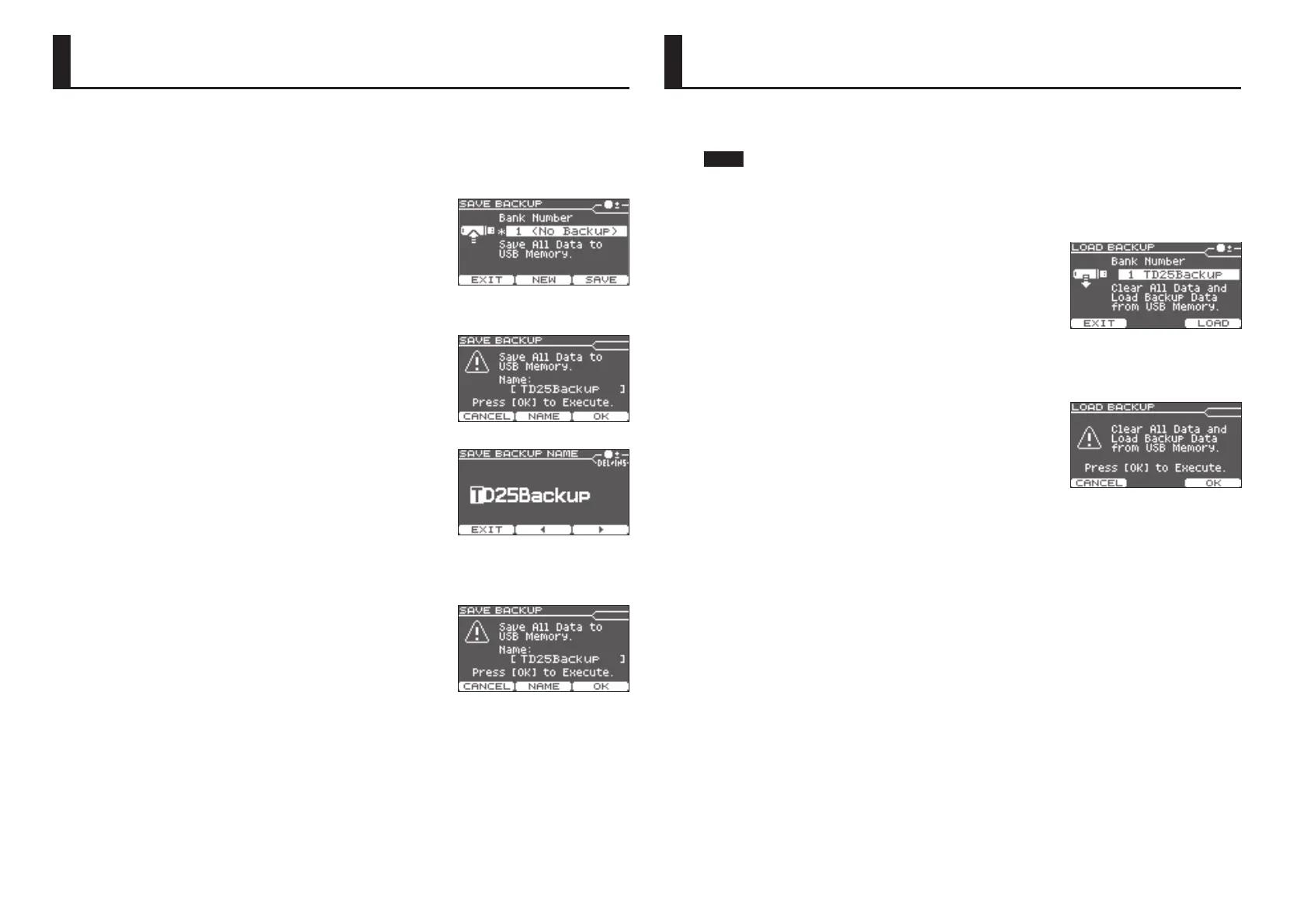12
Loading a Backup
All settings of the TD-25 can be saved on a USB ash drive.
* Before using a USB ash drive for the rst time, you must format it on the TD-25 (p. 13).
1. Connect the USB ash drive to the TD-25.
2. In the SETUP screen (p. 10), select “Save Backup.”
The SAVE BACKUP screen appears.
3. Use the [INSTRUMENT] knob to select the backup-
destination number.
You can save 99 backups (1–99).
4. Press the [F3] (SAVE) button.
The display shows the backup name.
5. Press the [F2] (NAME) button.
6. Use the [F2] (C) [F3] (A) buttons and the [INSTRUMENT]
knob to enter the backup name.
You can delete or insert a character by holding down the [KICK]
(ENTER) button and pressing the [F2] or [F3] button.
7. Press the [F1] (EXIT) button.
8. Press the [F3] (OK) button.
The backup will be saved.
* Backup les are saved in the Roland/TD-25/Backup folder of the USB ash drive.
Here’s how to load a backup from a USB ash drive into the TD-25.
NOTE
When you load a backup, all settings in the TD-25 will be erased.
1. Connect the USB ash drive to the TD-25.
2. In the SETUP screen (p. 10), select “Load Backup.”
The LOAD BACKUP screen appears.
3. Use the [INSTRUMENT] knob to select the backup that you
want to load.
4. Press the [F3] (LOAD) button.
The conrmation screen appears.
5. Press the [F3] (OK) button.
The backup will be loaded.
If you press the [F1] (CANCEL) button, loading will be canceled.
Saving a Backup
