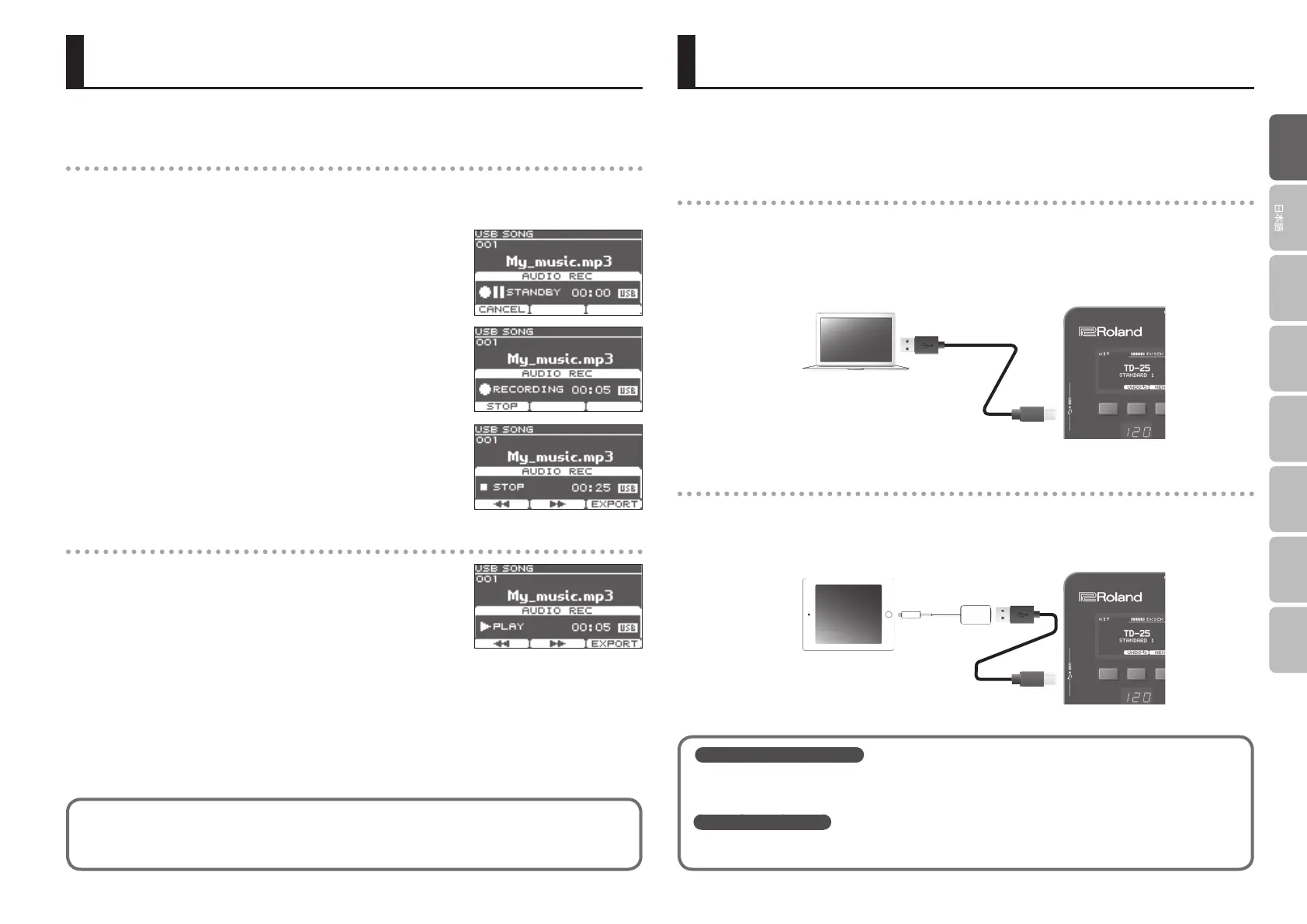9
Deutsch
Français Italiano Español
Português
Nederlands
EnglishEnglish
Connecting to Your Computer/iPad
Here’s how you can play the drums along with a song and record your performance.
Recording
1. Select the drum kit.
2. Press the [USB SONG] button, Use the [SONG SELECT] knob to choose a song.
3. Press the [t] (recording) button.
4. Press the [q/p] button.
The TD-25 starts recording and the song starts playing.
* The previous recording will be completely erased.
5. Press the [q/p] button once again to stop recording.
Playing back
1. Press the [q/p] button.
The recorded performance plays back.
* You can use the [F1] (x) [F2] (y) buttons to move ve seconds
back or forward. Long-press the button to rewind or fast-forward.
* Playback stops when it has reached the end.
* When you move from the USB SONG screen to a dierent screen, or switch songs, the previous
recording will be completely erased.
2. Press the [q/p] button once again to stop playback.
You can connect the TD-25 to your computer or iPad, and use it with an app such as V-Drums Friend Jam
or V-Drums Tutor.
* The TD-25’s “USB MODE” must be set to “GENERIC.” With the factory settings, this is set to “GENERIC.”
Connecting to your computer
The connection operates as USB MIDI, and supports only transmission and reception of performance
data.
* You don’t need to install a driver.
* In order to transmit and receive audio via USB AUDIO, you must install the USB driver. For details, refer
to “Parameter Guide” (PDF).
USB cable
(sold separately)
Connecting to your iPad
The connection supports only transmission and reception of performance data (MIDI).
* To make the connection, you’ll need the Apple Lightning to USB Camera Adapter (made by Apple
Corporation).
USB cable
(sold separately)
Apple Lightning-USB
Camera Adapter
(sold separately)
Record Your Performance with a Song
What is V-Drums Friend Jam?
V-Drums Friend Jam is a drummer’s social networking tool that lets you use the V-Drums and your computer/iPad to enjoy
practicing/competing with friends around the world. Practice songs can be automatically downloaded from the Internet,
and are also linked with Twitter. Access http://vdru.ms/ and download it!
What is V-Drums Tutor?
The V-Drums Tutor (sold separately) is a drumming practice software designed to be used with Roland V-Drums, making
your practice time simple, enjoyable, challenging and eective.
You can export your recording to the USB ash drive
Press the [F3] (EXPORT) button while playing back, you can export your recording to the USB ash
drive. For details, refer to “Parameter Guide” (PDF).
