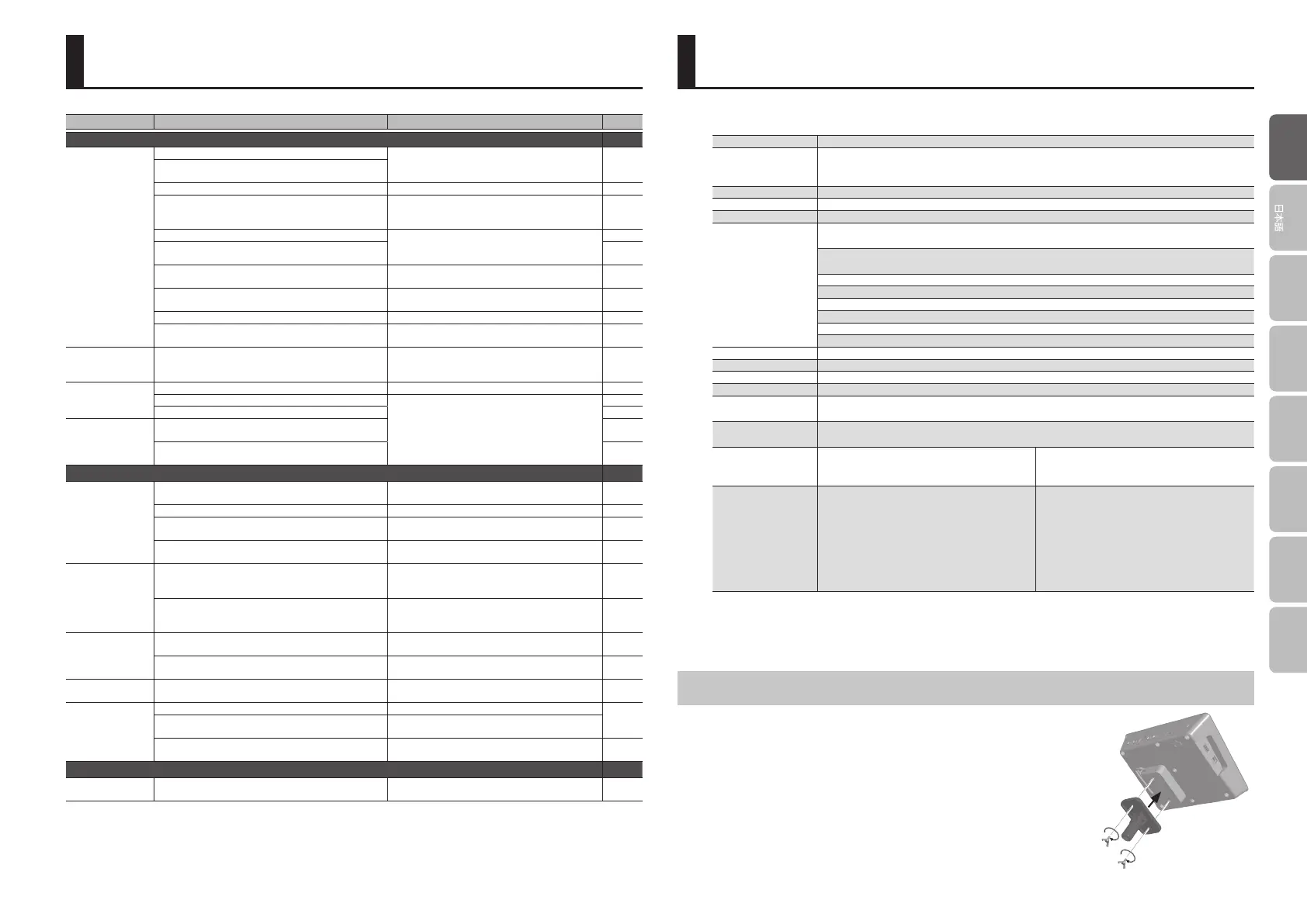15
Deutsch
Français Italiano Español
Português
Nederlands
EnglishEnglish
Main SpecicationsTroubleshooting
Roland TD-25: Drum Sound Module
Drum Kits 18
Eect Types
Reverb: 8 types
Multi-Eects: 21 types
Equalizer (Tone control)
Audio Rec Internal, USB Flash Memory
File Format Audio le: WAV/MP3
Display 64 x 128 dots graphic type LCD (backlit LCD)
Connectors
TRIGGER INPUT connector: DB-25 type
(Kick, Snare, Tom1, Tom2, Tom3, Hi-Hat, Crash1, Ride, Ride Bell, Hi-Hat Control)
Extra Trigger Input jacks: stereo 1/4 inch phone type
CRASH2, AUX
MASTER OUTPUT jacks (L/MONO, R): 1/4 inch phone type
PHONES jack: stereo 1/4 inch phone type
AUDIO INPUT jack: stereo miniature phone type
MIDI OUT connector
USB COMPUTER port: USB type B
USB MEMORY port: USB type A
Interface USB-MIDI, USB-Audio, USB Flash Memory
Output Impedance 1.0 k ohms
Power Supply AC adaptor (DC 9 V)
Current Draw 500 mA
Dimensions
238 (W) x 180 (D) x 86 (H) mm
9-3/8 (W) x 7-1/8 (D) x 3-7/16 (H) inches
Weight
(excluding AC adaptor)
1,000 g
2 lbs 4 oz
Accessories
Owner’s Manual, Leaet “USING THE UNIT SAFELY”
AC adaptor
Special connection cable
Wing bolt (M5 x 10) x 2
Sound module mounting plate
Options (sold separately)
Pads: PD series, PDX series, BT-1
Cymbals: CY series
Kick: KD series, KT-10
Hi-hat: VH-11
Hi-hat control pedal: FD series
Acoustic drum trigger: RT series
Stand: MDS series
Cymbal mount: MDY series
Pad mount: MDH series
Personal drum monitor: PM-10
V-Drums Headphones: RH-300V
Noise Eater: NE-10, NE-1
V-Drums accessory package: DAP-3X
V-Drums mat: TDM-20, TDM-10
USB Flash Memory
* Use USB Flash Memory sold by Roland. We cannot guarantee operation if other products are used.
* In the interest of product improvement, the specications and/or appearance of this unit are subject
to change without prior notice.
Attaching the Mounting Plate
Use the included sound module mounting plate to attach the TD-25 to
a drum stand.
Use the included wing bolts to attach the plate as shown in the
illustration.
* Use only the included wing bolts. Using any other bolts will cause
malfunctions.
Problem Items to check Action Page
Problems with sound
No sound/
Insucient volume
Is the product correctly connected to the external devices?
Check the connections. p. 3
Are the cables correctly connected to the product’s
MASTER OUTPUT or PHONES jack?
Could an audio cable be broken? Try using a dierent cable. –
Check whether you hear sound through headphones.
If you hear sound in the headphones, there is a
problem with the connection cables or with the
connected amp or speaker.
–
Could the product’s volume be lowered?
Adjust the volume to an appropriate level.
p. 2
Could the volume of the connected amplied speaker be
lowered?
–
Have you made the correct input selection on your audio
system?
Check your audio system. –
Could the volume be lowered on the device connected to
the AUDIO INPUT jack?
Adjust the volume to an appropriate level. –
Could “Local Control” be “OFF”? Set “Local Control” to “ON.”
&PDF
Is the connection cable correctly connected to the TRIGGER
IN connector?
Check the connections. p. 3
Click/Song/AUDIO
INPUT does not
sound
Could the volume “BACKING” be lowered? Adjust the volume to an appropriate level. p. 2
A specic pad does
not sound
Could the instrument’s “LEVEL” be lowered? Adjust the instrument’s “LEVEL.” p. 6
Is the pad connected correctly?
Check the connections.
–
Are the cables correctly connected to each pad and pedal? –
No sound
Are the pads correctly connected to the drum sound
module?
–
Is the plug of the connection cable rmly inserted all the
way into the jack?
–
Problems with USB
USB ash drive is
connected but not
recognized/Data is
not visible
Is the USB ash drive inserted correctly?
Make sure that the USB ash drive is correctly
connected.
–
Is the USB ash drive formatted correctly? Format the USB ash drive on this product. p. 13
Is the le in the correct location?
Place the les in the top level (root) of the USB ash
drive.
p. 8
Are you using a USB Flash Memory sold by Roland?
Use USB Flash Memory sold by Roland. We cannot
guarantee operation if other products are used.
–
Can’t play MP3/
WAV le
Does the product support the sampling frequency and
bit rate of the MP3 le, or the sampling frequency and bit
depth of the WAV le?
Use MP3/WAV les that the product supports. p. 8
Playback may be unable to keep up if you raise the
playback speed or change the pitch of a high bit-rate of
MP3.
— –
Can’t correctly set
the A-B repeat times
It’s not possible to set the A and B times any closer than
one second.
Make sure that there is at least one second between
the two times.
&PDF
When using a MP3 le, it might not be possible to play
back the A-B repeat region correctly.
—
&PDF
Can’t save data Is there enough free space on the USB ash drive?
Either delete unneeded les, or use a dierent USB
ash drive.
–
Can’t communicate
with a computer
Is the USB cable connected correctly? Check the connections.
p. 9
Is the USB driver installed?
Install the USB driver on your computer. When using
USB MIDI only, USB driver installation is not needed.
Have the settings for “USB MODE” been made correctly?
Choose the setting that’s appropriate for your
situation. Restart the TD-25 after changing the setting.
&PDF
Other problems
Display contrast is
inconsistent
In some cases, the contrast of the display might not be
consistent, but this is not a malfunction.
Adjusts the “LCD Contrast” to reduce the inconsistent.
&PDF
