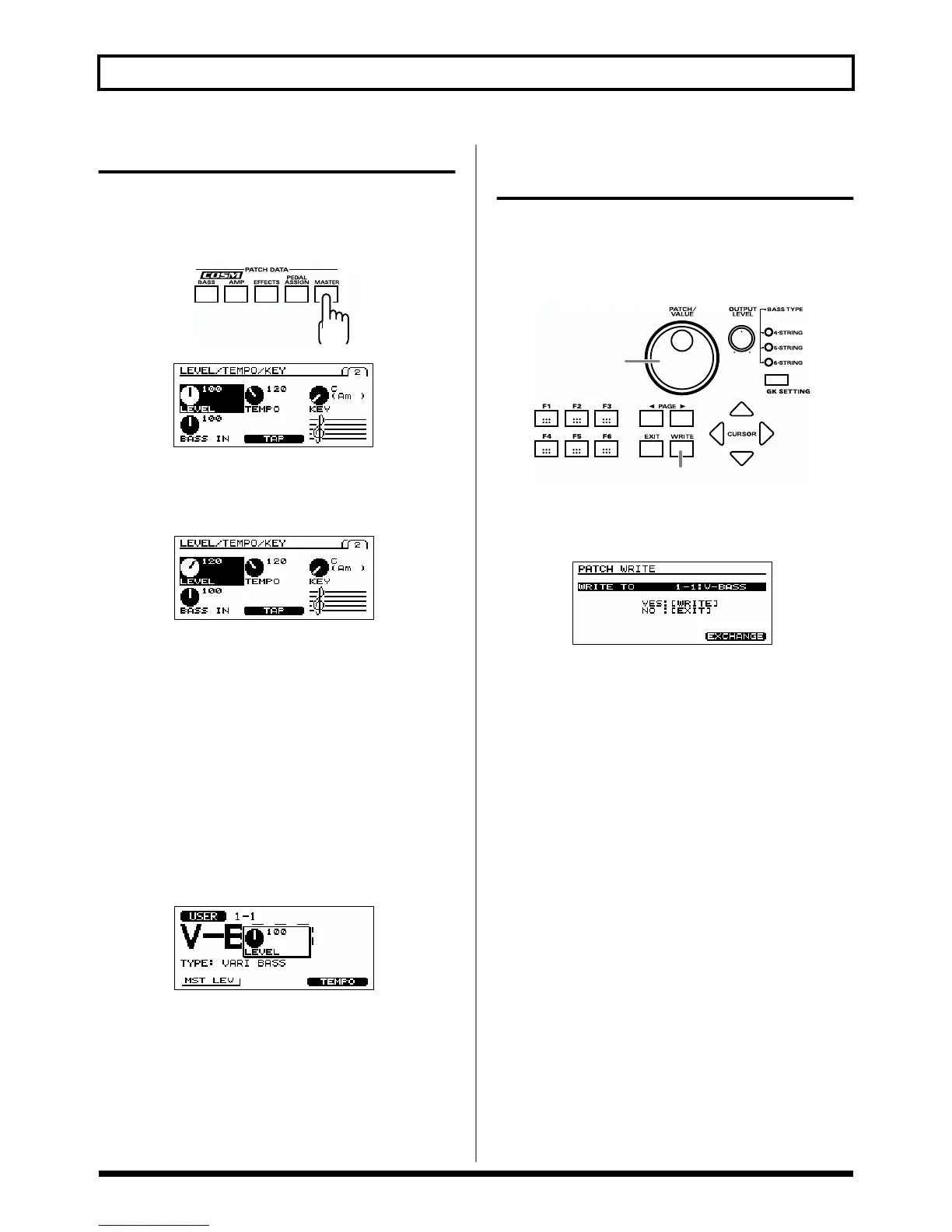30
Chapter 2. Creating sounds
Adjusting the Volume of a Patch
If there are discrepancies in volume between patches, you
can adjust the level.
1. Press [MASTER] twice.
fig.2-08
fig.2-09
2. Press [F1] (LEVEL), and use the VALUE dial to adjust
the value.
fig.2-29
3. If you want to save the edited settings, perform the
Write procedure (p. 30).
* If you do not want to save, press [EXIT] to return to the Play
screen.
As an alternative to this method, you can also use function
buttons in the Play screen to make the adjustment.
1. Make sure that you are in the Play screen.
If you are not in the Play screen, press [EXIT] several
times.
2. Press [F4] (MST LEV), and use the VALUE dial to
adjust the value.
fig.2-30
3. If you want to save the edited settings, perform the
Write procedure (p. 30).
* If you do not want to save, press [EXIT] to return to the Play
screen.
Saving a sound (patch) you’ve created
(the Write procedure)
Sound settings you modify are temporary, and will return to
their previous settings if you switch to another patch.
If you want to keep the settings you modify, perform the
Write procedure.
fig.2-31
1. Press [WRITE].
The Write screen will appear.
fig.2-32
2. Turn the VALUE dial to select the save-destination
patch number.
3. To save the patch, press [WRITE].
When the patch is saved, the display will indicate “NOW
WRITING,” and then you’ll be returned to the Play
screen.
* If you do not want to save, press [EXIT] to return to the Play
screen.
1, 3
2