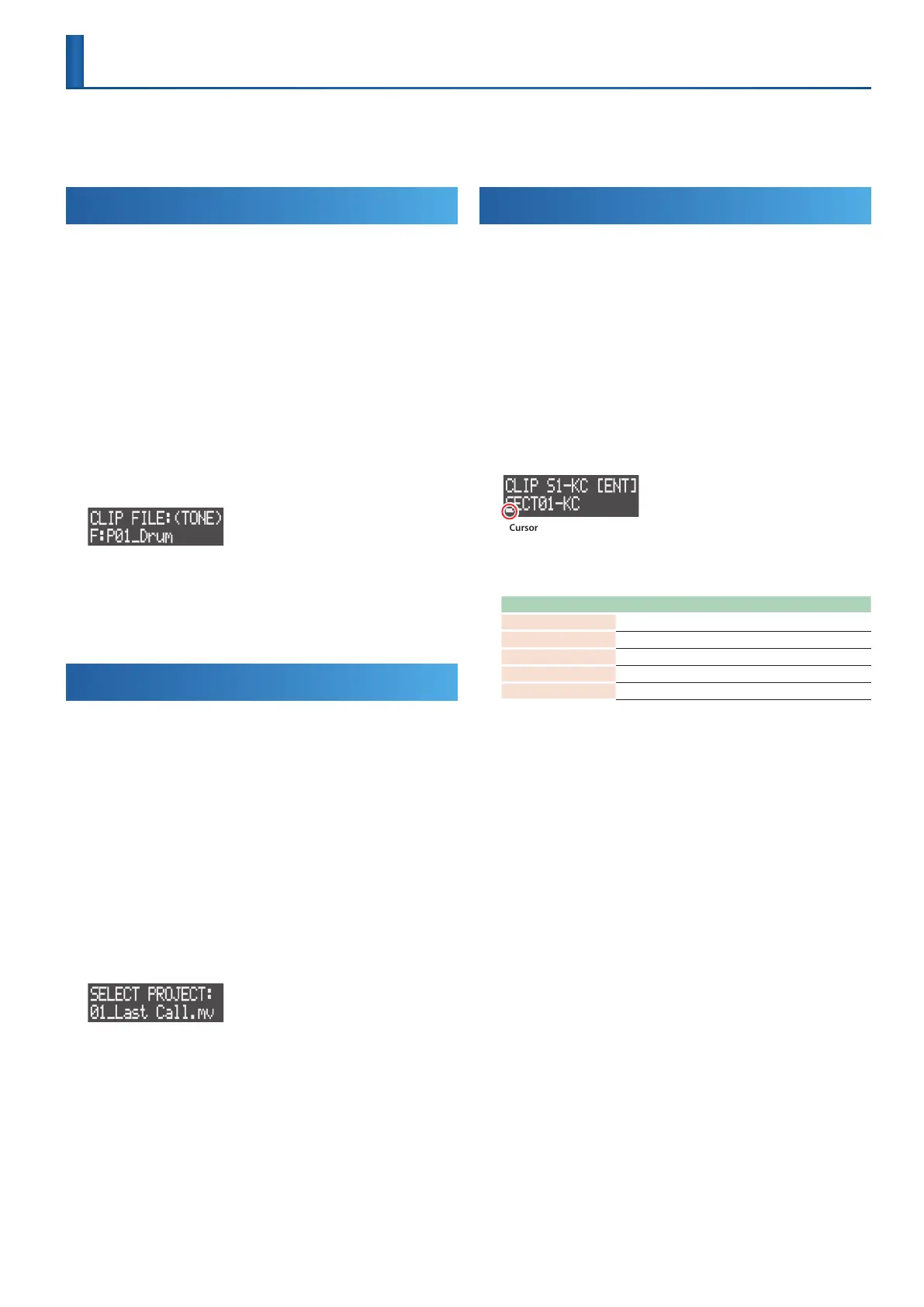21
Loading/Saving Clips
You can load clips saved on an SD card, or import clips from a project.
You can also save clips to the SD card.
* You cannot load or save clips from/to the VOCAL track.
Loading from the SD Card
* Only clips whose track type matches the destination track’s type can be
loaded.
1. Press the [SEQ] button to set the workow to “Sequencer.”
2. Press the [SECTION SELECT] button to switch the pads to
Section Select mode.
3. Press a button from [KICK] through [INST 2] to select a track.
4. Press the [EDIT] button, and then press pads [1]–[16] to select
where to load the clip.
The CLIP EDIT MENU screen appears.
5. Use the [VALUE] dial to select “LOAD CLIP,” and then press the
[VALUE] dial.
The CLIP FILE screen appears.
6. Use the [VALUE] dial to select the clip that you want to load,
and then press the [VALUE] dial.
The clip is now loaded.
Importing from a Project
* Only clips whose track type matches the destination track’s type can be
imported.
1. Press the [SEQ] button to set the workow to “Sequencer.”
2. Press the [SECTION SELECT] button to switch the pads to
Section Select mode.
3. Press a button from [KICK] through [INST 2] to select a track.
4. Press the [EDIT] button, and then press pads [1]–[16] to select
where to import the clip.
The CLIP EDIT MENU screen appears.
5. Use the [VALUE] dial to select “IMPORT CLIP,” and then press
the [VALUE] dial.
The SELECT PROJECT screen appears.
6. Select the project le containing the clip that you want to
import, and then press the [VALUE] dial.
7. Use the [VALUE] dial to select the clip that you want to
import, and then press the [VALUE] dial.
The clip is imported.
Saving to an SD Card
1. Press the [SEQ] button to set the workow to “Sequencer.”
2. Press the [SECTION SELECT] button to switch the pads to
Section Select mode.
3. Press a button from [KICK] through [INST 2] to select a track.
4. Press the [EDIT] button, and then press pads [1]–[16] to select
the clip to save.
The CLIP EDIT MENU screen appears.
5. Use the [VALUE] dial to select “SAVE CLIP,” and then press the
[VALUE] dial.
The edit screen for the clip name appears.
Cursor (blinking)
6. Give the clip a name.
You can change the character shown at the cursor position.
Operation Explanation
MEASURE [<] [>] Selects the character to edit.
[VALUE] Edits the character.
[SHIFT] + MEASURE [>] Inserts a space.
[SHIFT] + MEASURE [<] Deletes the character.
[CLEAR] Deletes the character and replaces it with a space.
7. Press the [VALUE] dial.
The clip is saved to the SD card.
* If there is already a clip with the same name, a conrmation message
appears, asking you whether to overwrite it and save the new clip. Select
“OK” to overwrite and save, or “Cancel” to stop.
