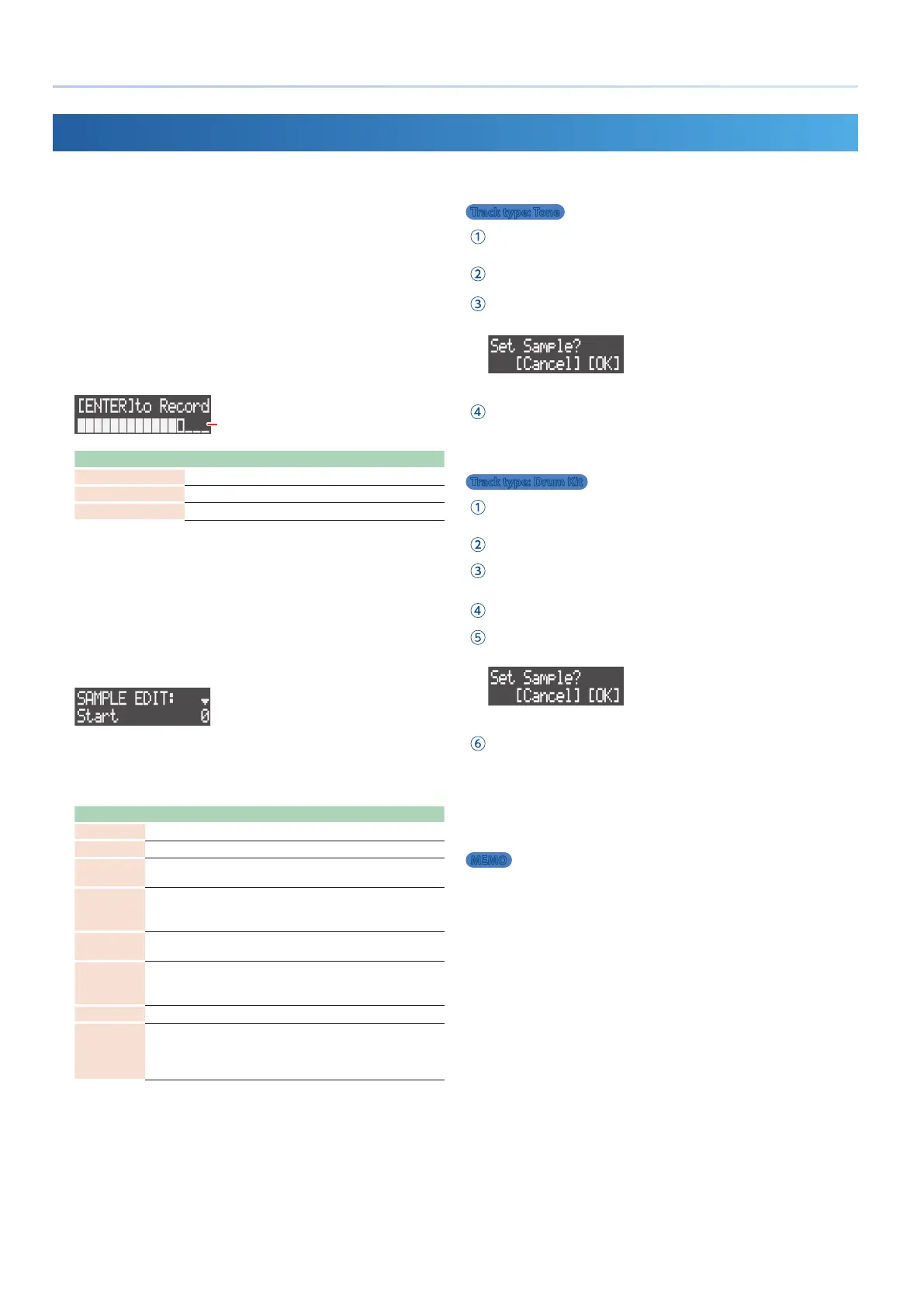32
Using Sampled Audio
Sampling
1. Press the [SEQ] button to set the workow to “Sequencer.”
2. To use the built-in mic or an external mic, press the MIC [ON]
button to make it light.
3. Hold down the [SHIFT] button and press the [REC] button.
The sampling screen appears.
* The sampling screen display diers depending on the Rec Trig settings
(p. 31).
4. Adjust the sampling volume.
Adjust the volume as high as possible without letting the level
meter reach full scale.
Level meter
Source Explanation
Built-in/external mic Adjust with the [MIC GAIN] knob.
LINE IN jacks Adjust on the audio device.
USB (
O
) port
Adjust on your computer.
5. Press the [VALUE] dial to start sampling.
* The sampling start operations dier depending on the Rec Trig settings
(p. 31). Follow the instructions on screen to operate.
6. Press the [VALUE] dial to stop sampling.
* The sampling stop operations dier depending on the Rec Trig settings
(p. 31). Follow the instructions on screen to operate.
The SAMPLE EDIT screen appears.
7. Use the [VALUE] dial to select a parameter, and edit the
sample.
* Press the [LOAD] button to preview the sample.
Parameter Value Explanation
Start 0– Sets where to start playback.
End 0– Sets where to end playback.
Norm Level -12–0dB
Sets the peak value (maximum) for the normalized
waveform.
NORMALIZE
EXEC
—
Press the [VALUE] dial to normalize.
Normalization automatically raises the volume to the
range where the sound does not distort.
Slice Level
HARD, MID,
SOFT
Sets the slice sensitivity.
SLICE EXEC —
Press the [VALUE] dial to execute the slice.
Slices are used for dividing up a sample and
extracting multiple samples from the result.
Slice Point 1–256 Selects the samples to use from the sliced sample.
EXPORT
SAMPLE
—
Press the [VALUE] dial to export the sample to the SD
card in WAV format.
Exported samples are saved in the ROLAND/MV/
SAMPLE/EXPORT folder of the SD card.
8. Load the sample into the tone or drum instrument.
Track type: Tone
Press the [SECTION SELECT] button to switch the pads to Section
Select mode.
Press pads [1]–[16] to select a clip.
Press a button from [KICK] through [INST 2] to select the tone’s track.
A conrmation message appears.
* To cancel the operation, press the [EXIT] button.
Use the [VALUE] dial to select “OK,” and then press the [VALUE] dial.
The sample is loaded into the tone.
Track type: Drum Kit
Press the [SECTION SELECT] button to switch the pads to Section
Select mode.
Press pads [1]–[16] to select a clip.
Press a button from [KICK] through [INST 2] to select the drum kit’s
track.
Press the [NOTE] button to switch the pads to Note mode.
Press pads [1]–[16] to select the drum instrument.
A conrmation message appears.
* To cancel the operation, press the [EXIT] button.
Use the [VALUE] dial to select “OK,” and then press the [VALUE] dial.
The sample is loaded into the drum instrument.
9. Press the [EXIT] button to nish the sampling operation.
MEMO
5 Both the loaded samples (tones, drum instruments and vocal takes) and
recorded vocals (p. 37) use the same region of memory in this unit. As
there is only a certain amount of memory, you should delete any samples or
vocal takes you don’t need to free up memory (p. 39, 44).
Check the amount of memory used in “U.SmplUsage” on the MEMORY INFO
screen (p. 44).
5 When sampling, the free memory area used by the looper (p. 33) is used.
To make sure there is enough sampling time, delete unnecessary looper clips
(p. 20) and use the Looper Optimize function (p. 44).
Check the amount of memory used in “LooperUsage” on the MEMORY INFO
screen (p. 44).
