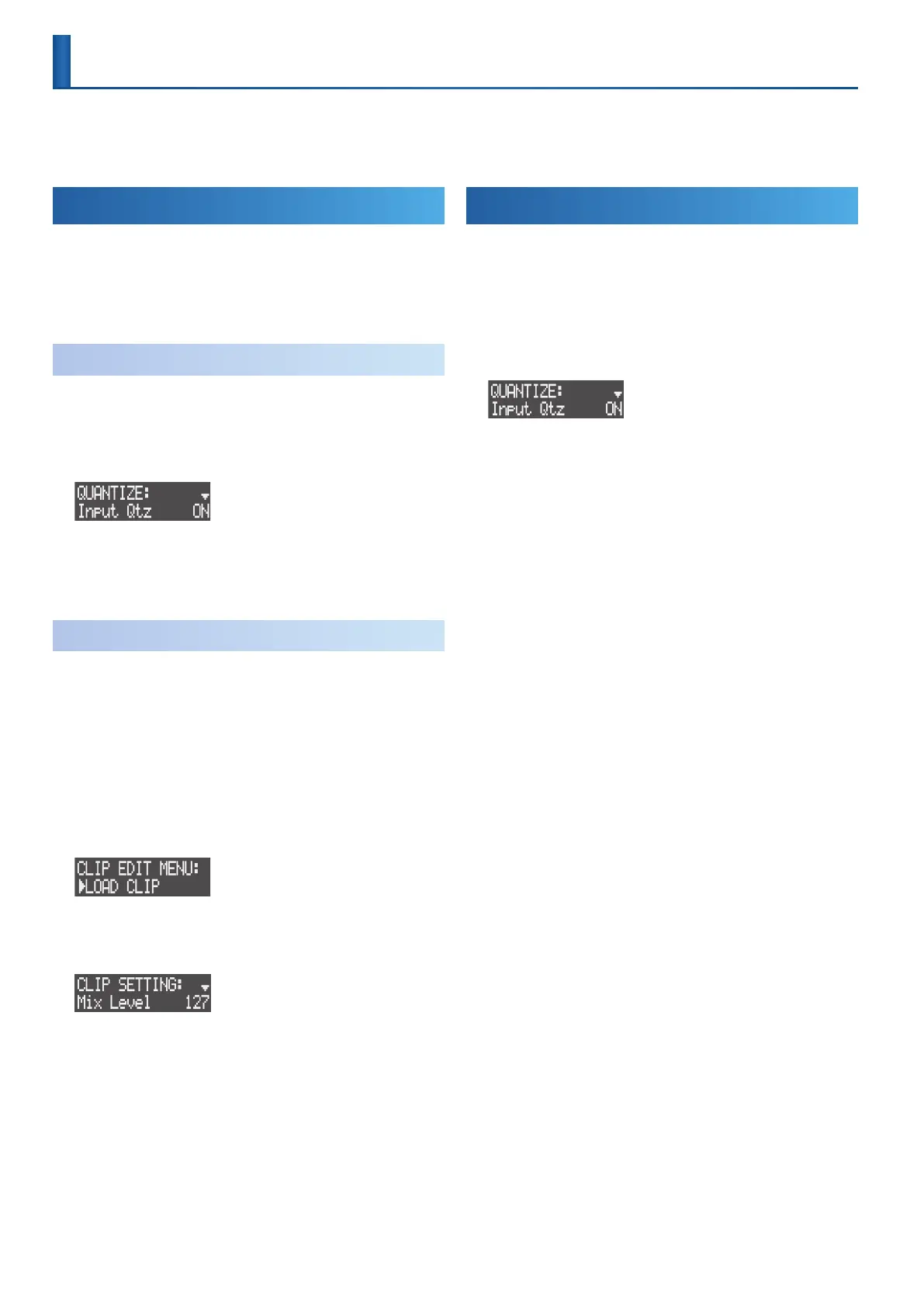28
Correcting the Timing of Your Performance (Quantize)
On tracks whose track type (p. 18) is “tone” or “drum kit,” you can use the quantize feature to correct the timing of your playing.
You can apply quantization during both playback and recording.
* You can’t quantize tracks whose track type is “looper” or “vocal.”
Quantizing During Playback
This corrects (quantizes) the timing of your performance during
playback.
Quantization can be set for individual clips and also as a master setting
(common to all clips). If the clip setting and the master setting dier,
the larger number takes priority.
Master Setting
This species the strength of quantization common to all clips.
1. Hold down the [SHIFT] button and press the [SECTION
SELECT] button.
The QUANTIZE screen appears.
2. Use the [VALUE] dial to select “Qtz Master,” and then set the
quantization strength (1–100%).
Clip Setting
This species the strength of quantization for the clip.
1. Press the [SEQ] button to set the workow to “Sequencer.”
2. Press the [SECTION SELECT] button to switch the pads to
Section Select mode.
3. Press a button from [KICK] through [INST 2] to select a track.
4. Press the [EDIT] button, and then press pads [1]–[16] to select
the clip to set.
The CLIP EDIT MENU screen appears.
5. Use the [VALUE] dial to select “CLIP SETTING,” and then press
the [VALUE] dial.
The CLIP SETTING screen appears.
6. Use the [VALUE] dial to select “Qtz C.Tight,” and then set the
quantization strength (1–100%).
Enabling Quantization During Recording
This corrects (quantizes) the timing of your performance during
recording.
Any inconsistencies the timing of your performance are not recorded
when quantization is enabled.
1. Hold down the [SHIFT] button and press the [SECTION
SELECT] button.
The QUANTIZE screen appears.
2. Use the [VALUE] dial to select “Input Qtz,” and turn it on.
