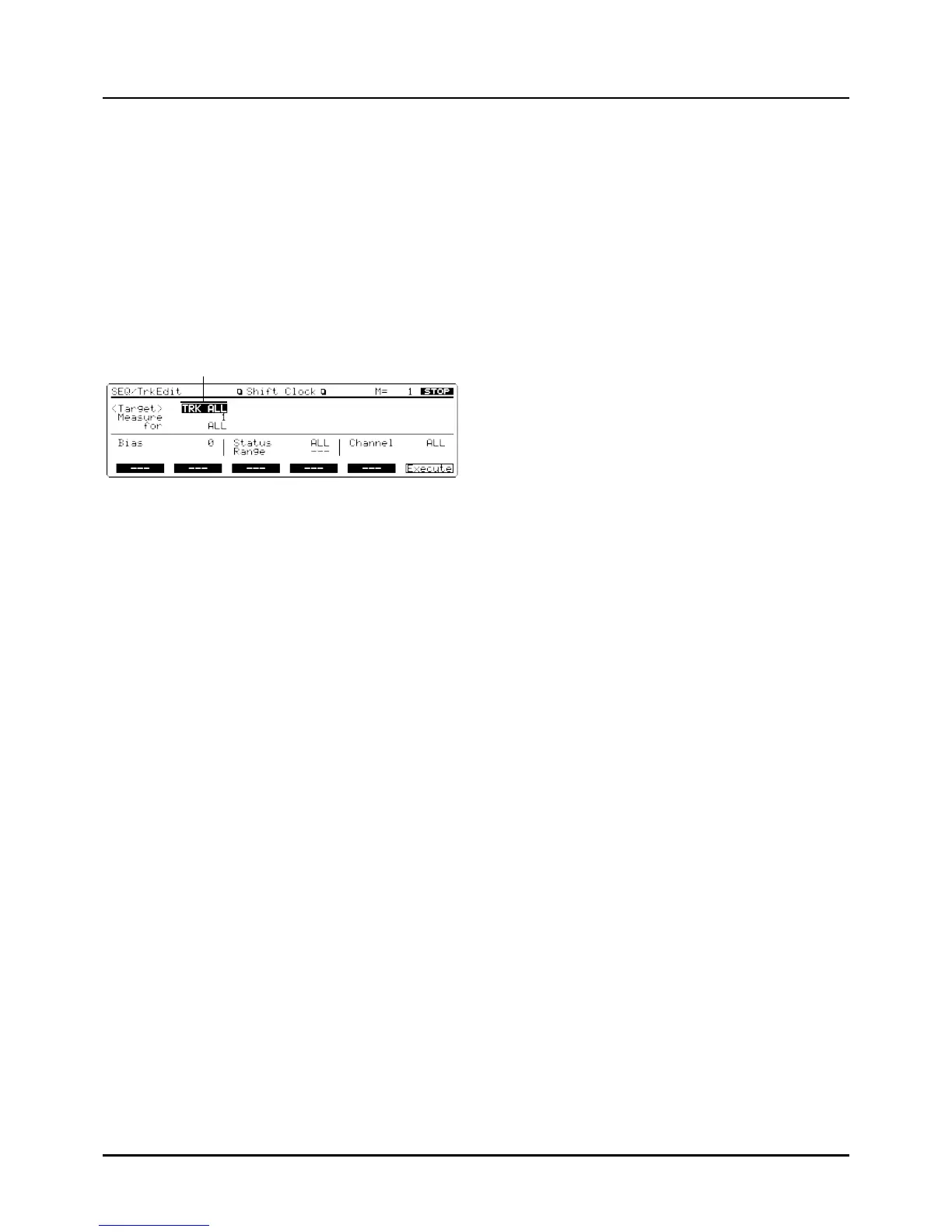132
Shifting sequencer data backward or for-
ward – 11 Shift Clock
This function shifts the timing of sequencer data backward
or forward in time within a specified area in steps of 1 clock.
Slight shifts of timing can speed up or drag performance.
✳ When this function is executed, data that would be
moved to a point before the beginning of the song will
automatically shift to the beginning of the song. If data
would be moved to a point past the end of the song,
additional new measures will be created automatically
as needed. The time signature of the newly created
measures will be the same as that of the measure
immediately preceding.
Target track
Selects the track(s) or Pattern(s) in which data will be shifted
in time.
TRK ALL: Phrase tracks 1–16 and the Tempo track
TRK 1–TRK 16: The specified Phrase track
TRK T: The Tempo track
PTN 001–PTN 100: The specified Pattern
Measure (From), for (to) (Editing area)
Specifies the area of measures to be shifted in time.
Bias
Specifies the number of clocks for shifting the data in time.
Status
Selects the type of data to be shifted in time.
ALL: All types of sequencer data
NOTE: Note
P.AFT: Polyphonic Aftertouch
C.C: Controller numbers
PROG: Program numbers
C.AFT: Channel Aftertouch
BEND: Pitch Bend
EXC: System Exclusive messages
TUNE: Tune Request
PTN: Pattern Call messages
✳ If the Target parameter is set to TRK T, the Status para-
meter will not be available.
Range
If you have selected NOTE, P.AFT, C.C or PROG for the
Status parameter, use this parameter to specify the area.
To shift the timing of all Note or Polyphonic Aftertouch
data, specify “C-1–G9.” To shift the timing of C4
Note/Polyphonic Aftertouch data, specify “C4–C4.” To shift
the timing of Note/Polyphonic Aftertouch data from C3 to
C4, specify “C3–C4.” This parameter can also be specified by
pressing keyboard keys.
To shift the timing of all Controller numbers or Program
numbers, specify “0–127.” To shift the timing of number 4,
specify “4–4.” To shift the timing of numbers from 3 to 14,
specify “3–14.”
Channel (MIDI channel)
Selects the MIDI channel of the data to be shifted in time.
To shift clocks of all sequencer data, set this parameter to
ALL. To shift the sequencer data clock of just one specific
MIDI channel, select that MIDI channel.
✳ If you set the Target parameter to TRK T, or if the
Status parameter is set to EXC, TUNE or PTN, the
Channel parameter will not be available.
<Procedure>
❶ Make sure that the Track Edit Menu display
(SEQ/TrkEdit) is up.
❷ Press [F6] (Menu) to select Menu 3, then press [F1]
(Shift) to call up the Shift Clock display (SEQ/TrkEdit).
This display can also be called up by moving the cursor to
“11 Shift” and pressing [ENTER] on the Track Edit Menu
display (SEQ/TrkEdit). Or press the numeric key [1] twice
and press [ENTER].
❸ Move the cursor to Target track and select the track(s)
or Pattern in which you want to shift data timing.
❹ When assigning the editing area by measures, move
the cursor to “Measure” and specify the measure num-
ber at which time shift starts, and move the cursor to
“for” to specify the measure length to be shifted in
time.
When using Locate positions, press [LOCATE], and move
the cursor to “From” to select the Locate number from which
data time shift is to start. Then move the cursor to “to” and
select the Locate number where you want to end time shift.
❺ Move the cursor to “Bias” and set the number of clocks
to time shift data.
❻ Move the cursor to “Status” to select the data to be
time shifted.
If you select NOTE, P.AFT, C.C or PROG, move the cursor to
“Range” and specify the area. For NOTE or P.AFT, you can
specify the key range by pressing keys of the keyboard.
❼ Move the cursor to “Channel” and select the MIDI
channel of the data you want to time shift.
❽ Press [F6] (Execute) to time shift data.
