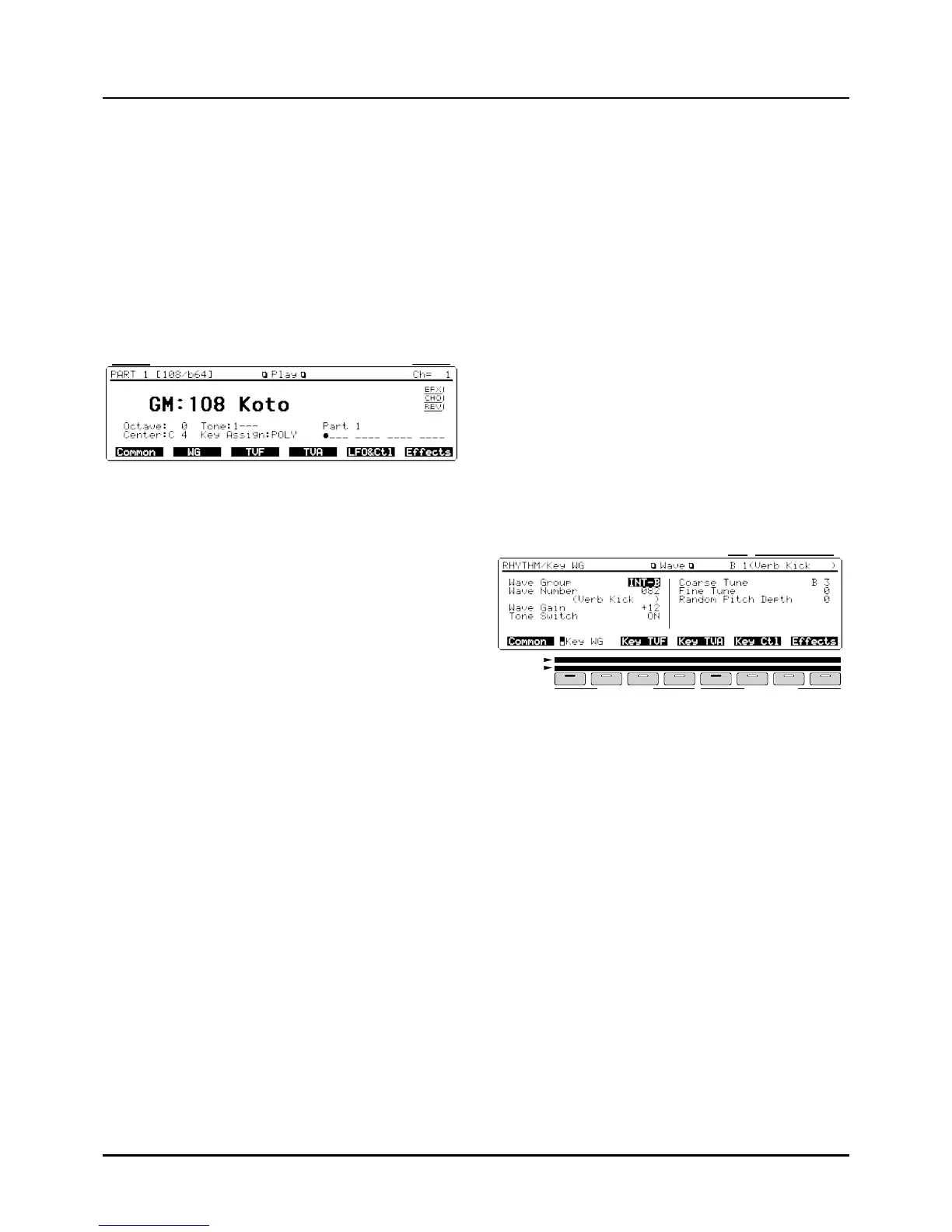44
Modifying the Patch assigned to a Part
When using Patches in Performance mode, some settings
such as effects settings will be affected by Performance set-
tings. If you wish to edit a Patch while hearing how it will
sound in the Performance, use this procedure:
<Procedure>
❶ Make sure that the Play display (PERFORM) is show-
ing.
❷ Press [l] or [r] to select the Part to which the selected
Patch is assigned.
❸ While holding down [PERFORM], press [PATCH] or
press [d ]. This will call up the Play display of the
Patch assigned to the currently selected Part.
❹ The following steps are the same as when you modify
a Patch in Patch mode.
❺ When you finish making settings, press [EXIT] to call
up the Play display of the Patch assigned to the Part.
An asterisk (*) will be displayed at the left of the Patch
group. This indicates the Patch settings have been modified.
❻ To return to the Play display (PERFORM), press [u],
[PERFORM] or [EXIT].
✳ If you select another Patch in the group with an aster-
isk (*), the modified Patch settings will be lost. To keep
these modified settings, you must write them into user
memory (p.46).
Editing a Rhythm Set
You can change the percussion instrument assigned to each
key. As each percussion instrument consists of a single
Rhythm Tone, there is no Palette display.
<Procedure>
❶ In the Play display (RHYTHM), press a button from
[F1] (Common)–[F6] (Effects) to choose the display
group you want.
❷ Press a [F1]–[F6] button to call up the desired display
page.
❸ If you have pressed any of [F2] (WG)–[F5] (Key Ctl) in
step 1, press a key (on the keyboard) to select the
Rhythm Tone you want to modify.
The selected key (Note name) and Wave name will be dis-
played at display upper right.
✳ It is also possible to select a note (Rhythm Tone) by
pressing TONE SELECT [1]–[4] (BANK [5]–[8]).
TONE SELECT 1 (BANK [5]): selects a 1-octave lower note.
TONE SELECT 2 (BANK [6]): selects a semitone-lower note.
TONE SELECT 3 (BANK [7]): selects a semitone-higher note.
TONE SELECT 4 (BANK [8]): selects a 1-octave higher note.
❹ Move the cursor to the parameter you want to modify.
❺ Use the VALUE dial, [INC]/[DEC] or numeric keys to
modify the parameter value.
✳ If you’ve made a mistake in setting the parameter
value or you don’t like the changes, press [UNDO/
REDO] to restore the value to what it was.
❻ Repeat steps 1–5 to configure a Rhythm Set.
❼ When you finish making settings, press [EXIT] or
[RHYTHM] to return to the Play display (RHYTHM).
An asterisk (*) will be displayed at the left of the Rhythm Set
group. This indicates that the Rhythm Set settings have been
modified.
✳ If you select another Rhythm Set in the group with an
asterisk (*), the modified Rhythm Set settings will be
lost. To keep these modified settings, you must write
them into user memory (p.46).
