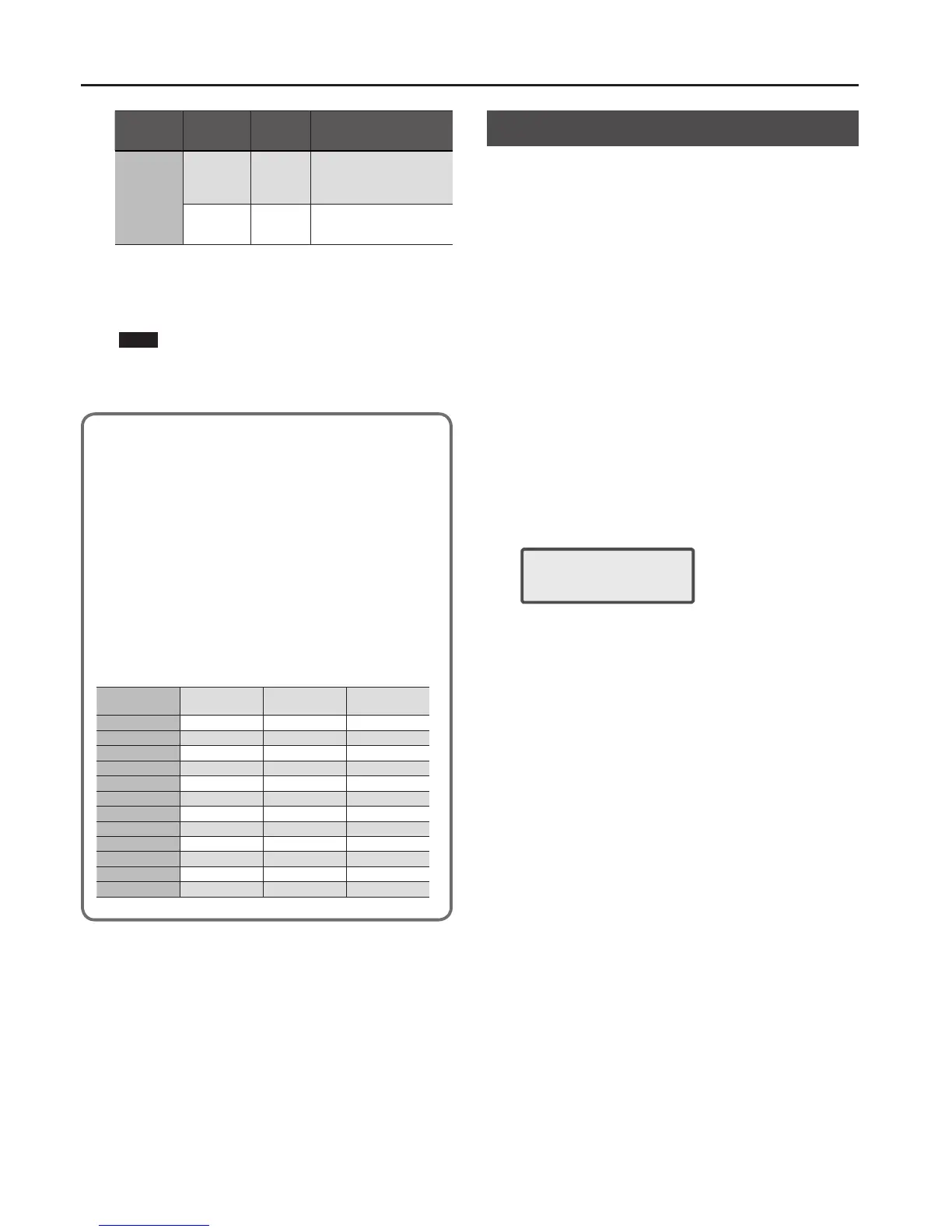Editing Sounds
26
Part
[SHIFT] +
CURSOR [
K
] [
J
]
Parameter
CURSOR [
K
] [
J
]
Value
VALUE [-] [+]
Explanation
1–16
SCALE
SWITCH (Part
Scale Tune
Switch) (*2)
OFF, ON
Turn this on if you want to
perform with a scale other than
equal temperament.
SCALE C–B
(Part Scale
Tune) (*2)
-64–+63 Scale tune setting for each part
*1 Not shown for SPLIT/DUAL.
*2 You can’t change this parameter if you're performing with a user
scale selected.
4. Press the [EXIT] button to exit the edit screen.
NOTE
Changes you make are temporary, and are discarded if you turn o the
power or select another sound.
If you want to keep the changes you made, save the settings (p. 27).
Equal Temperament
This tuning divides the octave into 12 equal steps, and is the most widely
used method of temperament used in Western music. The XPS-10 employs
equal temperament when the Scale Tune Switch is set to “OFF.”
Just Intonation (Tonic of C)
Compared with equal temperament, the principle triads sound pure in this
tuning. However, this eect is achieved only in one key, and the triads will
become ambiguous if you transpose.
Arabian Scale
In this scale, E and B are a quarter tone lower and C#, F# and G# are a quarter
tone higher compared to equal temperament. The intervals between G and B,
C and E, F and G#, Bb and C#, and Eb and F# have a neutral third-the interval
between a major third and a minor third. On the XPS-10, you can use Arabian
temperament in the three keys of G, C and F.
<Example>
Note name
Equal
temperament
Just intonation
(Tonic of C)
Arabian scale
C 0 0 -6
C# 0 -8 +45
D 0 +4 -2
Eb 0 +16 -12
E 0 -14 -51
F 0 -2 -8
F# 0 -10 +43
G 0 +2 -4
G# 0 +14 +47
A 0 -16 0
Bb 0 +14 -10
B 0 -12 -49
Editing Eect Settings (EFFECTS EDIT)
You can use dierent eect settings in Patch mode and in Performance
mode ([PERFORM] button lit).
In Patch mode
You can use multi-eect (MFX), chorus, and reverb for each tone.
In Performance mode
For each setting, you can use a maximum of three multi-eects (MFX1,
MFX2, MFX3), one chorus, and one reverb. For Split or Dual, you can use
two multi-eects (MFX1, MFX2).
When in 16-part mode, you can use three multi-eects (MFX1, MFX2,
MFX3).
The details are as follows.
For Split
MFX1 applied to upper, MFX2 applied to lower.
For Dual
MFX1 applied to part 1, MFX2 applied to part 2.
When in 16-part mode
For each part, you can choose which MFX is used (PART OUTPUT ASSIGN
parameter).
1. Press the [MENU] button.
The Menu screen appears.
2. Use the CURSOR [
K
] [
J
] buttons to select “EFFECTS EDIT,”
and press the [ENTER] button.
MFX
SWITCH ON
. The upper line shows the eect that you’re editing.
Use the [SHIFT] + CURSOR [
K
] [
J
] buttons to switch between eects.
. The lower line shows the parameters. Use the CURSOR [
K
] [
J
] buttons
to switch between items, and use the VALUE [-] [+] buttons to edit the
value.
The available eects will depend on the current selection.
When in Patch mode
“MFX,” “CHORUS,” “REVERB”
For Split or Dual
“MFX1,” “MFX2,” “CHORUS,” “REVERB”
When in 16-part mode
“MFX1,” “MFX2,” “MFX3,” “CHORUS,” “REVERB”
