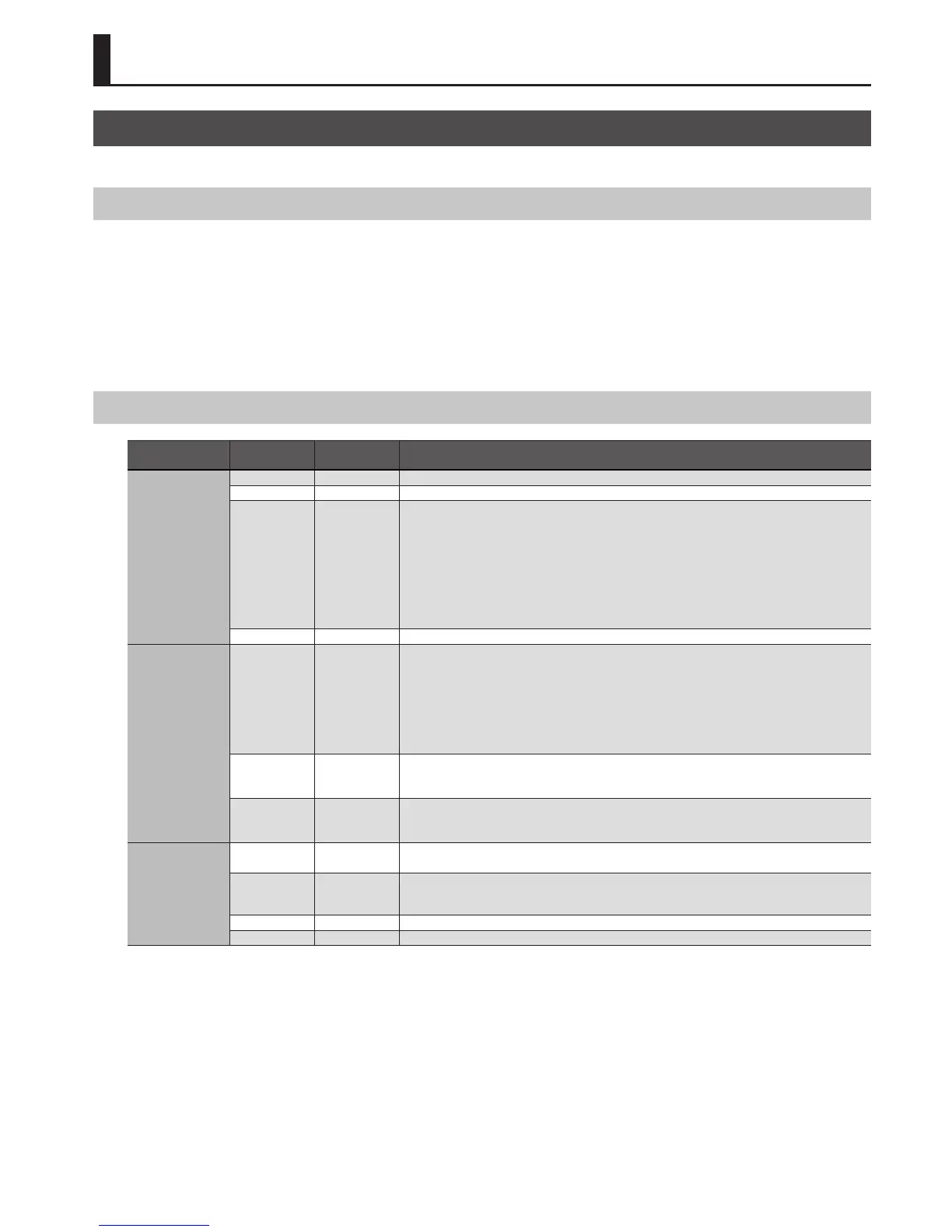31
Other Settings
Making Settings That Are Common to the Entire XPS-10 (SYSTEM)
“System settings” refers to settings that apply to the entire XPS-10, such as keyboard touch settings and MIDI settings.
Procedure for Making System Settings
1. Press the [MENU] button.
The Menu screen appears.
2. Use the CURSOR [
K
] [
J
] buttons to select “SYSTEM,” and
press the [ENTER] button.
The setting screen appears.
3. Hold down the [SHIFT] button and use the CURSOR [
K
] [
J
]
buttons to select the desired menu.
4. Use the CURSOR [
K
] [
J
] buttons to move the cursor to the
parameter that you want to set.
5. Use the VALUE [-] [+] buttons to set the value.
6. Press the [EXIT] button to leave the setting screen.
Parameters you edit are saved when you exit the system setting screen.
System Parameters
Menu
[SHIFT] + CURSOR [
K
] [
J
]
Parameter
CURSOR [
K
] [
J
]
Value
VALUE [-] [+]
Explanation
GENERAL
LCD Contrast 1–10 Adjusts the contrast of the display.
Auto O OFF, 30, 240 [min] Species the time from when you stop operating the XPS-10 until the power turns o automatically.
Ord (Order)
BRAZIL, CHINA,
INDIA,
INDONESIA,
ISRAEL, KOREA,
PHILIPPINES,
SOUTH AFRICA,
THAILAND,
TURKEY,
VIET NAM,
LATINAMERICA
Species the sound that is selected rst when you press the [WORLD/OTHER] button immediately after
turning the power on.
Illumination ON, OFF Species whether the buttons illuminate when they are waiting for an operation.
KEY TOUCH
(KEYBOARD TOUCH)
Velo Curv
(Velocity Curve)
LIGHT, MEDIUM,
HEAVY
Sets the keyboard’s touch.
LIGHT: This sets the keyboard to a light touch. You can achieve fortissimo ( ) play with a less forceful
touch than MEDIUM setting, so the keyboard feels lighter. This setting makes it easier for
children, whose hands have less strength.
MEDIUM: This sets the keyboard to the standard touch.
HEAVY: This sets the keyboard to a heavy touch. You have to play the keyboard more forcefully than
MEDIUM setting in order to play fortissimo (), so the keyboard touch feels heavier. This
setting allows you to add more expression when playing dynamically.
Curve Oset
(Velocity Curve
Oset)
-10–+9
Adjusts the keyboard velocity curve.
Lower values make the keyboard feel lighter.
Higher values make the keyboard feel heavier.
Velocity REAL, 1–127
Adjusts the velocity value that will be transmitted when you play the keyboard.
REAL: Actual keyboard velocity will be transmitted.
1–127: A xed velocity value will be transmitted regardless of how you play.
SOUND
Master Tune 415.3–466.2 [Hz]
Adjusts the overall tuning of the XPS-10.
The display shows the frequency of the A4 note (center A).
Output Gain -12–+12 [dB]
Adjusts the output gain from the XPS-10’s output.
When, for example, there are relatively few voices being sounded, boosting the output gain can let you
attain the most suitable output level for recording and other purposes.
System Tempo 5–300 Species the XPS-10’s tempo.
Audio Level 0–127 Species the volume when playing audio data from the AUDIO PAD buttons.
