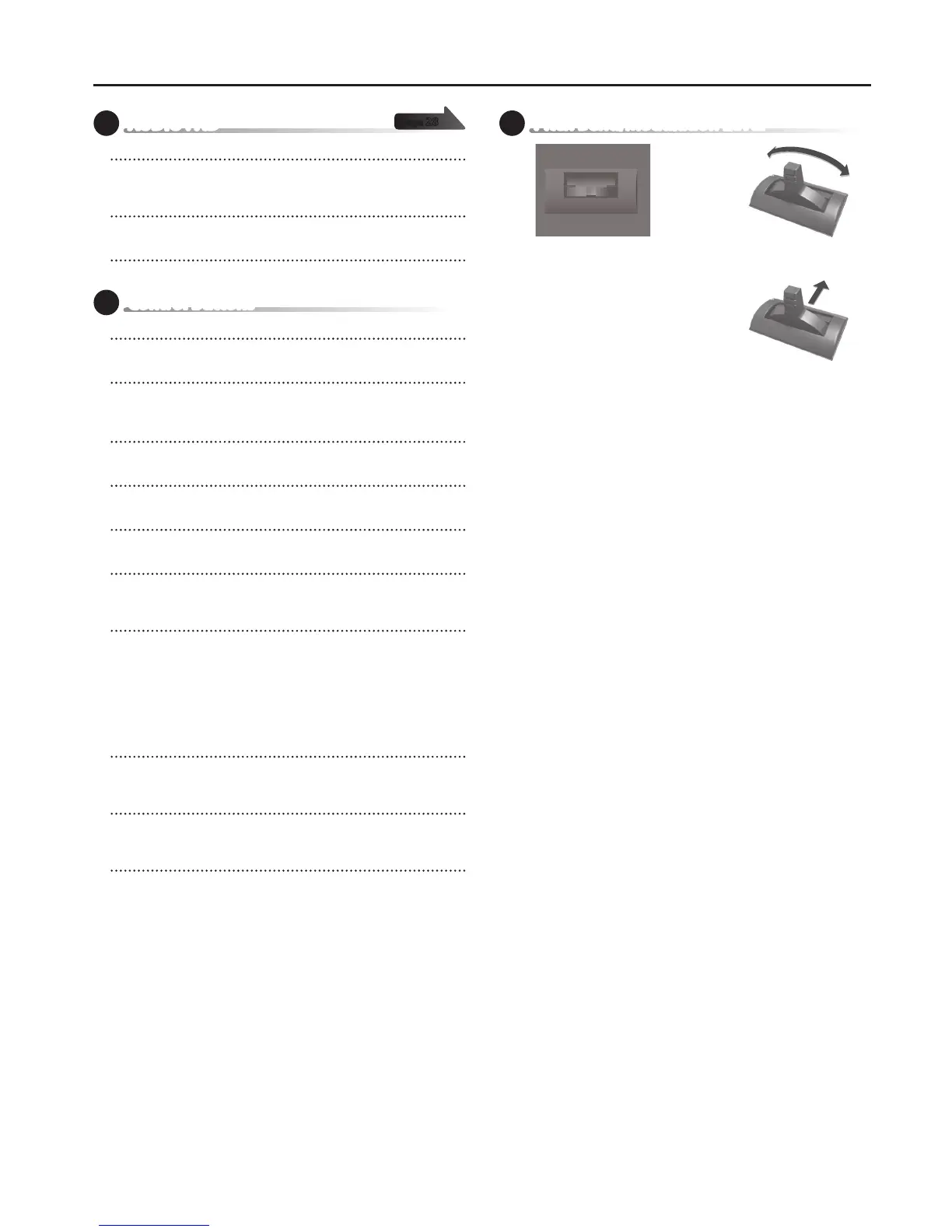Panel Descriptions
7
4 AUDIO PAD
PAD [1]–[6]
You can assign an audio le to each pad, and play the les by tapping the
pads.
[LIST] button
Displays a list of the audio les that can be assigned to the pads.
[LOOP] button
Makes the audio les play as a loop.
5 Control Buttons
[ENTER] button
Use this button to nalize a setting or to execute an operation.
[EXIT] button
This button returns you to the previous screen.
In some screens, this button is used to cancel the current operation.
CURSOR [
K
] [
J
] buttons
These buttons move the cursor position.
[MENU] button
This button displays a menu screen (p. 12).
[ARPEGGIO] button
Turns the arpeggio on/o (p. 16).
[SPLIT/DUAL] button
Each time you press the button, the performance mode alternates between
Split (lit), Dual (blinking), and O (unlit).
[FAVORITE/NUMERIC] button
Each time you press the button, the function alternates between Favorite
(lit), Numeric (blinking), and O (unlit).
When using the Favorite function, you can assign a sound to each of the
VALUE [+] (0)–[SAMPLE] (9) buttons and recall them with a single touch (p.
14).
The Numeric function lets you use the VALUE [+] (0)–[SAMPLE] (9) buttons
to enter numbers (p. 12).
[SHIFT] button
This button is used in conjunction with other buttons to access the setting
screens for various functions (p. 48).
[TRANSPOSE] button
By holding down the [TRANSPOSE] button and using the OCTAVE [DOWN]
[UP] buttons, you can raise or lower the key range in semitone steps (p. 16).
OCTAVE [DOWN] [UP] buttons
These buttons raise or lower the key range in steps of an octave (p. 16).
6 Pitch Bend/Modulation Lever
While you play the keyboard, you can tilt
the lever to the left to lower the pitch, and
to the right to raise the pitch (Pitch Bend
Eect).
You can also tilt the lever forward to add a
vibrato eect to the tone (Modulation
Eect).
page 28
Modulation Eect
Pitch Bend Eect