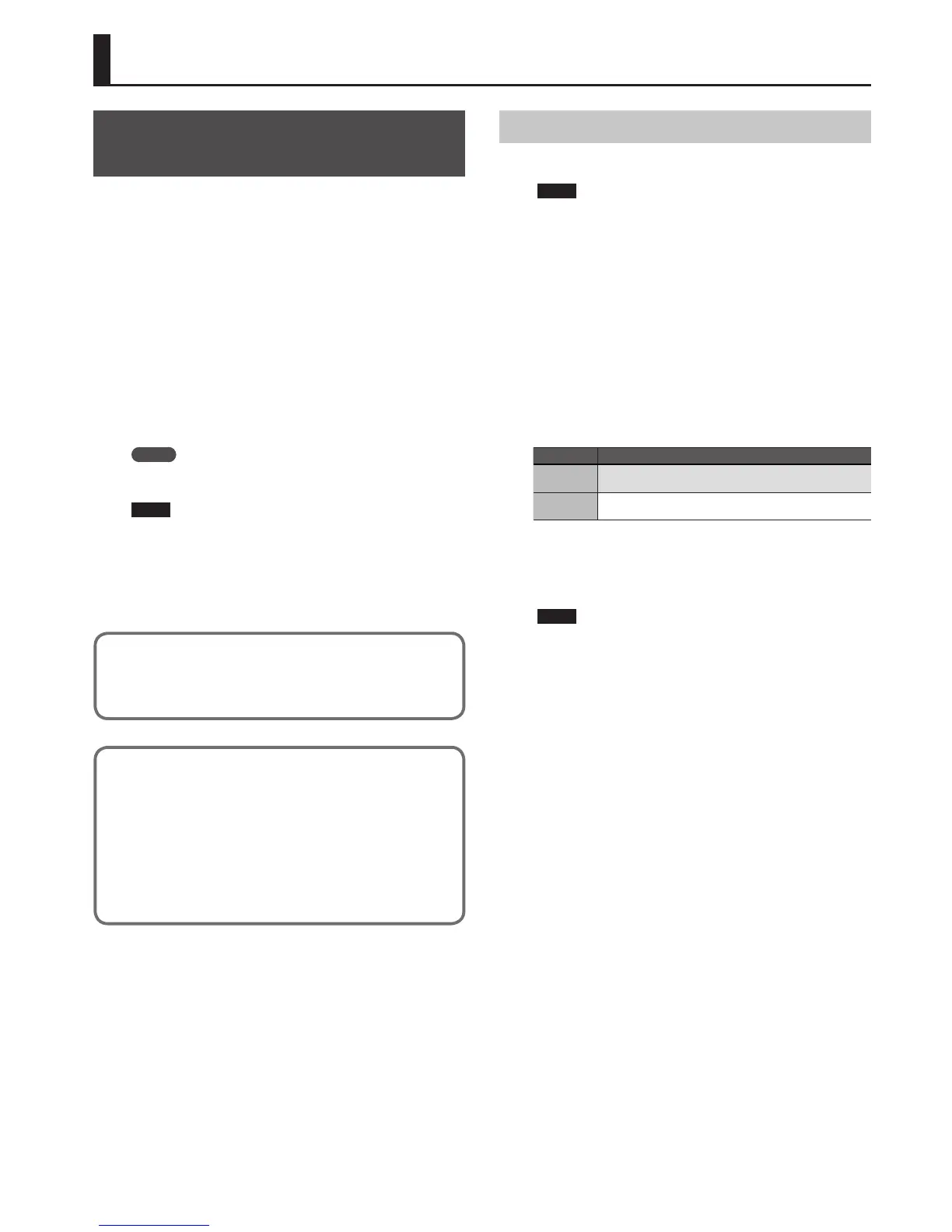35
Connecting to Your Computer via USB
Using Your Computer for Music
Production
If you use a commercially available USB cable to connect the XPS-10’s side
panel USB COMPUTER port to a USB connector on your computer, you’ll be
able to do the following things.
. SMF played back by MIDI-compatible software can be sounded by the
XPS-10. The XPS-10 supports GM2; when it receives the MIDI message
“GM2 System On,” it will be ready to play back GM2- compatible SMF.
. Alternatively, you can press the [PERFORM] button and select “14: GM2
Template” to use the XPS-10 as a GM2 sound module.
. MIDI messages can be exchanged between the XPS-10 and your
sequencer software, allowing you to carry out sophisticated music
production and editing. If you want to use the XPS-10 as a sound
module to play multiple parts, press the [PERFORM] button and select
“15:Seq:Template.”
. If “14: GM2 Template” or “15: Seq: Template” are selected, the receive
channels are set to channel 1 for part 1, channel 2 for part 2, ... channel
16 for part 16.
. When in Dual or Split mode, the receive channels are set to channel 1
for part 1 (upper) and channel 2 for part 2 (lower).
MEMO
For details on the operating requirements, refer to the Roland website.
http://www.roland.com/support/
NOTE
Depending on the type of your computer, this may not work correctly.
For details on the operating systems that are supported, refer to the
Roland website.
You can download the original driver from the Roland website.
First specify the USB driver that you want to use, and then install the
driver. For details, refer to “Specifying the USB Driver.”
About MIDI
MIDI (Musical Instrument Digital Interface) is a standard specication that
allows musical data to be transferred between electronic musical instruments
and computers.
Note
• Before making connections to other equipment, you must minimize the
volume on all your equipment and turn o the power in order to avoid
malfunction and/or damage to your speakers or other devices.
• Only MIDI data can be transmitted or received via USB.
• No USB cable is included. Please consult the dealer from whom you
purchased the XPS-10.
• Power up the XPS-10 before you start up the MIDI application on your
computer. Do not turn the XPS-10’s power on or o while the MIDI
application is running.
Specifying the USB Driver
Here’s how to specify the USB driver that will be used when the XPS-10 is
connected to your computer via the USB COMPUTER connector.
NOTE
If you want to change this setting, disconnect the USB cable before
doing so.
1. Press the [MENU] button.
The Menu screen appears.
2. Use the CURSOR [
K
] [
J
] buttons to select “SYSTEM,” and
press the [ENTER] button.
The setting screen appears.
3. Hold down the [SHIFT] button and use the CURSOR [
K
] [
J
]
buttons to select “MIDI.”
4. Use the CURSOR [
K
] [
J
] buttons to select “USB Drv.”
5. Use the VALUE [-] [+] buttons to specify the driver.
Value Explanation
GENERIC
Choose this if you want to use the generic USB driver
provided by your computer’s operating system.
VENDER
Choose this if you want to use a USB driver downloaded from
the Roland website.
6. Press the [EXIT] button to leave the setting screen.
This saves the setting.
7. Turn the power o, then on again.
NOTE
After changing the “USB Drv” setting and saving it, you must turn the
power o, then on again in order to get the system to operate correctly.