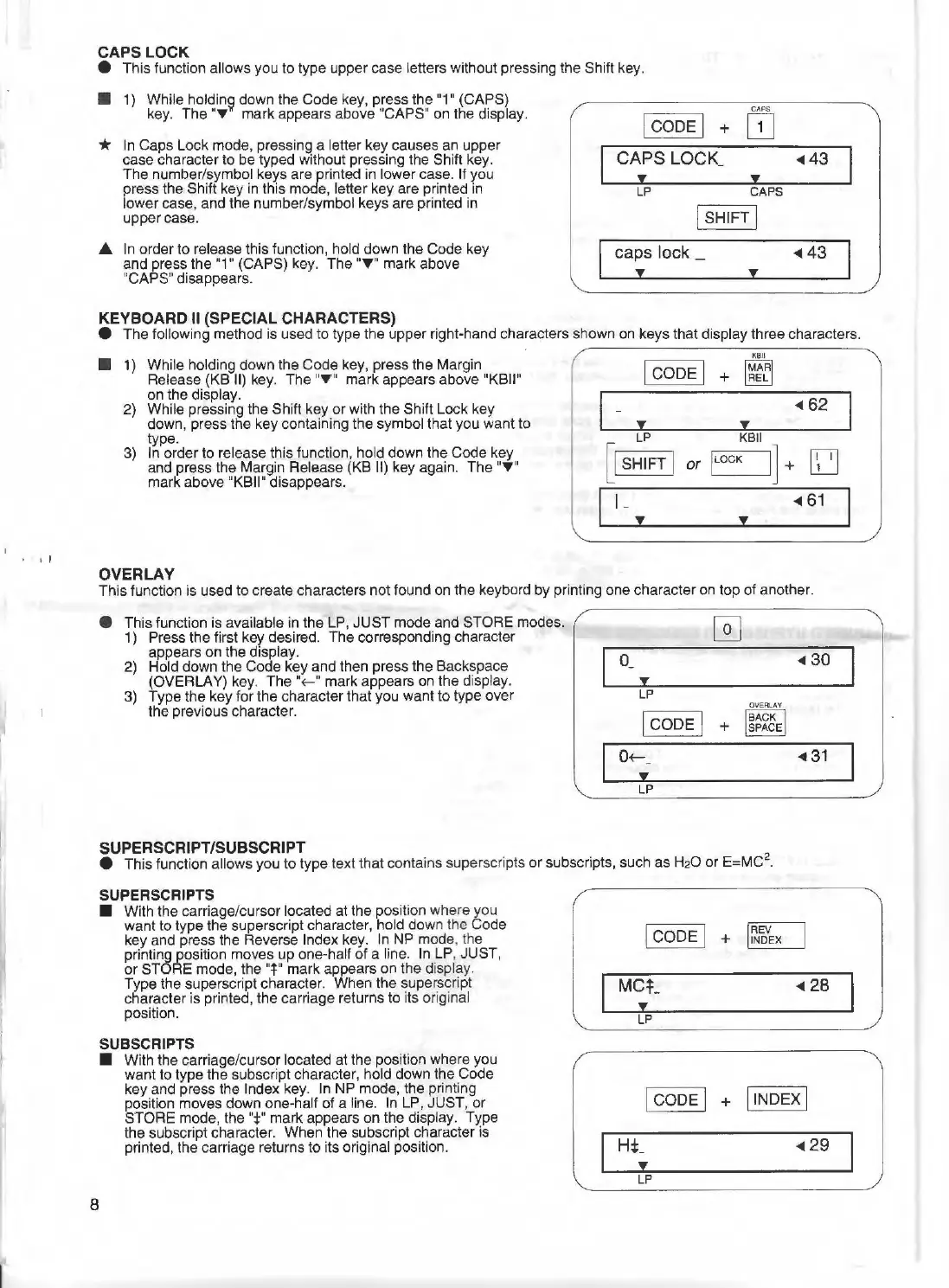' I
CAPS LOCK
• This function allows you
to
type upper case letters without pressing the Shift key.
■
1) While holdin~ down the Code key, press the "1" (CAPS)
CAPS
key. The
"T
mark appears above "CAPS" on the display.
l
cooE
I
OJ
+
*
In Caps Lock mode, pressing a letter key causes an upper
case character
to
be typed without pressing the Shift key.
CAPS
LOCK
-
◄
43
The number/symbol keys are printed in lower case. If you
y
y
press the Shift key
in
this mode, letter key are printed in
LP
CAPS
lower case, and the number/symbol keys are printed in
I
SHIFT
I
uppercase
.
...
In order to release this function, hold down the Code key
caps lock _
◄
43
and press the "1" (CAPS) key. The "T" mark above
"CAPS" disappears.
y y
KEYBOARD II (SPECIAL CHARACTERS)
• The following method is used
to
type the upper right-hand characters shown on keys that display three characters.
■
1)
While holding down the Code key, press the Margin
Release (KB
11)
key. The "T" mark appears above "KBII"
on the display.
2) While pressing the Shift key
or
with the Shift Lock key
down, press the key containing the symbol that you want to
type.
3) In order
to
release this function, hold down the Code key
and press the Margin Release (KB II} key again. The
"T"
mark above "KBII" disappears.
OVERLAY
lco
oE
I +
~
I - y
◄
62
y
LP
[1
SHIFT
1
◄
61
y
This function is used
to
create characters not found
on
the keybord by printing one charact
er
on top of another.
• This function is available
in
the LP, JUST mode and STORE modes.
1) Press the first key desired. The corresponding character
appears on the display.
2)
Hold down the Code key and then press the Backspace
(OVERLAY) key.
The"
~ " mark appears on the display.
3} Type the key for the character that you want to type
ov
er
the previous character.
O_
y
LP
l
cooE
I
0+-_
y
LP
OVERLAY
BACK
+
SPACE
◄
30
◄
31
SUPERSCRIPT/SUBSCRIPT
• This function allows you
to
type text that contains superscripts
or
subscripts, such as H20
or
E=
MC
2
•
8
SUPERSCRIPTS
■
With the carriage/cursor located at the position where you
want to type the superscript character, hold down the Code
key and press the Reverse Index key. In NP mode, the
printing position moves
up
one-half
of
a line. In LP, JUST,
or
STORE mode, the "t" mark appears on the display.
Type the superscript character. When the superscript
character is printed, the carriage returns to its original
position.
SUBSCRIPTS
■
With the carriage/cursor located at the position where you
want to type
the
subscript character, hold down the Code
key and press the Index key. In
NP
mode, the printing
position moves down one-half
of
a line. In LP,
JUST
, or
STORE mode, the
"f'
mark appears
on
the display. Type
the subscript character. When the subscript character is
printed, the carriage returns
to
its original position.
MC;
_
◄
28
y
LP
I CODE I + j INDEX I
H;_
◄
29
y
LP
