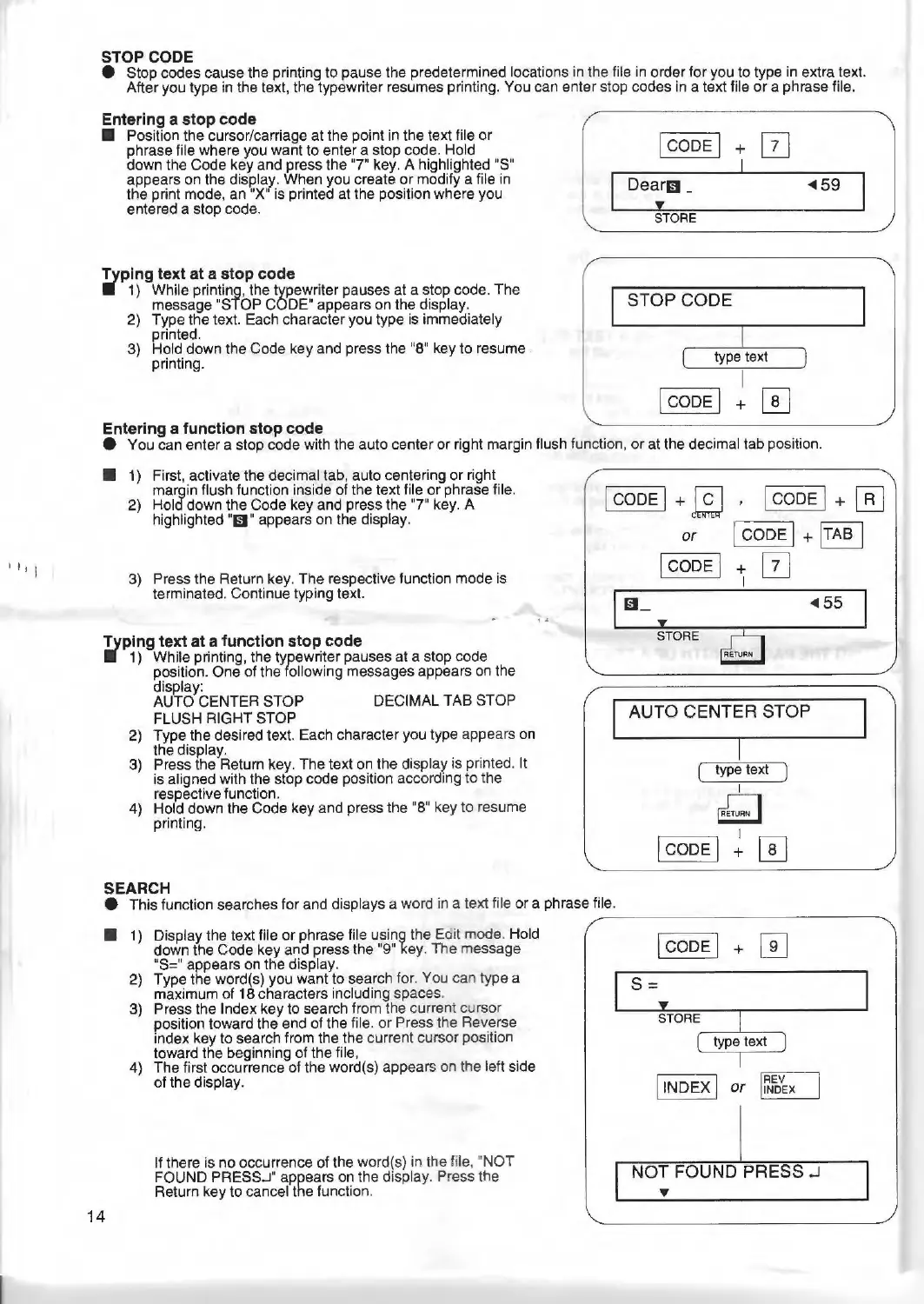I,,
I
STOP CODE
• Stop codes
ca
u
se
the p
ri
nting to pause the predetermined locations in the file in order for you
to
type in extra text.
After you type in the text, the typewriter resumes printin
g.
You can enter stop codes in a text file
or
a phrase file.
Entering a stop
code
■
Position the cursor/carriage
at
the point in the text file
or
phrase file where you want
to
enter a stop code. Hold
down the Code key and press the
"7" key. A highlighted "S"
appears
on
the display. When you create
or
modify a file
in
the print mode,
an
"X" is printed at the position where you
entered a stop code.
!Yping
text at a stop code
■
1) While printing, the typewriter pauses at a stop code. The
message "STOP CODE" appears
on
the display.
2) Type
the
text. Each character you type is immediately
printed.
3) Hold down the Code key and press the "8" key
to
resume
printing.
Dearm _
◄
59
,,
STORE
STOP CODE
type text
Entering a function stop code
• You can
enter
a stop code with the auto center
or
right margin flush function,
or
at the decimal tab position.
■ 1)
2)
First, activate the decimal tab, auto centering
or
right
margin flush function insi
de
of
the text file
or
phrase file.
Hold down
the
Code key and press
the
"7" key. A
highlighted
"ml"
appears
on
the display.
I
CODE
I +
ID
, I
CODE
I + [§]
3) Press the Return key. The respective function mode is
terminated. Continue typing text.
!Yping
text
at
a function stop code
■
1) While
pr
inting, the typewriter pauses
at
a stop code
position. One of the following messages appears
on
the
display:
AUTO CENTER
STOP
DECIMAL TAB STOP
FLUSH RIGHT STOP
2) Type the desired text. Each character you type appears on
the display.
3) Press the Return key. The text on the display is printed. It
is
aligned with the stop code position according
to
the
respective function.
4)
Hold down
the
Code key and press the "8" key
to
resume
printing.
SEARCH
• This function searches
for
and displays a word in a text file
or
a phrase file.
■
1)
Display the text file
or
phrase file using the Eoit mod
e.
Hold
down the Code key and press the "9" key. The message
"S=" appears on the display.
14
2)
Type the word(s) you want
to
search for. You can type a
maximum
of
18
characters including spaces.
3) Press the Index key
to
search from the current cursor
position toward the end
of
the file.
or
Press the Reverse
index key to search from the the current cursor position
toward the beginning
of
the file,
4)
The first occurrence
of
the word(s) appears
on
the left side
of
the display.
If there
is
no
occurrence
of
the word(s)
in
the file, "NOT
FOUND PRESS.J" appears on the display. Press the
Return key
to
cancel the function.
or
I
CODE
I + I
TAB
I
lcoDEI + 0
I
◄
55
AUTO CENTER STOP
type text
I
MTURN
I
I
j
coDE
I + [I]
S=
STORE
type text
NOT FOUND PRESS .J
...
