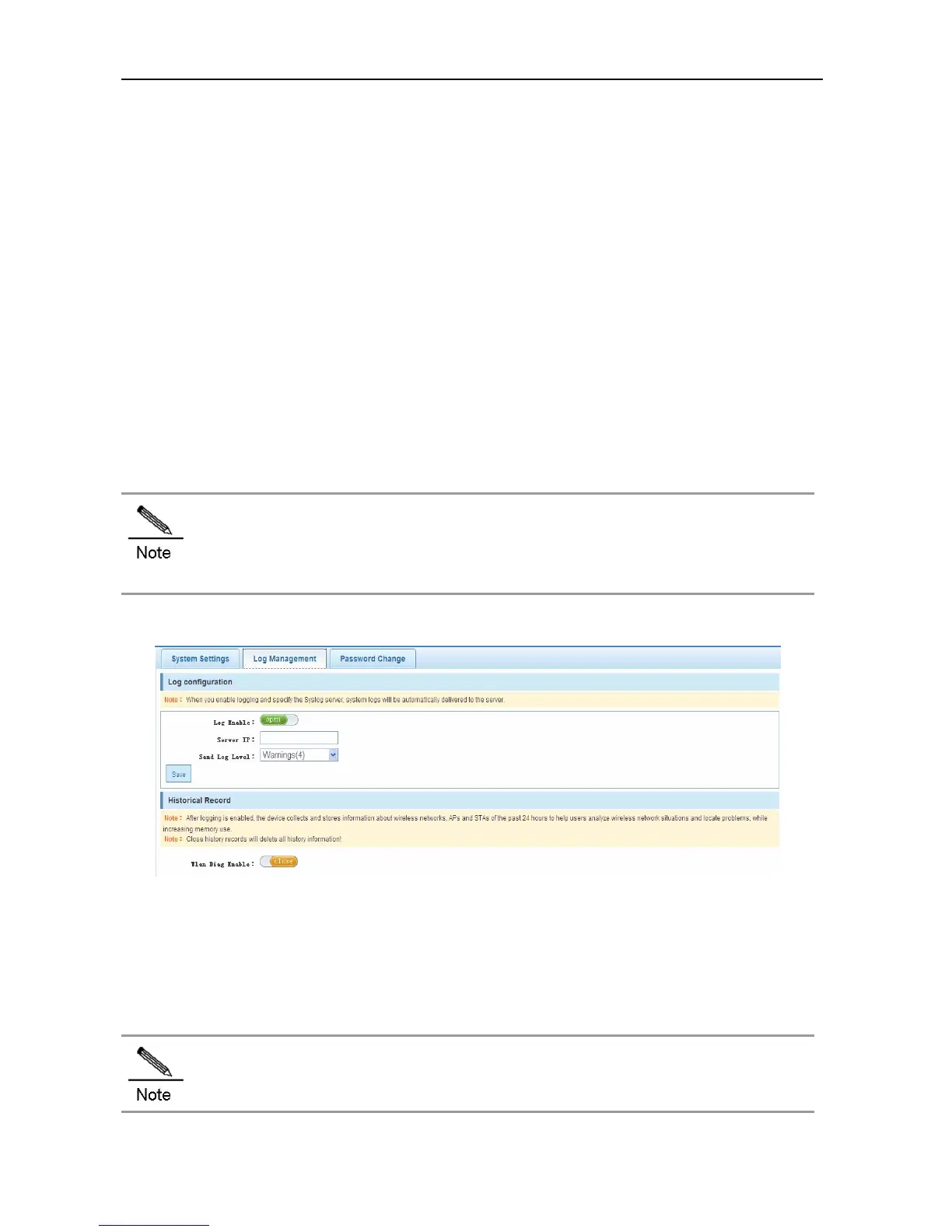Configuration Guide Configuring Web Management
Configura
tion description:
Basic system information: Enter basic information. If the input information is incorrect, prompt information is
displayed after the input box. The management VLAN is VLAN 1 by default. The displayed information including
the management IP address and the mask will be updated if a different management VLAN is chosen. An input
box followed by "*" is mandatory. The device name, device location, contact person, and contact information are
displayed on the system login page. Enter information in the correct format and click Save. The configuration is
completed after the system prompts "Setting succeeded!"If you want to change the management IP address,
the system prompts you to confirm the change. After the address is changed, the system returns to the login page
for re-login.
System time: The page above displays the current system time. You can manually reset the system time or tick
the Synchronize Time Server option, and click Save. The configuration is completed when the system prompts
"The time has been successfully configured." .
Monitoring Mode: You can select a monitoring mode from the drop-down list box. An AP can detect and counter
rogue APs when it works in hybrid or monitoring mode.
When the management IP address is changed, ensure that the changed IP address is reachable;
otherwise, you cannot log in to Web again.
Log Management
Figure 84 Log Management
Configuration description:
Log configuration: Enter parameters and click Save to finish the configuration.
Historical record: Open the Wlan Diag Enable to monitor the historical records.
The page is automatically refreshed every 30 seconds.
