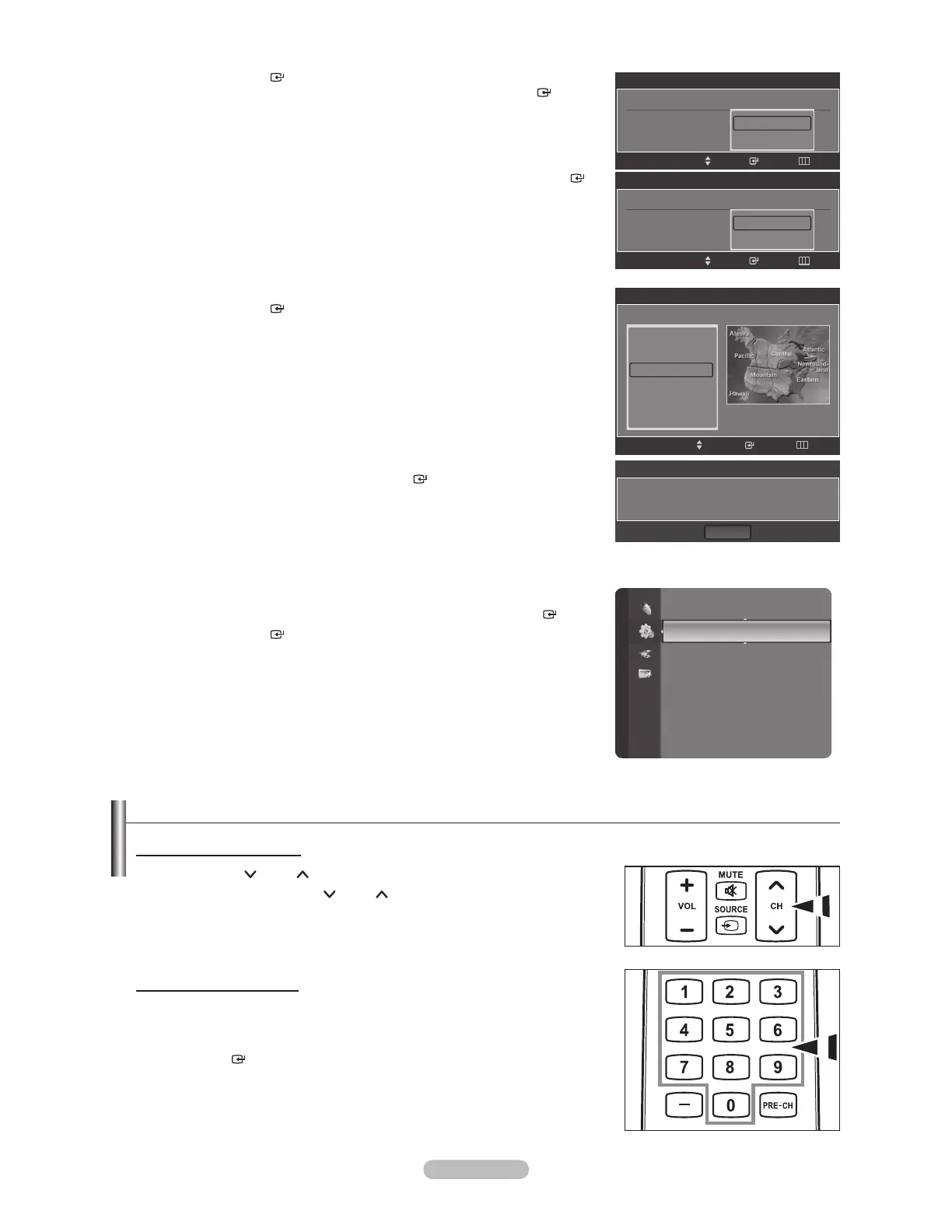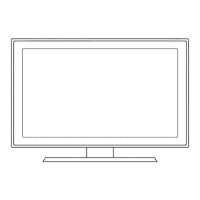English - 13
6. Press the ENTER button.
Press the or button to select “Auto”, then Press the ENTER
button.
The message “Set to daylight saving time.” is displayed.
If you select “Manual”, “Set current date and time” is displayed.
(See page 45)
7. Press the or button to select “Off” or “On”, then press the ENTER
button. The message “Select the time zone in which you live.” is displayed.
8. Press the or button to highlight the time zone for your local area.
Press the ENTER
button. If you have received a digital signal, the time
will be set automatically. If not, see page 45 to set the clock.
9. The message “Enjoy your watching.” is displayed.
When you have nished, press the ENTER
button.
If you want to reset this feature...
1. Press the MENU button to display the menu.
Press the or button to select “Setup”, then press the ENTER
button.
2. Press the ENTER
button again to select “Plug & Play”.
For further details on setting up options, refer to the pages 12~13.
The “Plug & Play” feature is only available in the TV mode.
°
Changing Channels
Using the Channel Buttons
1. Press the CH
or CH button to change channels.
When you press the CH
or CH button, the TV changes channels in
sequence.
You will see all the channels that the TV has memorized. (The TV must
have memorized at least three channels). You will not see channels that
were either erased or not memorized. See page 16 to memorize channels.
Using the Number Buttons
1. Press the number buttons to go directly to a channel. For example, to select
channel 27, press 2, then 7.
For quick channel change, press the number buttons, then press the
ENTER
button.
°
°
Plug & Play
Set the Clock Mode.
Clock Mode : Auto
Auto
Manual
SkipEnterMove
Plug & Play
Set to daylight saving time.
DST : Auto
Off
On
SkipEnterMove
Plug & Play
Enjoy your watching.
OK
Setup
Plug & Play
Language : English
Time
V-Chip
Caption
External Settings
Entertainment : Off
Energy Saving : Off
Plug & Play
Select the time zone in which you live.
Newfoundland
Atlantic
Eastern
Central
Mountain
Pacific
T
SkipEnter
Move