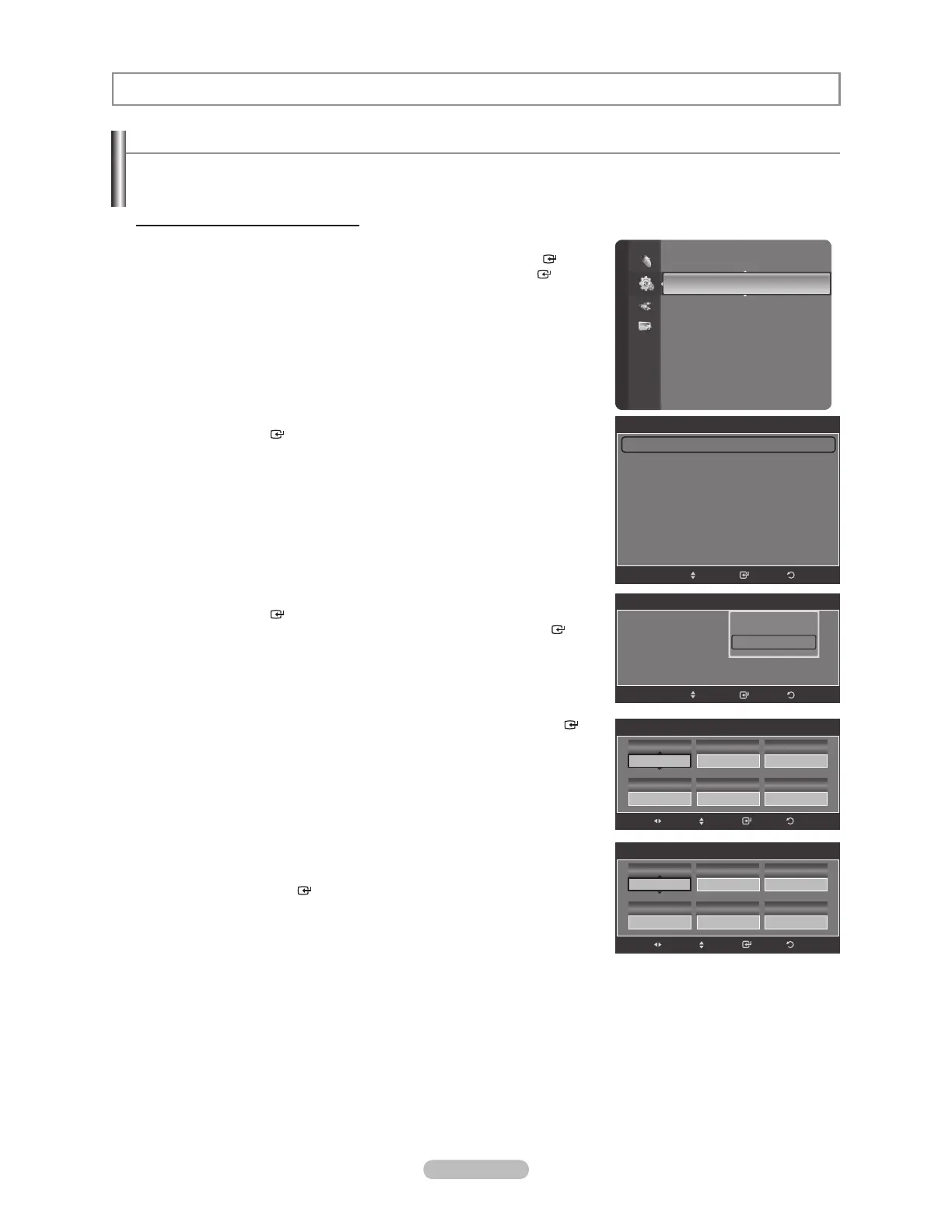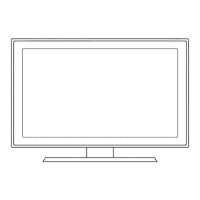English - 45
Setting the Clock
Setting the clock is necessary in order to use the various timer features of the TV.
Also, you can check the time while watching the TV. (Just press the INFO button.)
Option 1: Setting the Clock Manually
1. Press the MENU button to display the menu.
Press the or button to select “Setup”, then press the ENTER
button.
Press the or button to select “Time”, then press the ENTER
button.
2. Press the ENTER
button to select “Clock”.
3. Press the ENTER
button to select “Clock Mode”.
Press the or button to select “Manual”, then press the ENTER
button.
4. Press the or button to select “Clock Set”, then press the ENTER
button.
5. Press the or button to move to “Month”, “Day”, “Year”, “Hour”, “Minute”,
or “am/pm”. Set the date and time you want by pressing the or button,
then press the ENTER
button.
Press the EXIT button to exit.
The current time will appear every time you press the INFO button.
You can set the month, day, year, hour and minute directly by pressing the
number buttons on the remote control.
°
°
Time Setting
Setup
Plug & Play
Language : English
Time
V-Chip
Caption
External Settings
Entertainment : Off
Energy Saving : Off
PIP
SW Upgrade
Time
Clock : -- : -- --
Sleep Timer : Off
Timer 1 : Inactivated
Timer 2 : Inactivated
Timer 3 : Inactivated
ReturnEnter
Move
Clock
Clock Mode : Auto
Clock Set
T
ime Zone
DST : Off
ReturnEnter
Auto
Manual
Move
Clock Set
--
Month
--
Day
----
Year
--
Hour
--
Minute
--
am/pm
ReturnEnter
Adjust
Move
Clock Set
01
Month
01
Day
2008
Year
12
Hour
00
Minute
am
am/pm
ReturnEnter
Adjust
Move