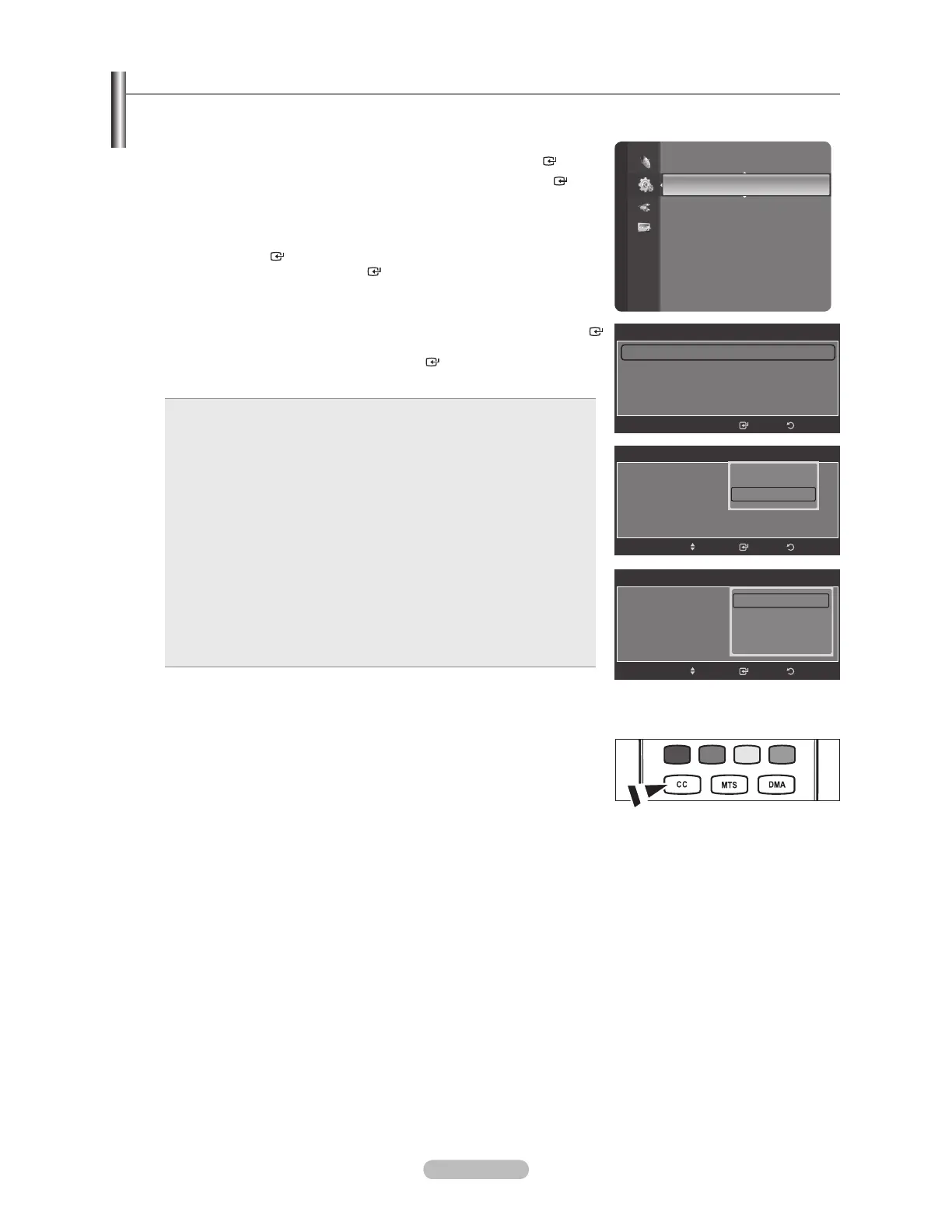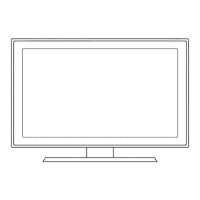English - 56
Viewing Closed Captions (On-Screen Text Messages) - Analog
The Analog Caption function operates in either analog TV channel mode or when a signal is supplied from an external
device to TV. (Depending on the broadcasting signal, the Analog Caption function may operate on digital channels.)
1. Press the MENU button to display the menu.
Press the or button to select “Setup”, then press the ENTER
button.
2. Press the or button to select “Caption”, then press the ENTER
button.
3. Press the ENTER
button to select “Caption”. Press the or button to
select “On”, then press the ENTER
button.
4. Press the or button to select “Caption Mode”, then press the ENTER
button. Press the or button to select submenu (Default, CC1~CC4 or
Text1~Text4) you want, the press the ENTER
button.
Press the EXIT button to exit.
The default is “CC1”.
CC1: The Primary Synchronous Caption Service. These are captions
in the primary language that must be in sync with the sound, preferably
matched to a specic frame.
CC2: The Special Non-Synchronous Use Captions. This channel
carries data that is intended to augment information carried in the
program.
CC3: Secondary Synchronous Caption Service. Alternate program-
related caption data, typically second language captions.
CC4: Special Non-Synchronous Use Captions. Similar to CC2.
Text1: First Text Service. This may be various non-program related
data.
Text2: Second Text Service. Additional data, usually not program
related.
Text3/Text4: Third and Fourth Text Services. These data channels
should be used only if Text1 and Text2 are not sufcient.
•
•
•
•
•
•
•
•
The Caption feature doesn’t work in Component, HDMI or PC modes.
The availability of captions depends on the program being broadcast.
Press the CC button on the remote control to turn the Caption “On” or “Off”.
°
°
O
Setup
Time
V-Chip
Caption
External Settings
Entertainment : Off
Energy Saving : Off
PIP
SW Upgrade
Caption
Caption : Off
Caption Mode : Default
Digital Caption Options
ReturnEnter
Caption
Caption : Off
Caption Mode : Default
Digital Caption Options
ReturnEnter
Off
On
Move
Caption
Caption : Off
Caption Mode : Default
Digital Caption Options
ReturnEnter
Move
Default
CC1
CC2
T
