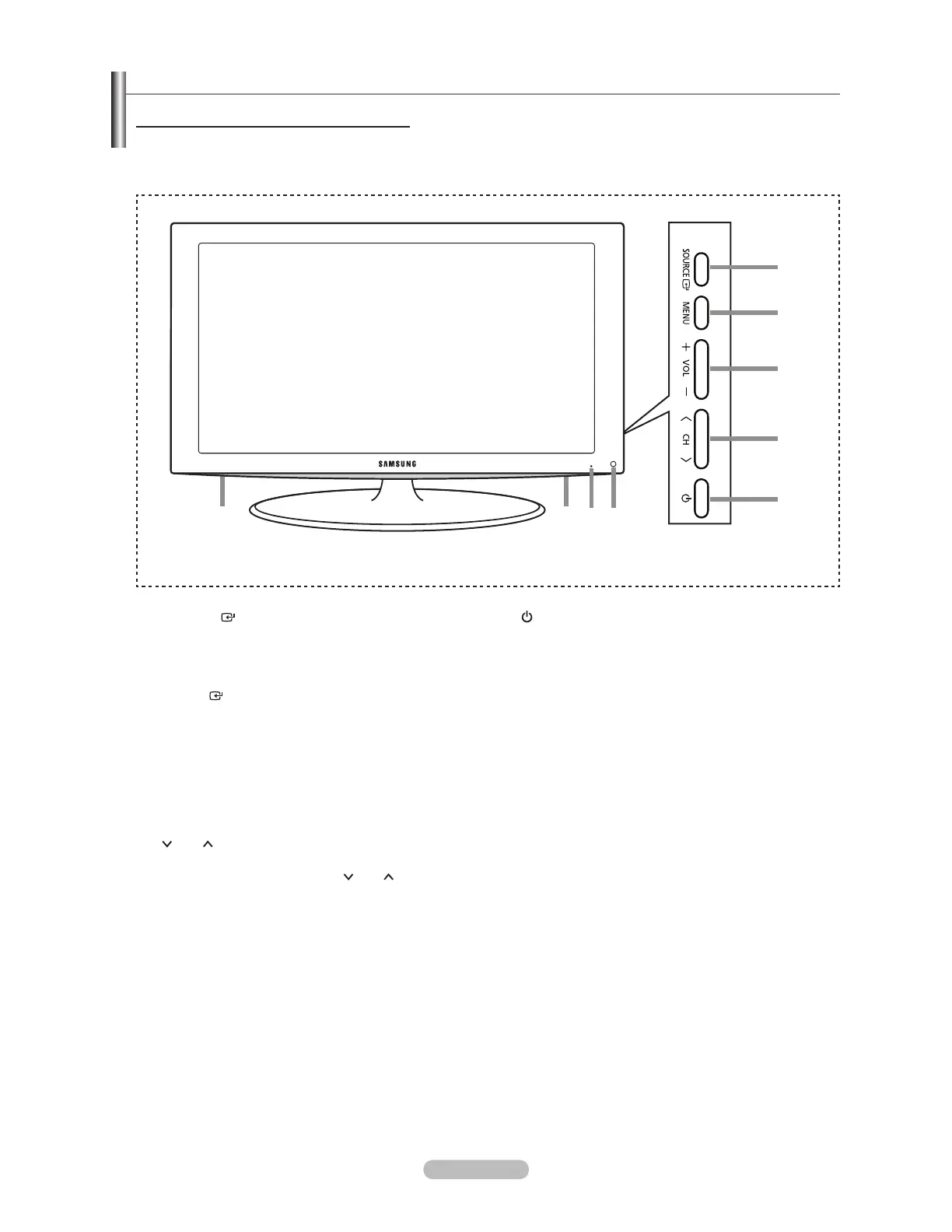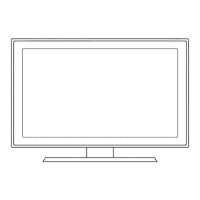English - 3
Viewing the Control Panel
Buttons on the Lower-Right Part of the Panel
The buttons on the lower-right panel control your TV’s basic features, including the on-screen menu.
To use the more advanced features, you must use the remote control.
88
1
2
3
4
5
The product color and shape may vary depending on the model.
°
Side Panel buttons
1
SOURCE
Toggles between all the available input sources
(TV, AV1, AV2, S-Video, Component1, Component2,
PC, HDMI1, HDMI2/DVI, HDMI3, USB). In the on-
screen menu, use this button as you would use the
ENTER
button on the remote control.
2
MENU
Press to see an on-screen menu of your TV’s features.
3
– VOL +
Press to increase or decrease the volume.
In the on-screen menu, use the – VOL + buttons as you
would use the and buttons on the remote control.
4
CH
Press to change channels.
In the on-screen menu, use the
CH buttons as
you would use the and buttons on the remote
control.
5
(Power)
Press to turn the TV on and off.
6
REMOTE CONTROL SENSOR
Aim the remote control towards this spot on the TV.
7
POWER INDICATOR
Blinks and turns off when the power is on and lights up
in stand-by mode.
8
SPEAKERS
