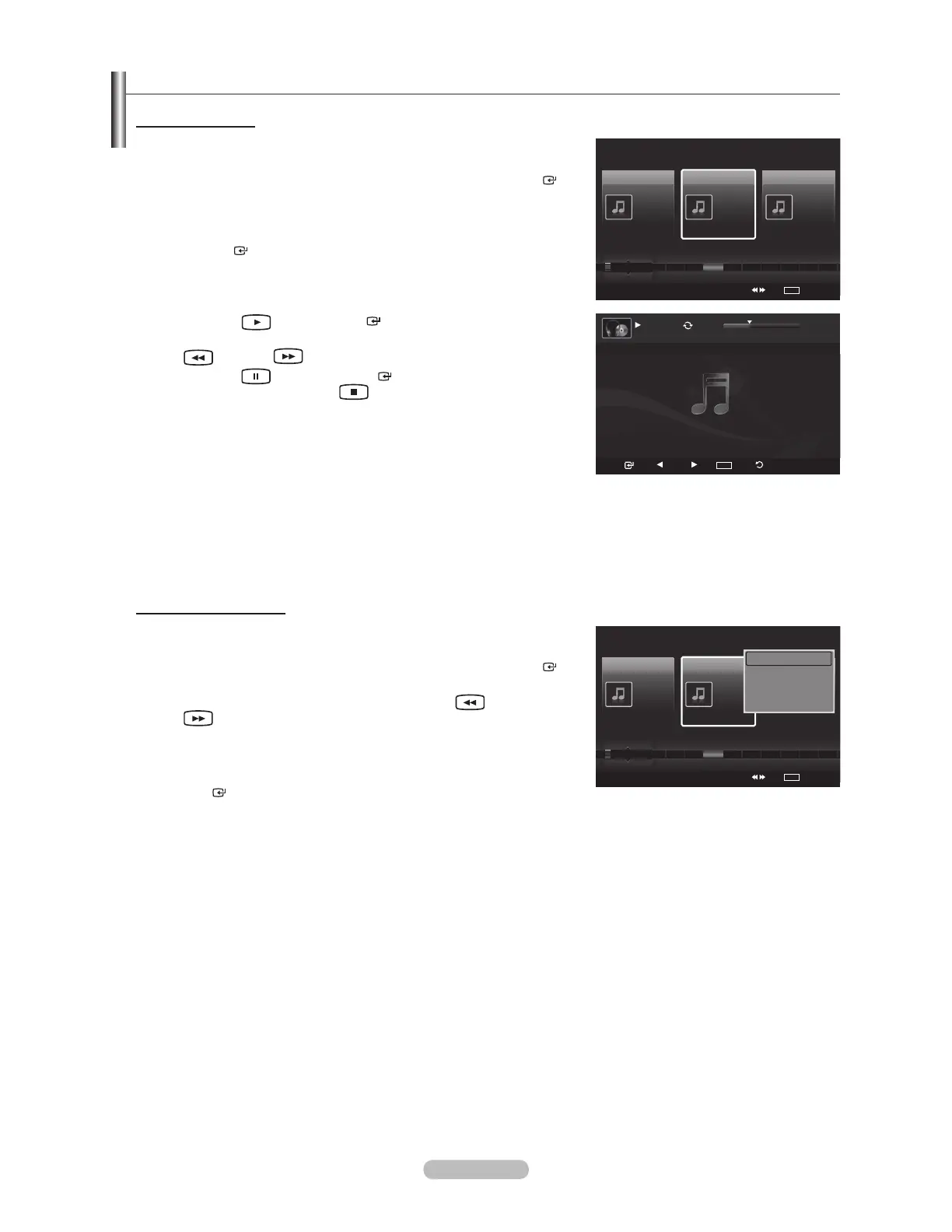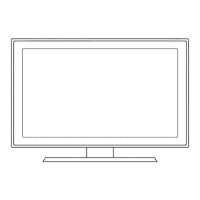English - 77
Playing a Music File
Playing a music le
1. Press the W.LINK button on the remote control to display the “WISELINK”
menu.
2. Press the or button to select “Music”, then press the ENTER
button.
Music les are displayed.
3.
Pressing the or button to select a music le to be played, then press
the ENTER
button.
This menu only shows les with the MP3 le extension. Files with
other le extensions are not displayed, even if they are saved on the
same USB device.
Press the
(Play) / ENTER button over a music icon to play
the music.
(REW) or (FF) buttons do not function during play.
Press the
(Pause) / ENTER button while playing a music le
to pause the le. Press the
(Stop) button to exit Play mode.
The selected le is displayed at the top with its playing time.
To adjust the music volume, press the VOL – or VOL + button on the
remote control. To mute the sound, press the MUTE button on the
remote control.
The playing duration of a music le may be displayed as ‘00:00:00’ if
its playing time information is not found at the start of the le.
4.
To exit “WISELINK” mode, press the W.LINK button on the remote control.
Playing the music group
1. Press the W.LINK button on the remote control to display the WISELINK
menu.
2. Press the or button to select “Music”, then press the ENTER
button.
To move to the previous / next group, press the
(REW) or
(FF) button.
3. Press the or button to select the desired music le.
4. Press the TOOLS button.
5. Press the or button to select “Play Current Group”, then press the
ENTER
button.
The music les in the sorting group including the selected le are played.
6. To exit “WISELINK” mode, press the W.LINK button on the remote control.
°
°
°
°
°
°
°
°
°
°
SUM
Pause
Previous
Next
TOOLS
Option
Return
7/14 00:01:15 00:05:41
I Love You
Music
SUM
Device
Favorites Setting
Select
Jump
TOOLS
Option
Preference
Title
Artist
Energetic )))
Jee
Album 1
2005
Pop
Thanks
Sad )))
Darby
Album 2
2005
Pop
I Love You
Calm )))
Catherine
Album 3
2005
Pop
Better than yesterday
F G H I J L P S T V
Music
SUM
Device
Favorites Setting
Select
Jump
TOOLS
Option
Preference
Title
Artist
Energetic )))
Jee
Album 1
2005
Pop
Thanks
Sad )))
Darby
Album 2
2005
Pop
I Love You
Calm )))
Catherine
Album 3
2005
Pop
Better than yesterday
F G H I J L P S T V
Play Current Group
Delete
Information
Safe Remove