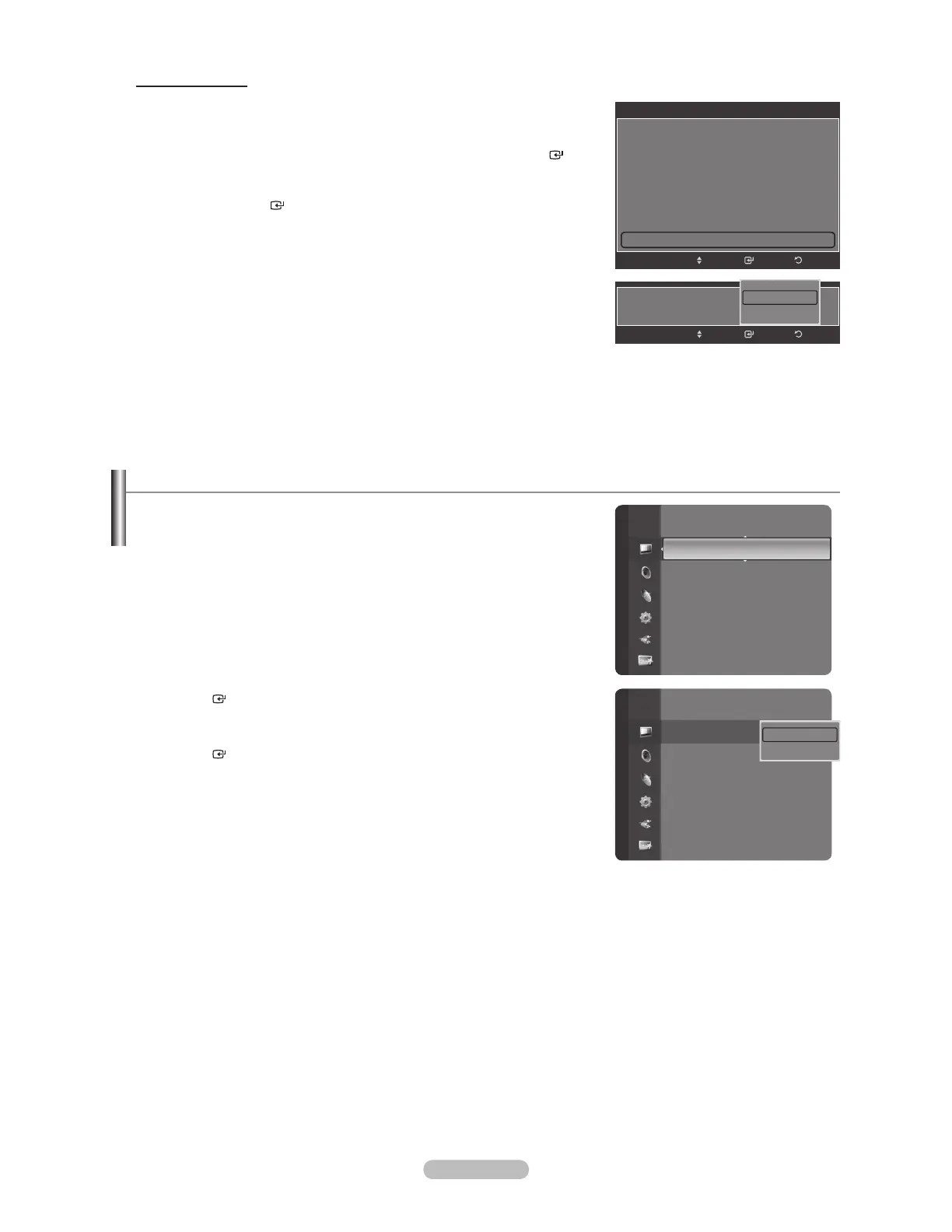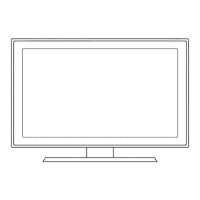English - 22
Resetting the Picture Settings to the Factory Defaults
1. To select the desired picture mode, follow the “Changing the Picture
Standard” instructions numbers 1 and 2. (see page 18)
2. Press the or button to select “Picture Reset”, then press the
ENTER
button.
3. Press the or button to select “OK” or “Cancel”, then press the
ENTER
button.
Press the EXIT button to exit.
Each mode can be reset.
°
Setting the xvYCC
Setting the xvYCC mode to “On” increases detail and color space when watching
movies from an external device (ie. DVD player) connected to the HDMI or
Component IN jacks.
24. Press the or button to select “xvYCC”, then press the ENTER
button.
25. Press the or button to select “Off” or “On”.
Press the ENTER
button.
“xvYCC” is available when the picture mode is set to “Movie”, and the
external input is set to “HDMI” or “Component” mode.
°
Detailed Settings
Picture Options
Picture Reset
Picture
Enter
Detailed Settings
Dynamic Contrast : Off
Gamma : 0
Color Space : Auto
White Balance
Flesh Tone : 0
Edge Enhancement : Off
xvYCC : Off
Move
Return
xvYCC :
EnterMove
Return
Off
On
Picture
Detailed Settings
Picture Options
Picture Reset
OK
Cancel