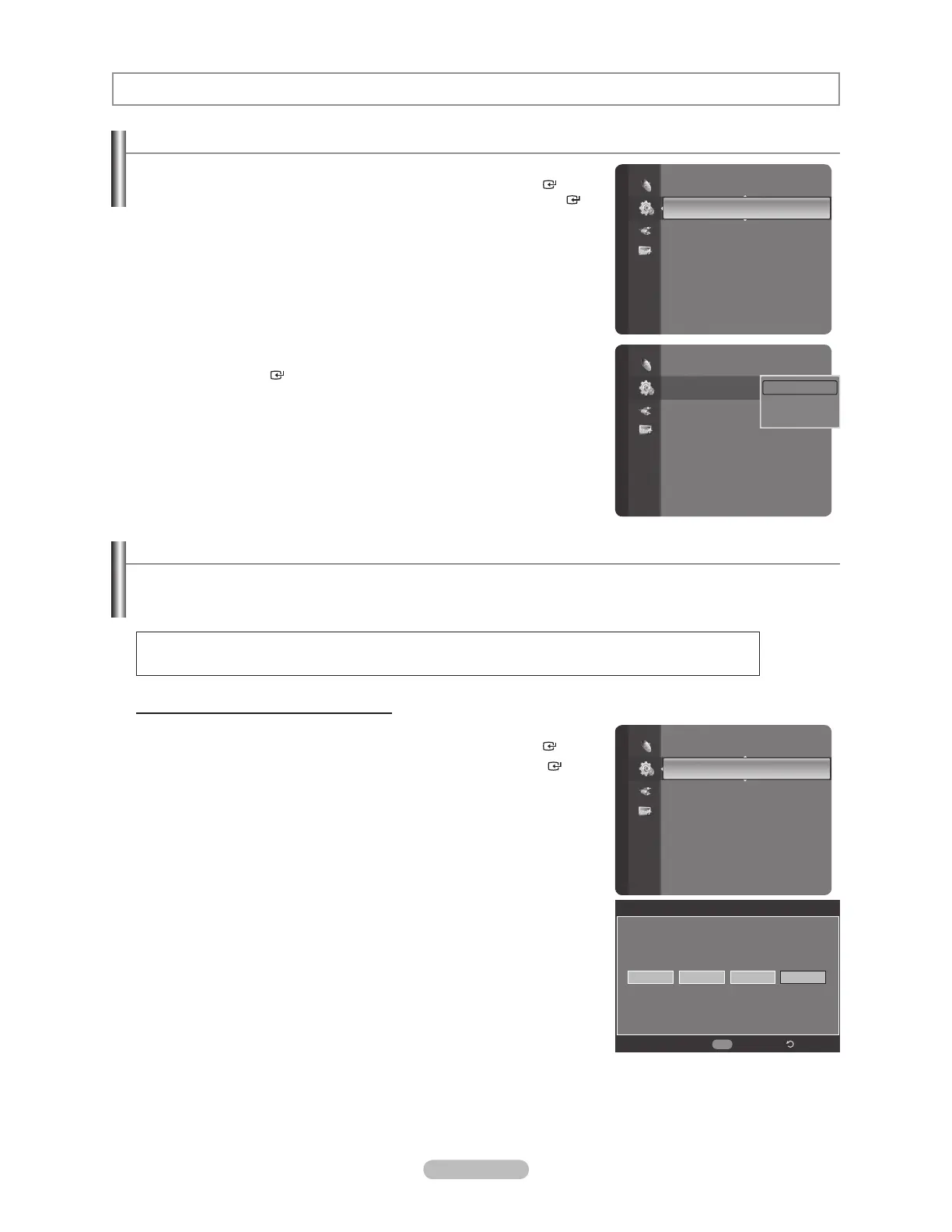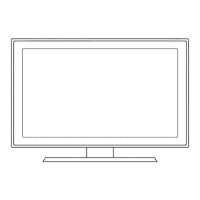English - 49
Selecting a Menu Language
1. Press the MENU button to display the menu.
Press the or button to select “Setup”, then press the ENTER
button.
Press the or button to select “Language”, then press the ENTER
button.
2. Press the or button to select “English”, “Español” or “Français”.
Press the ENTER
button.
Press the EXIT button to exit.
Function Description
Using the V-Chip
The V-Chip feature automatically locks out programs that are deemed inappropriate for children. The user must enter a PIN
(personal ID number) before any of the V-Chip restrictions are set up or changed.
“V-Chip” function is not available in HDMI, Component or PC mode.
U.S.A Only
This product is covered by the following U.S.patents: US4, 930, 158, US4, 930, 160.
Setting Up Your Personal ID Number (PIN)
1. Press the MENU button to display the menu.
Press the or button to select “Setup”, then press the ENTER
button.
2. Press the or button to select “V-Chip”, then press the ENTER
button.
The message “Enter PIN” will appear. Enter your 4 digit PIN number.
The default PIN number of a new TV set is “0-0-0-0”.
°
°
Setup
Plug & Play
Language :
English
Time
V-Chip
Caption
External Settings
Entertainment : Off
Energy Saving : Off
PIP
Setup
Plug & Play
Language :
English
Time
V
-Chip
Caption
External Settings
Entertainment : Off
Energy Saving : Off
PIP
English
Español
Français
Setup
Language : English
Time
V-Chip
Caption
External Settings
Entertainment : Off
Energy Saving : Off
PIP
SW Upgrade
V-Chip
* *
Enter PIN
*
Return
0~9
Enter PIN