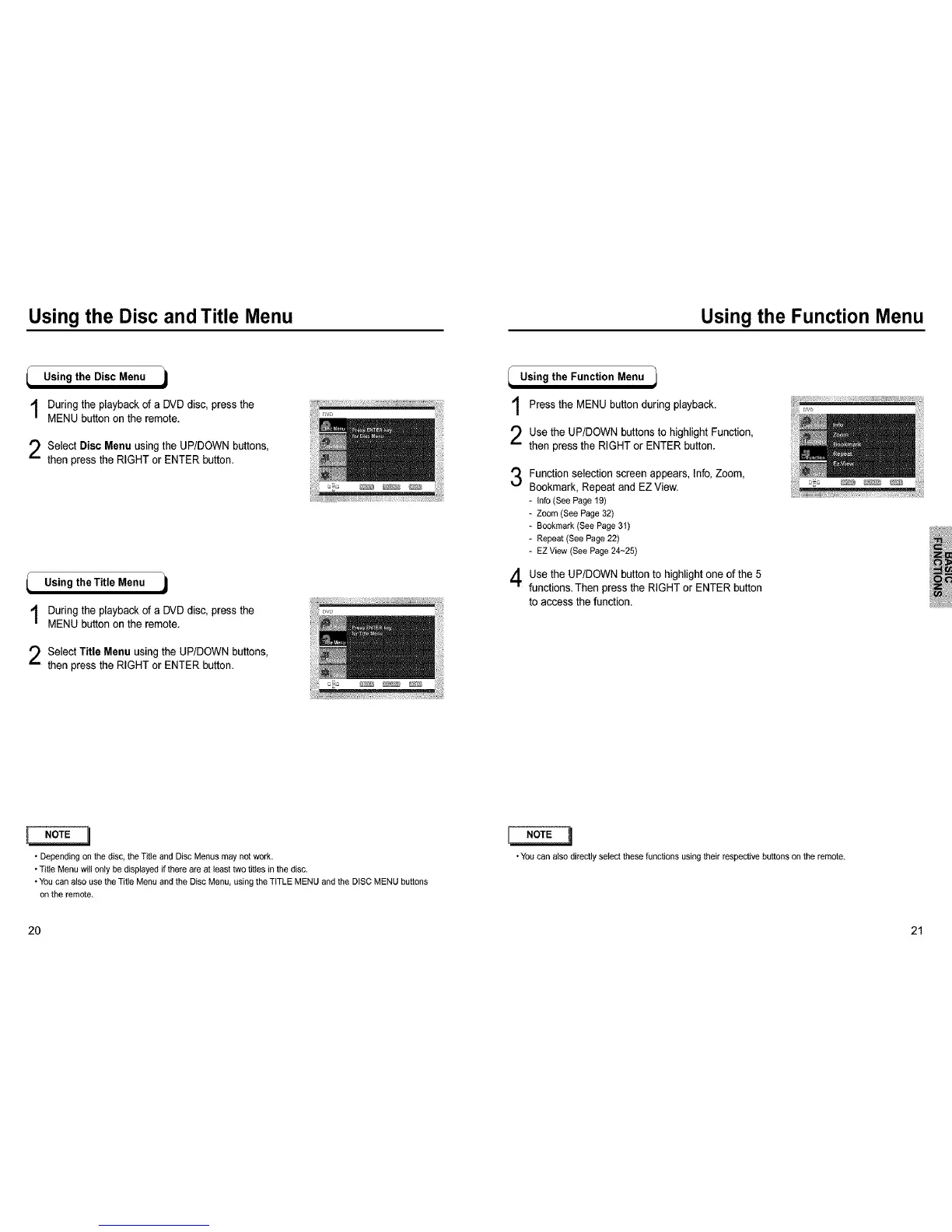Using the Disc and Title Menu Using the Function Menu
Using the Disc Menu
During the playback of a DVD disc, press the
MENU button on the remote.
Select Disc Menu using the UP/DOWN buttons,
then press the RIGHT or ENTER button.
Using theTitle Menu j
Duringthe playback of a DVD disc, pressthe
MENUbutton on the remote.
Select Title Menu using the UP/DOWN buttons,
then press the RIGHT or ENTER button.
_ Using the Function Menu 1
Press the MENU button during playback.
Use the UP/DOWN buttons to highlight Function,
then press the RIGHT or ENTER button.
3
Function selection screen appears, Info,Zoom,
Bookmark, Repeat and EZ View.
- Info (See Page 19)
- Zoom (See Page 32)
- Bookmark (See Page 31)
- Repeat (See Page 22)
- EZ View (See Page 24~25)
Use the UP/DOWN button to highlight one of the 5
functions. Then pressthe RIGHT or ENTER button
to access the function.
• Depending on the disc, theTitle and Disc Menus may not work.
• Title Menu will only be displayed if there are at least two tit_esin the disc.
• You can also use the Title Menu and the Disc Menu, using the TITLE MENU and the DiSC MENU buttons
on the remote.
• You can also directly select these functions using their respective buttons on the remote.
20 21
