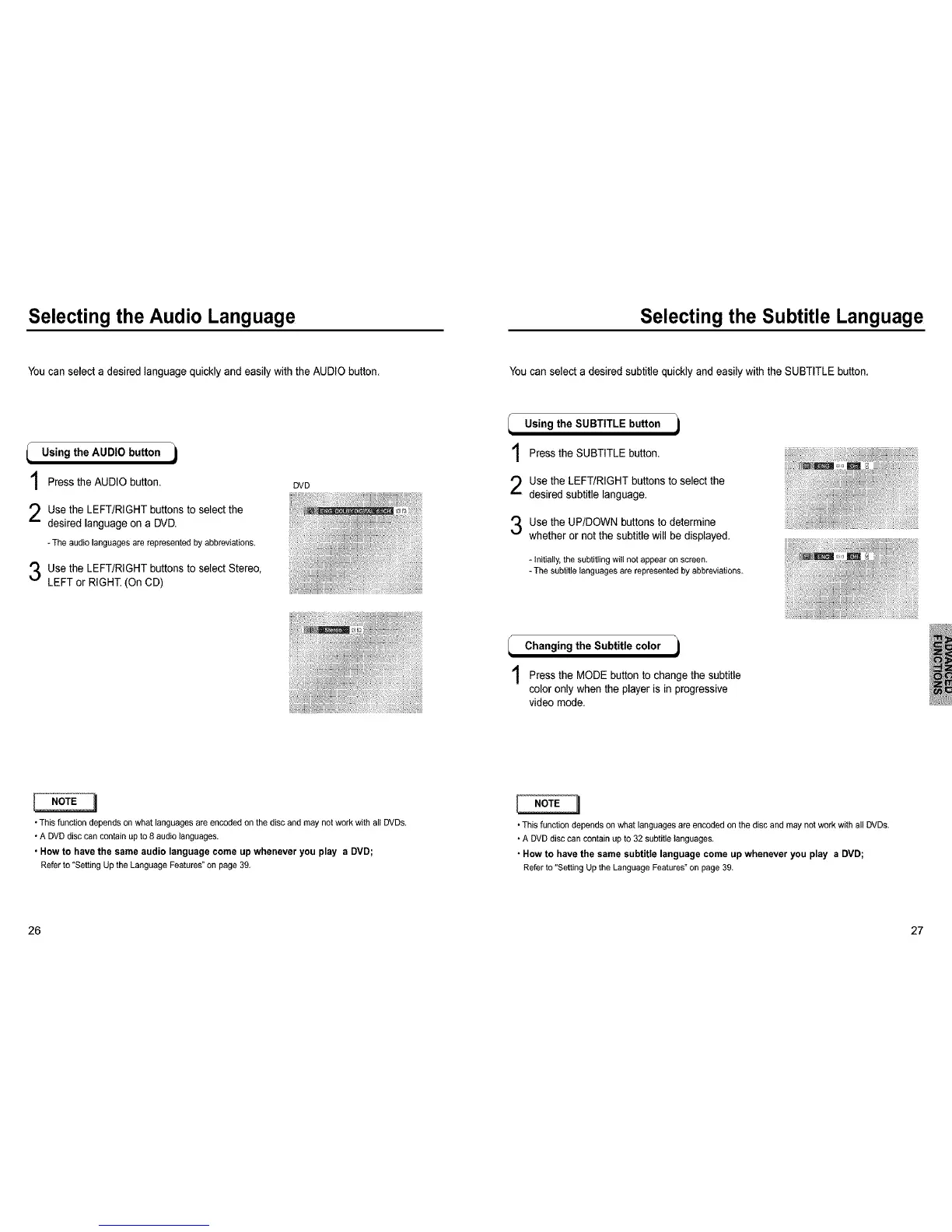Selecting the Audio Language Selecting the Subtitle Language
You can select a desired language quickly and easily with the AUDIO button.
Using the AUDIO button j
Press the AUDIO button.
Use the LEFT/RIGHT buttons to select the
desired language on a DVD.
-The audiolanguages are represented by abbreviations,
Use the LEFT/RIGHT buttonsto select Stereo,
LEFT or RIGHT.(On CD)
DVD
• This function depends on what languages are encodedon the disc and may not workwith all DVDs.
• A DVD disc can contain up to 8 audio languages.
• Howto havethe sameaudio languagecomeupwheneveryou play a DVD;
Referto"Setting Up the Language Features"onpage39,
YOUcan select a desired subtitle quickly and easily with the SUBTITLE button.
l Using the SUBTITLE button i
Press the SUBTITLE button.
Use the LEFT/RIGHT buttons to select the
desired subtitle language.
Use the UP/DOWN buttons to determine
whether or not the subtitle will be displayed.
- _nitial_y,the subtitling willnotappearonscreen,
- Thesubtitlelanguages are represented by abbreviations.
Changing the Subtitle color i
Pressthe MODE button tochangethe subtitle
coloronlywhenthe playeris in progressive
videomode.
• This function depends on what languages are encoded on the disc and may not work with all DVDs.
• A DVD disc can contain up to 32 subtitle languages,
• Howto havethe samesubtitlelanguagecomeupwheneveryou play a DVD;
Referto"Setting Up the Language Features"onpage39,
26 27
