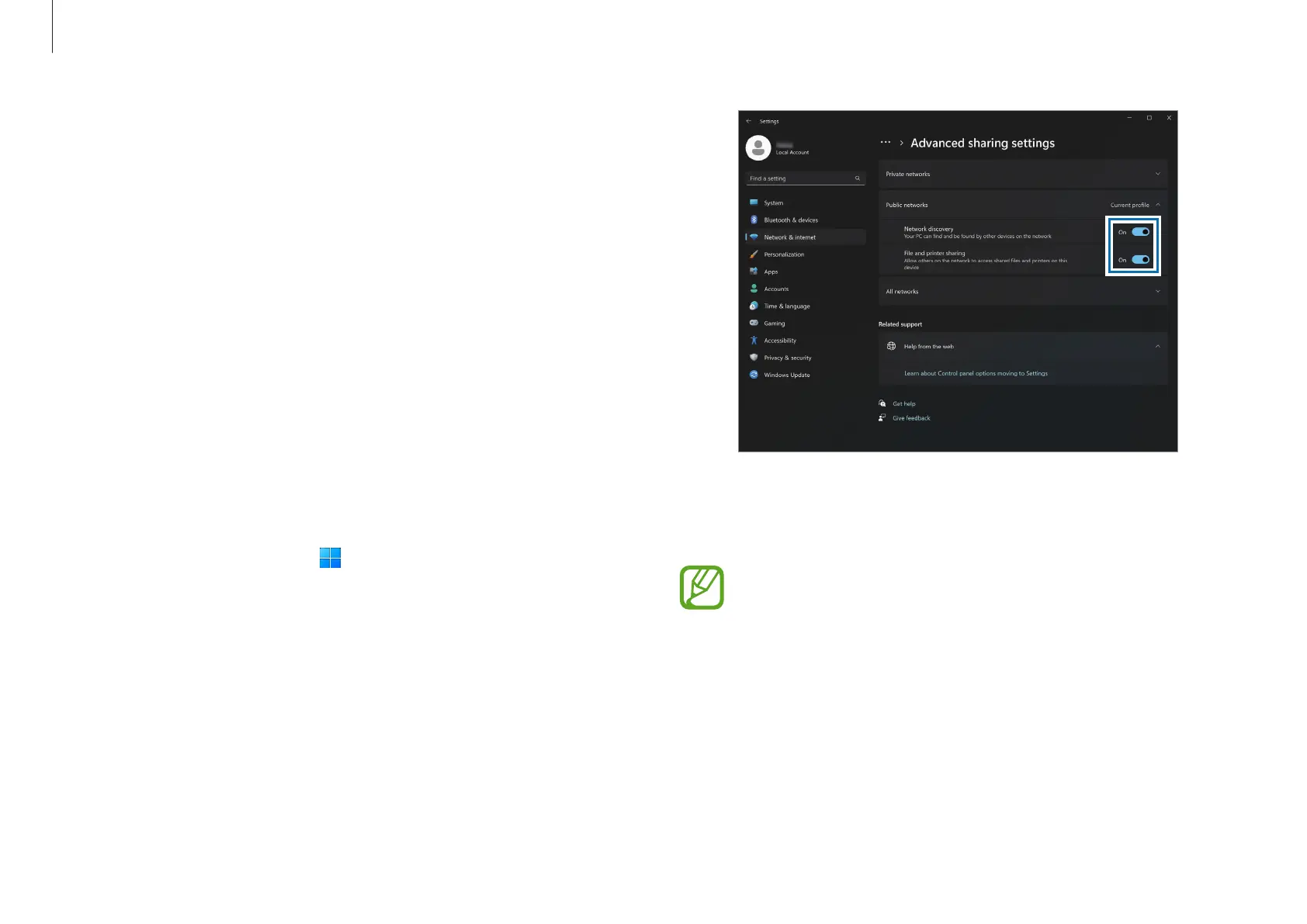Basics
32
4
On the main computer’s Desktop, select the icon for the
connected computer to access the folder being shared.
If the computer does not properly scan your
Thunderbolt
™
device after connecting it
After removing a Thunderbolt
™
device, you can
connect a new Thunderbolt
™
device after a few
seconds. Your computer may fail to recognize a device
connected immediately after removing the previous
device.
Thunderbolt
™
4
You can use Thunderbolt
™
devices or share files and printers
by connecting two computers that support Thunderbolt
™
.
Using Thunderbolt
™
devices
Connect the Thunderbolt
™
device to the Thunderbolt
™
4 port.
Connecting two computers that support
Thunderbolt
™
1
Use a Thunderbolt
™
cable (sold separately) to connect the
computers through their Thunderbolt
™
4 ports.
2
Select the Start button ( )
→
Settings
→
Network &
internet
→
Advanced network settings
→
Advanced
sharing settings
.
3
Select the switches of network profile sharing options to
turn on them.
The following screen is an example of allowing network
discovery and the accessing of files and printers.
