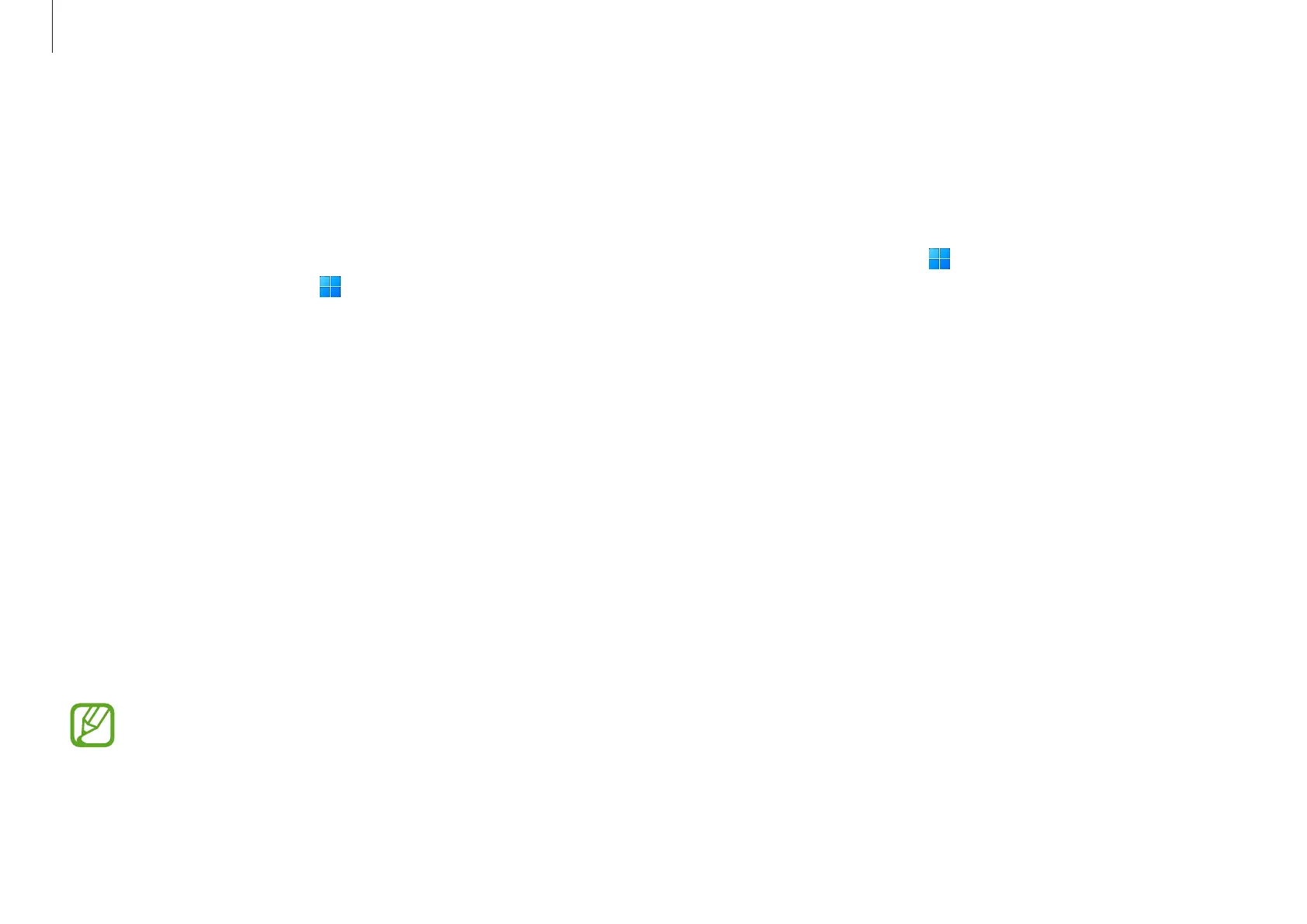Apps and features
40
Samsung Studio
Create and edit videos using photos and videos in your
computer.
1
Select the Start button ( )
→
All apps
→
Samsung
Studio
.
2
Select
New project
.
3
Select
Files
,
Folder
, or
Samsung Gallery
to add files and
select
OK
.
4
Edit the video by inserting music or text.
5
When you are finished editing the video, select
Export
to
save the video.
Samsung Flow
Connect your mobile device to your computer and use them
together doing things like checking notifications and sharing
content.
1
Select the Start button ( )
→
All apps
→
Samsung Flow
.
2
On your mobile device, open the Samsung Flow app.
If Samsung Flow is not installed, download it from the
Galaxy Store or Play Store.
3
Select
Start
.
4
Select your mobile device from the detected devices list.
If the connection method selection pop-up window
appears, select the method you want.
5
Check the passkey on both devices and select
Ok
.
The devices will be connected.
•
This feature is only available on some Samsung
Android devices.
•
Refer to the mobile device’s user manual for more
information about how to use Samsung Flow.
