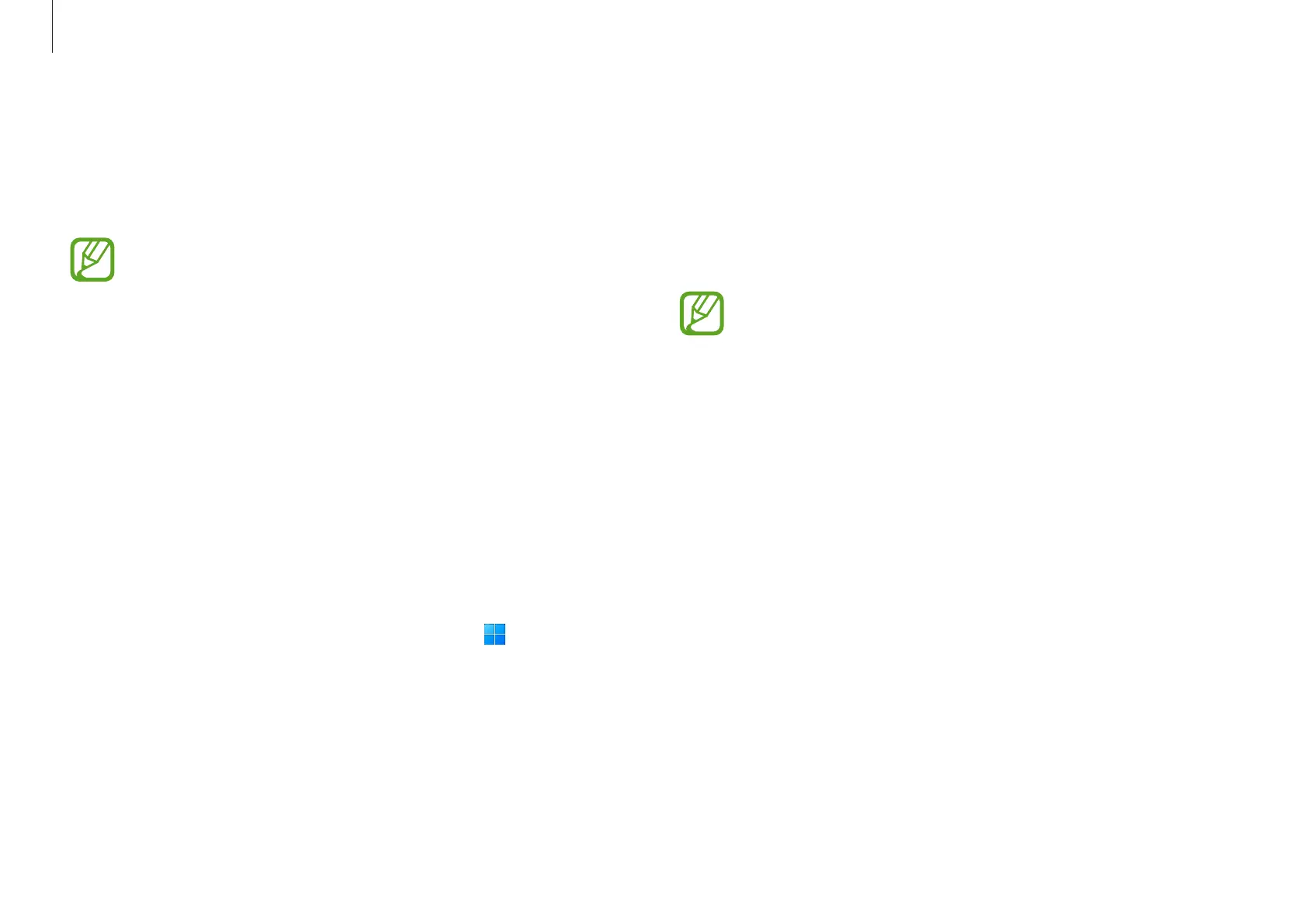Apps and features
47
5
On your computer, select
Receive data
.
6
On the previous computer, select
Allow
.
7
On your computer, select an item to bring and select
Transfer
.
Transferring data increases the battery power
consumption of your computer. Ensure that your
computer is sufficiently charged before transferring
data. If the battery power is low, data transfer may be
interrupted.
Galaxy Book Smart Switch
Using the
Galaxy Book Smart Switch
app, you can transfer
data from your previous computer to your new computer.
•
To use this feature, both your computer and previous
computer must be connected to the same Wi-Fi
network.
•
This feature may not be supported on some
computers.
•
Samsung takes copyright seriously. Only transfer
content that you own or have the right to transfer.
1
On the previous computer, open the
Galaxy Book Smart
Switch
app.
If you do not have the app, download it from
Microsoft
Store
.
2
On your computer, select the Start button ( )
→
All apps
→
Galaxy Book Smart Switch
.
3
Place the computers near each other.
4
On the previous computer, select
Send data
.
