
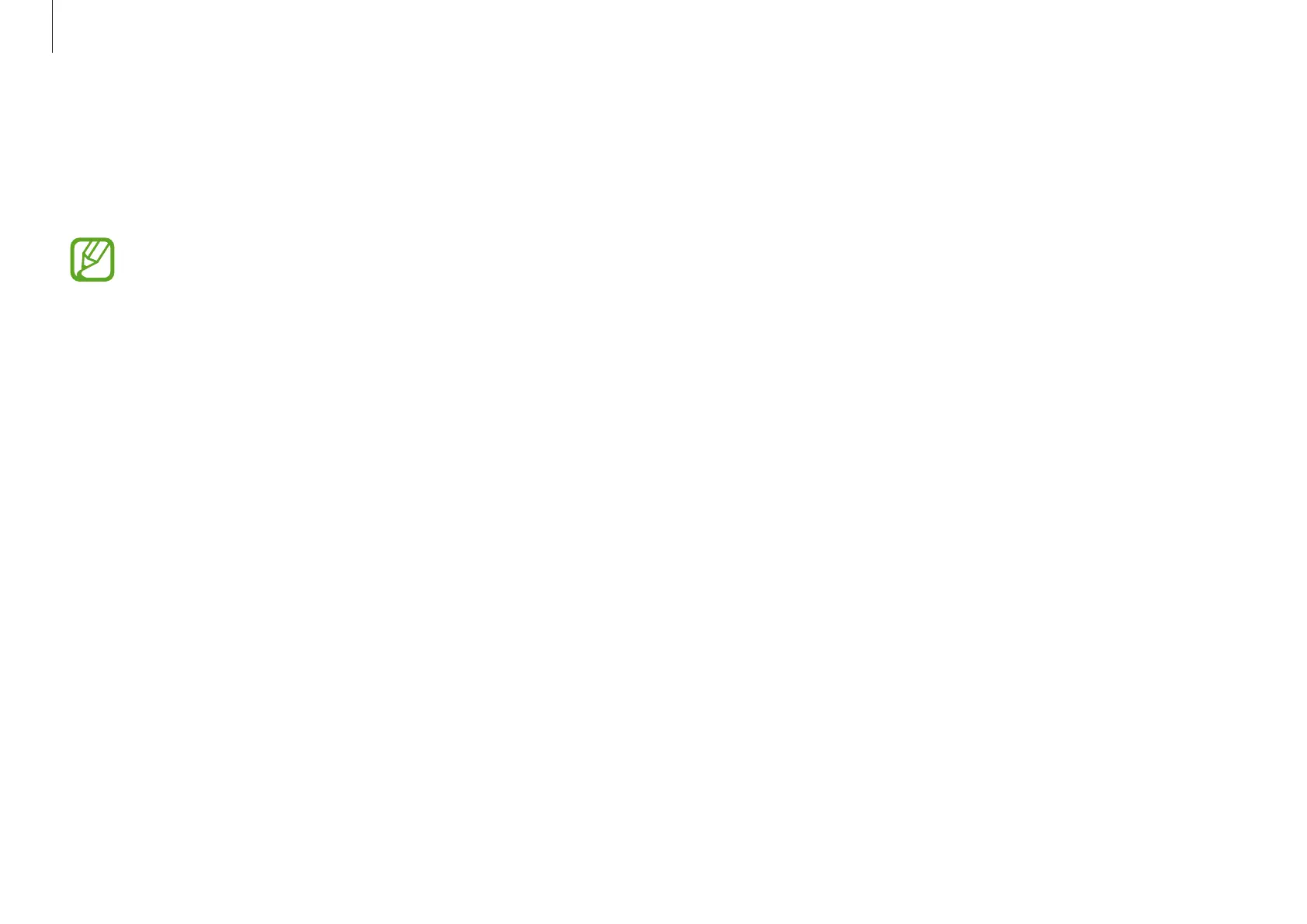 Loading...
Loading...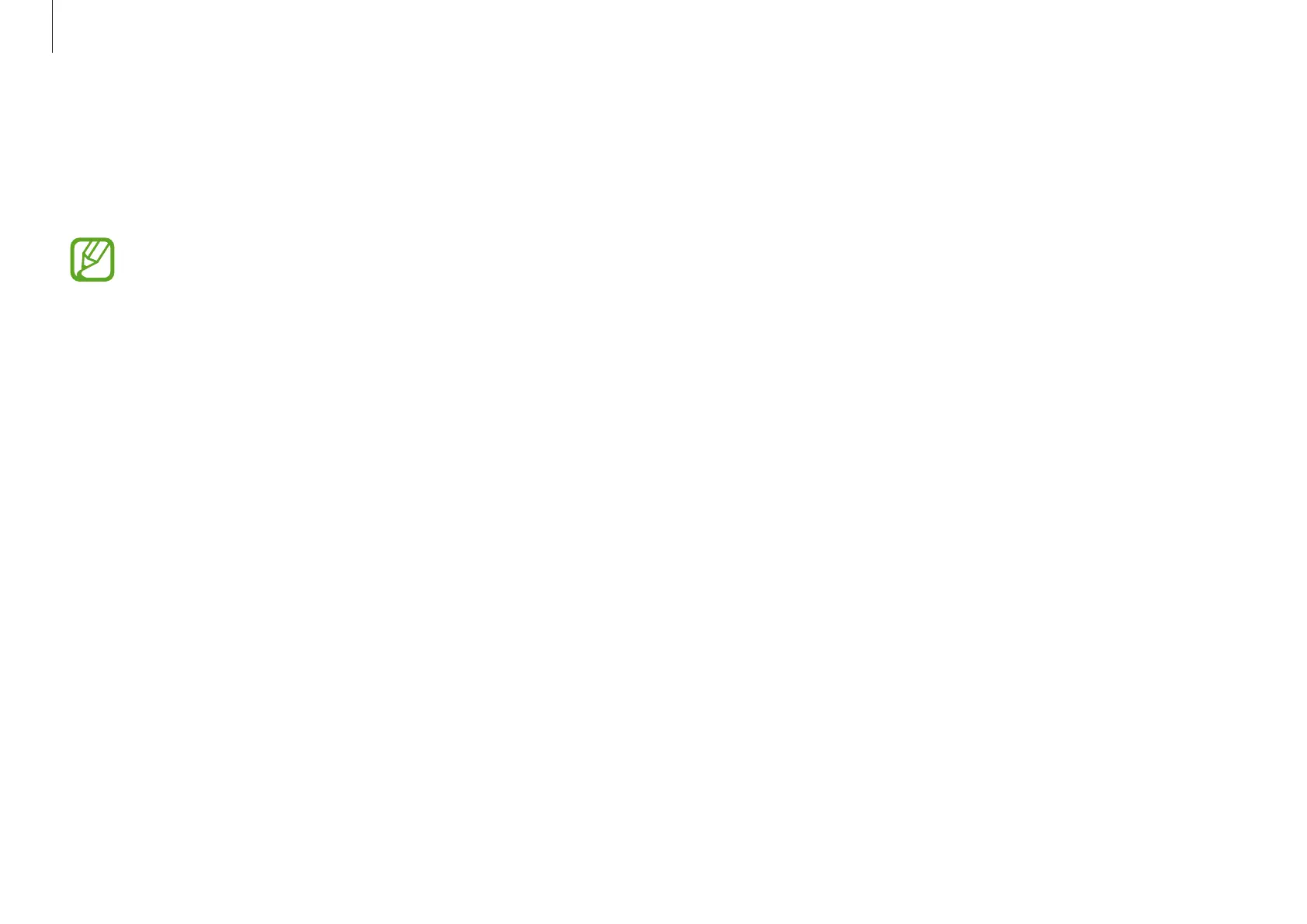
Do you have a question about the Samsung Galaxy Book4 Ultra and is the answer not in the manual?
| Operating System | Windows 11 Home |
|---|---|
| Display | 2880 x 1800 |
| Processor | Intel Core Ultra 9 185H / Intel Core Ultra 7 155H |
| Memory | 16 GB / 32 GB LPDDR5X |
| Storage | 512GB / 1TB |
| Graphics | NVIDIA GeForce RTX 4070 / RTX 4050 |
| Ports | 2 x Thunderbolt 4, HDMI 2.1, microSD card reader, 3.5 mm headphone/microphone combo jack |
| Wireless | Wi-Fi 6E, Bluetooth 5.3 |
| Battery | 76 Wh |
| Weight | 1.86 kg |











