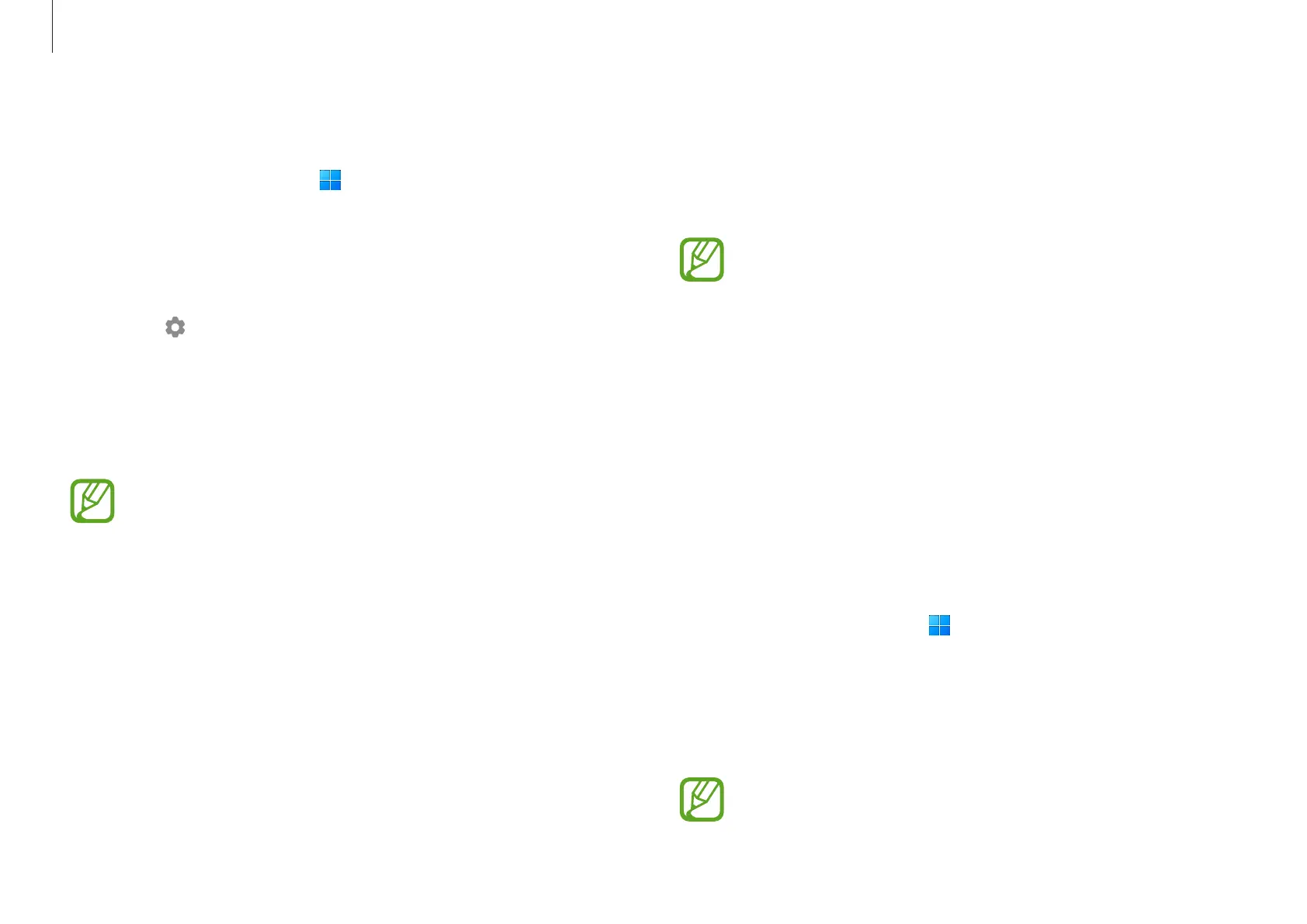Apps and features
51
Second Screen
Connect your computer and tablet to use the tablet as an
additional display for the computer.
•
Only Samsung tablets can be connected using
this feature. To check out models that support the
Second Screen feature, visit the Samsung website.
•
This feature is only available on tablets running One
UI version 3.1 or higher software.
•
To use this feature, you must connect the computer
and tablet to the Wi-Fi network. It is not necessary
to connect both devices to the same Wi-Fi network,
but it is recommended to connect them to the same
Wi-Fi network for a stable connection.
1
On your tablet, turn on the Second Screen feature.
2
Select the Start button ( )
→
All apps
→
Second Screen
.
3
Select your tablet from the detected devices list.
Your computer’s screen will appear on the connected
tablet.
If the computer has previously connected to a tablet, it
will automatically reconnect to that tablet.
Setting the video resolution
1
Select the Start button ( )
→
All apps
→
Screen
Recorder
.
The screen recorder toolbar will appear on the top of the
screen.
2
Select .
The
Screen Recorder settings
window will appear.
3
Select
Video
and select the resolution you want under
Video resolution
.
You can set the video resolution only when recording in
full screen mode.
