
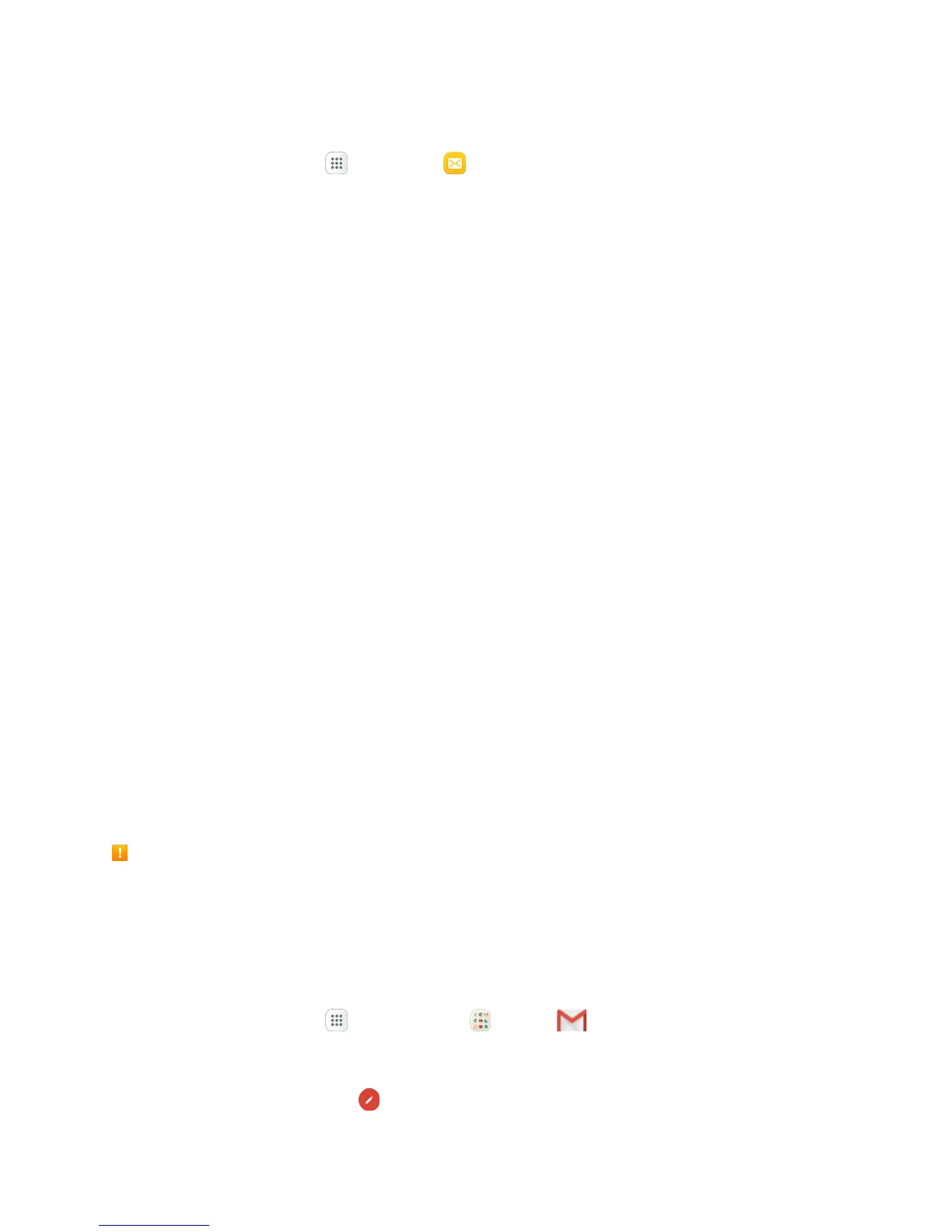 Loading...
Loading...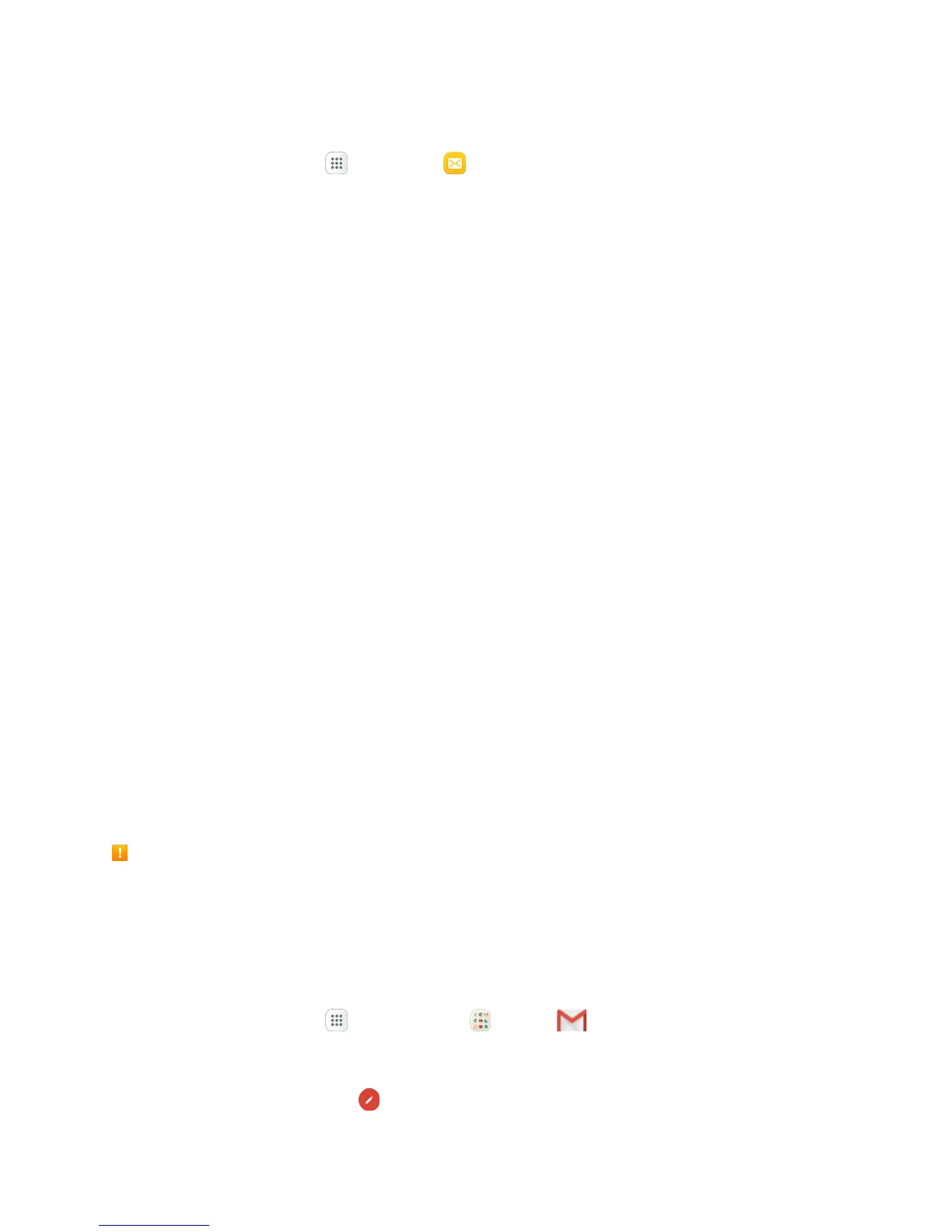
Do you have a question about the Samsung Galaxy J7 and is the answer not in the manual?
| Display | 5.5 inches |
|---|---|
| Resolution | 720 x 1280 pixels |
| RAM | 1.5 GB |
| Storage | 16 GB |
| Rear Camera | 13 MP |
| Front Camera | 5 MP |
| Battery | 3000 mAh |
| Operating System | Android 5.1 (Lollipop) |
| Announced | 2015, June |
| Technology | GSM / HSPA / LTE |
| 3G bands | HSDPA 850 / 900 / 1900 / 2100 |
| 4G bands | LTE band 1(2100), 3(1800), 5(850), 7(2600), 8(900), 20(800) |
| GPRS | Yes |
| EDGE | Yes |
| SIM | Dual SIM (Micro-SIM, dual stand-by) |
| Type | Super AMOLED capacitive touchscreen, 16M colors |
| Multitouch | Yes |
| Features | Geo-tagging, touch focus, face detection, panorama |
| Video | 1080p@30fps |
| Alert types | Vibration; MP3, WAV ringtones |
| Loudspeaker | Yes |
| 3.5mm jack | Yes |
| WLAN | Wi-Fi 802.11 b/g/n, Wi-Fi Direct, hotspot |
| Bluetooth | 4.1, A2DP |
| GPS | Yes, with A-GPS, GLONASS |
| USB | microUSB 2.0 |
| Sensors | Accelerometer, proximity |
| Messaging | SMS(threaded view), MMS, Email, Push Mail, IM |
| Browser | HTML5 |
| Java | No |
| Colors | White, Black, Gold |
| Status | Available. Released 2015 |
| 2G bands | GSM 850 / 900 / 1800 / 1900 - SIM 1 & SIM 2 |
| Speed | LTE Cat4 150/50 Mbps |
| Radio | FM radio |











