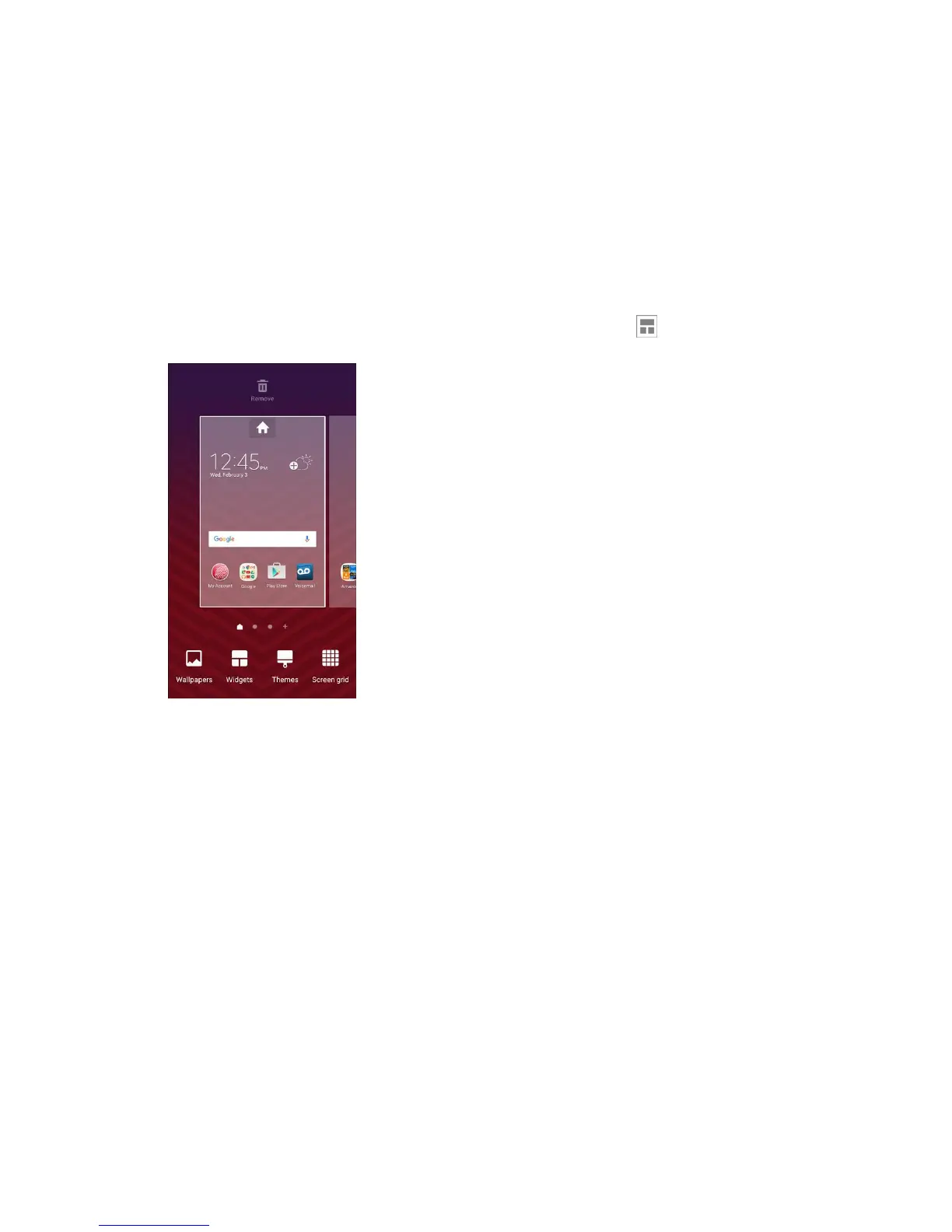Your Phone's Home Screen 51
3. Drag the icon to an empty location on one of the home screens.
The shortcut is added to the home screen.
Add Widgets to the Home Screen
You can add widgets to your phone’s home screen. Widgets are self-contained apps that display on a
home screen. Unlike a shortcut, the Widget works like as an onscreen application. There are all kinds of
widgets, including links to a specific contact, Internet bookmarks, Facebook status windows, Gmail and
email accounts, and many others.
1. From home, touch and hold an empty space, and then tap Widgets .
The Widgets list opens.
2. Touch and hold a widget icon.
The icon will disengage and you will see thumbnails of your home screens.
3. Drag the icon to an empty location on one of the home screens.
The widget is added to the home screen.
Add Folders to the Home Screen
You can group home screen shortcuts into folders for convenient access.
1. From home, touch and hold a shortcut you want to place in a folder, and then drag it on top of
another shortcut and release it.
