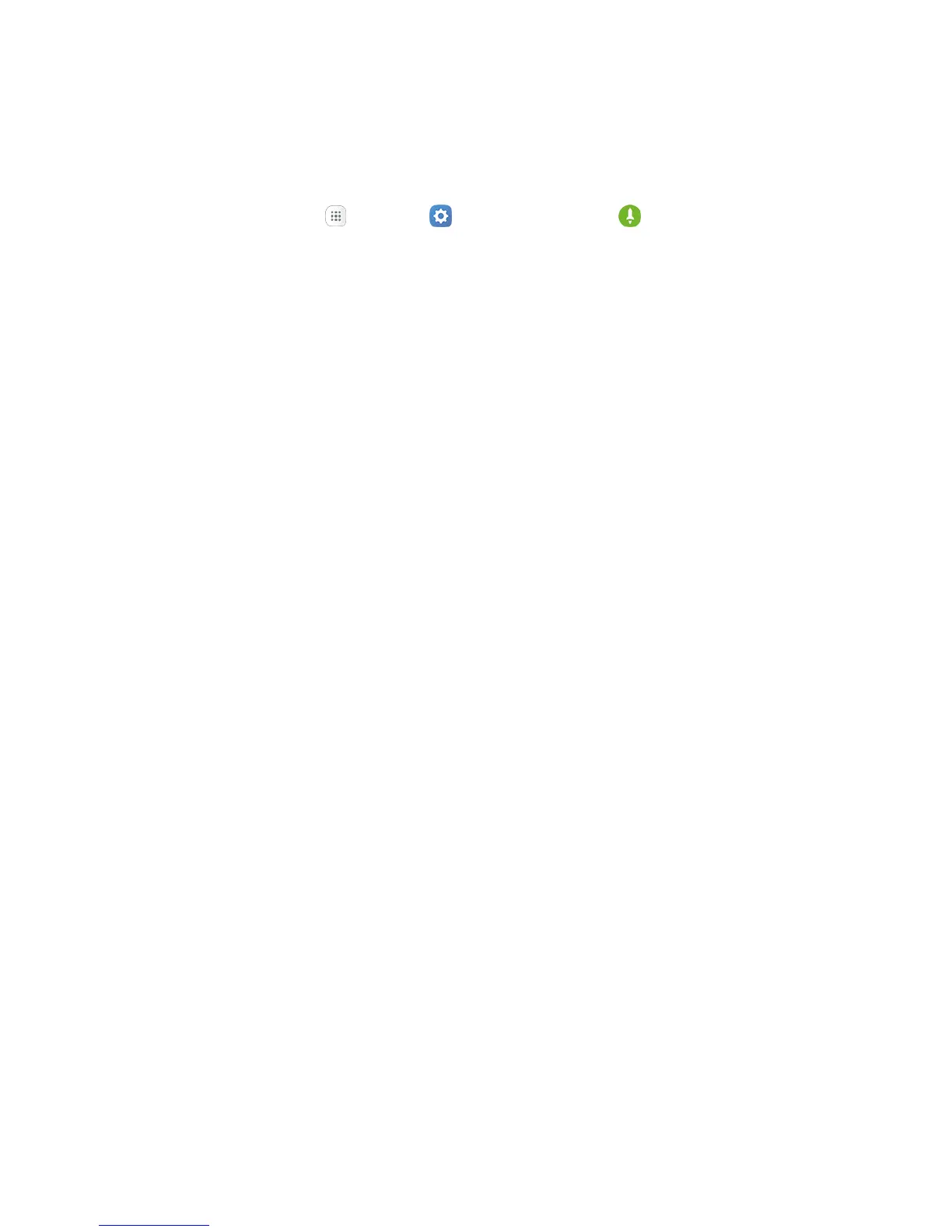Set Up Your Phone 18
complete, turn on the new device and the programming information will be pushed to your device
automatically.
You can also start the activation process manually.
■ From home, tap Apps > Settings > Activate this device .
Complete the Setup Screens
The setup screens help you set up certain features and preferences on your phone. Once your phone has
been turned on, you will see a Welcome message. You can then complete the setup process.
Note: You may be able to complete the setup screens before your phone has been activated on your
account.
1. From the Welcome screen, select a language and tap Next to get started.
To skip any section, tap Next or Skip.
Note: On the Welcome screen, there may also be an Accessibility button. If you are visually impaired or
hard of hearing, tap Accessibility to change the accessibility settings.
2. Follow the prompts to complete each section. For each topic, you will have the option to skip it
and continue to the next screen.
Wi-Fi – If prompted, follow the prompts to sign in to an available Wi-Fi
®
network. For secured
Wi-Fi networks, you will need to enter a password. See Wi-Fi for more details.
Terms and Conditions – Read any applicable End User License Agreements or Terms and
Conditions for using your phone, and tap Agree to continue.
Got another device? – Quickly copy any Google Accounts, backed up apps, and data from
your existing Android
™
device. Follow the prompts, or tap Next to continue setup.
Google (Add your account) – Tap Enter your email and complete the steps to sign in to
your current Google Account, or tap Or create a new account to set up a new Google
Account. Tap Skip to skip Google setup. The following options may apply depending on your
selection:
• Enter your email – Enter your Gmail
™
address and password and tap Accept to agree
to the terms of service and privacy policy and sign in to your current Google Account.
• Or create a new account – Follow the instructions to sign up for a new Google Account.
There will be screens to enter your first and last names, create an email address (Gmail),
create a password, enter recovery information (including a backup email address and
recovery question), an option to join Google+
™
, and an option to enable purchases from
the Google Play
™
store app. Tap Next between each screen.
• Set up payment info – Select billing options for purchases made through Google Play.
Select No, thank you to skip this step.
