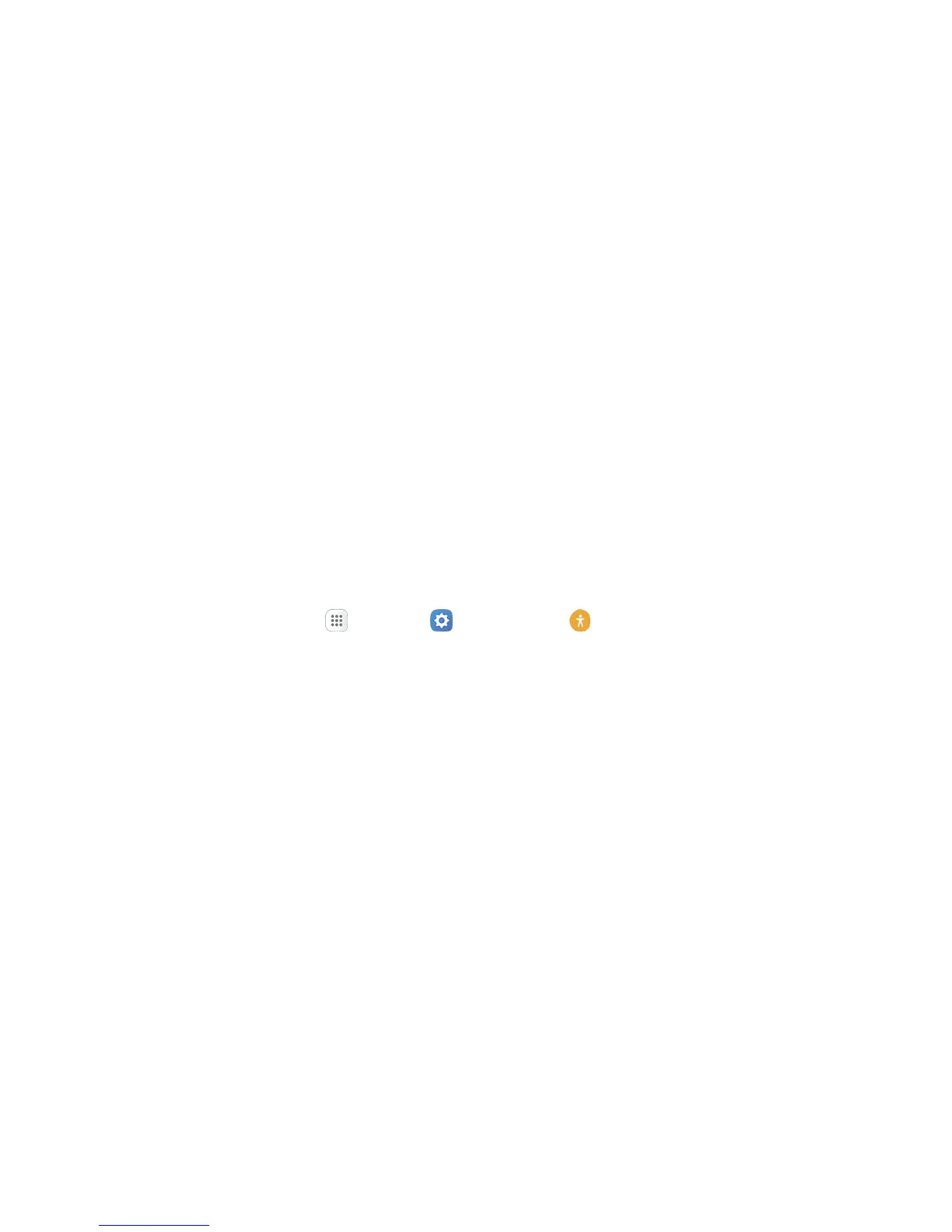Personal Settings 213
Accessibility shortcut: Quickly turns on accessibility features by pressing and holding the
Power/Lock key until you hear a sound or feel a vibration, and then pressing and holding
with two fingers until you hear an audio confirmation.
Voice Label: Write voice recordings to NFC tags to provide information about nearby objects.
Font size: Choose the size of text for your phone’s screens.
High contrast fonts: Adjust the color and outline of fonts to increase the contrast with the
background.
High contrast keyboard: Adjust the size of the Samsung keyboard and change its colors to
increase the contrast between the keys and the background.
Show button shapes: Show buttons with shaded backgrounds to make them stand out.
Magnification gestures: Control zoom and pan options with specific gestures such as triple-
tapping, double pinching, and dragging two fingers across the screen.
Color inversion: Invert screen colors.
Color correction: Adjust screens to be easier to see for users that are color blind.
Hearing Accessibility Settings
Your phone offers many features to assist users who are deaf or hearing-impaired.
1. From home, tap Apps > Settings > Accessibility .
2. Tap Hearing to configure options:
Flash notification: Flash the camera light when you receive notifications or when alarms
sound. Turn the device over to stop the flashing.
Turn off all sounds: Sounds made by the phone during taps, selections, notifications, are
muted.
Hearing aids: Automatically adjusts to attempt to improve the sound quality for use with
hearing aids.
Samsung subtitles (CC): Displays Samsung subtitles where available. Tap On/Off to turn
the option on or off, and then configure options.
Google subtitles (CC): Displays Google subtitles where available. Tap On/Off to turn the
option on or off, and then configure options like Language, Text size, and Caption style.
Left/right sound balance: Adjust the sound sent to the left and right when using earphones.
Mono audio: Enable or disable the compression of stereo audio into a single mono audio
stream for use with a single earphone.
