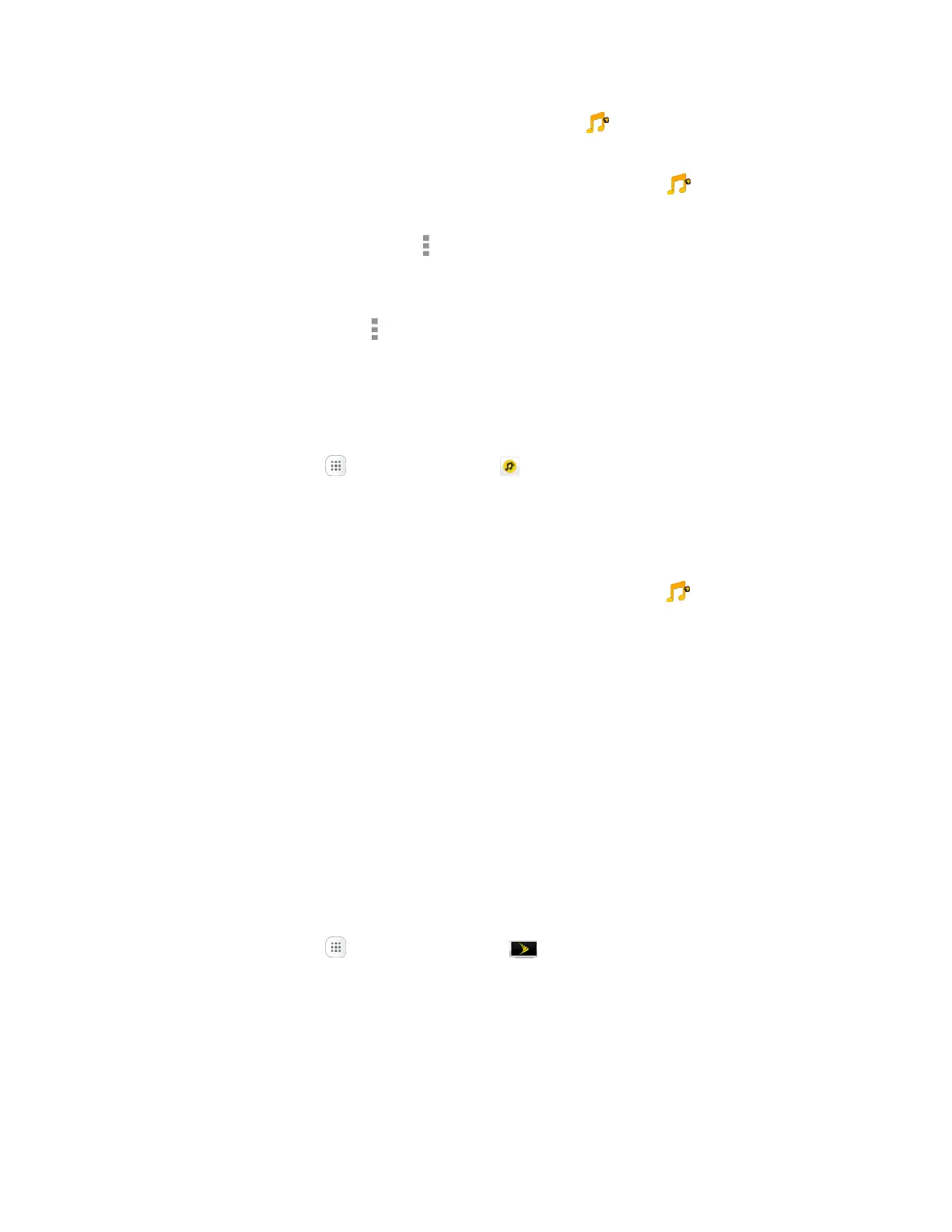Entertainment and Activities 174
2. Tap a store option from the main page, or tap More options > Music (under Library) to
access your music.
Tap the navigation tools to skip ahead or rewind. Tap More options at any time to see
additional options.
For more information, tap Menu > Settings > About or Help.
Note: If you have loaded music on to your tablet from your computer (see Transfer Files Between Your
Tablet and a Computer), you will need to sync your music to listen to it through Sprint Music Plus. From
the Sprint Music Plus app, tap Menu > Settings > Synchronize your music library. Once synced,
you will see your music in the library.
Purchase and Download Music from the Sprint Music Plus Store
From the Sprint Music Plus Store, you can shop for songs to purchase and download to your tablet.
1. From home, tap Apps > Sprint Music Plus > Music Store.
2. Enter a song or artist in the search field or browse through options in the tabs in the center of the
screen.
3. Tap a song to select it.
4. Follow the prompts to preview or purchase the song. Tap More options at any time to
display the Sprint Music Plus menu.
Sprint TV & Movies
Use Sprint TV & Movies to watch live TV and access movies and other on demand entertainment on the
go.
Note: Coverage not available everywhere. Content and lineup subject to change. Select channels also
available for casual usage.
Your Sprint TV Channel Options
The Sprint TV application offers a wide variety of accessible channels. Subscription options include
comprehensive basic packages as well as a full menu of “a la carte” channels.
Watch TV
1. From home, tap Apps > Sprint TV & Movies .
2. Follow the prompts to browse categories and find programs.
Depending on your settings, your tablet may prompt you to accept a data connection.
Browse through category options, and tap an item you would like to view. Depending on the
program, you may be prompted to set up a monthly subscription to view the content.
Scroll up and down in a category list and then touch a clip or channel to view the program.
