
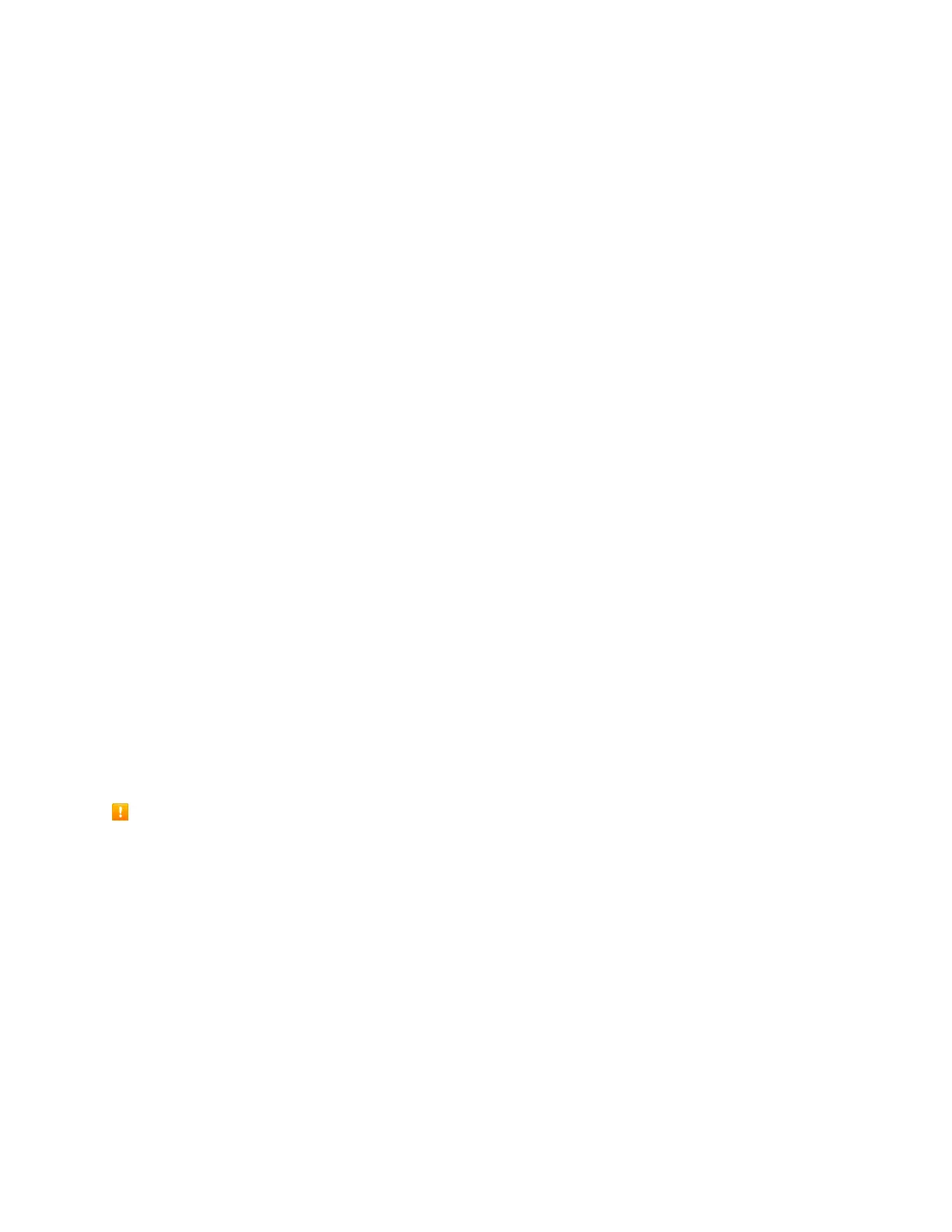 Loading...
Loading...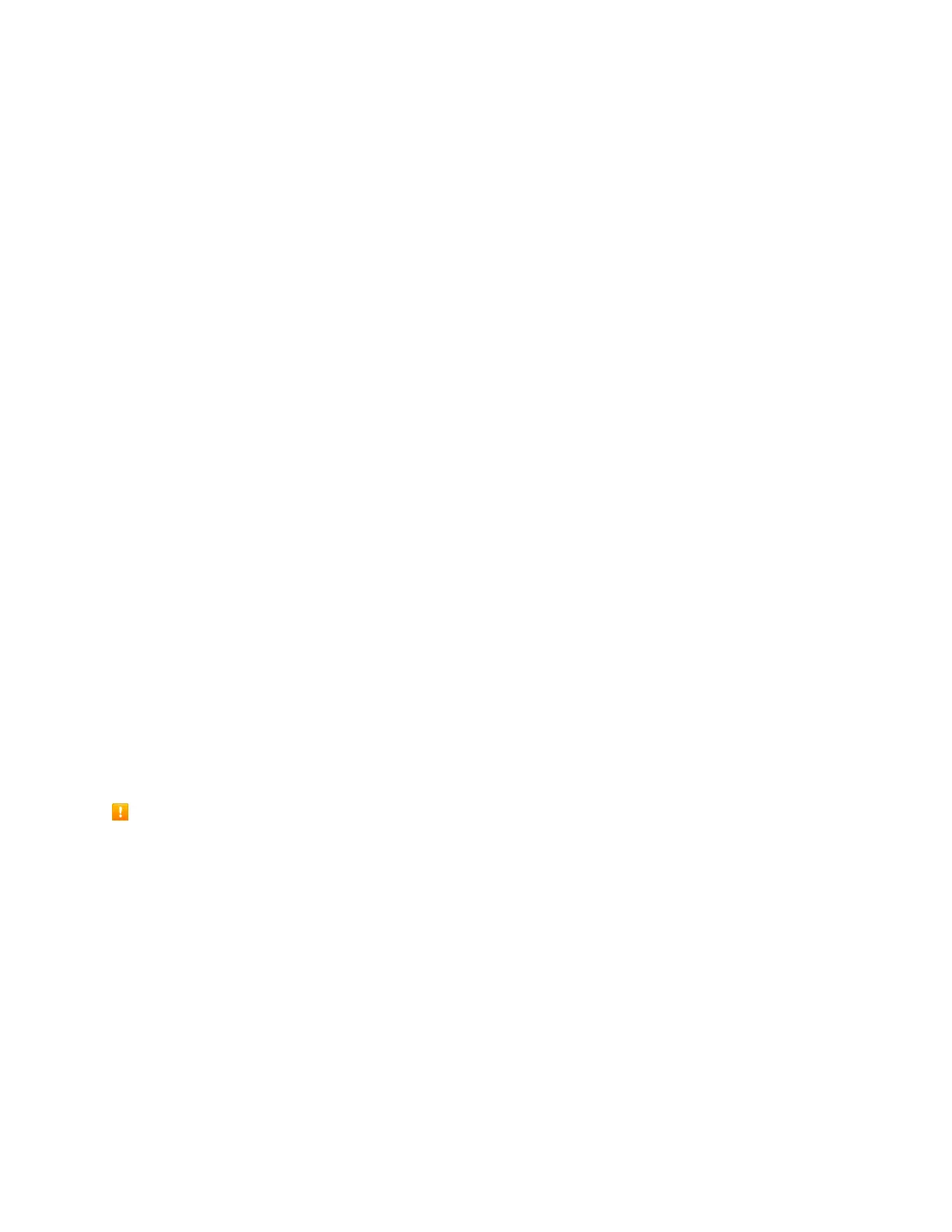
Do you have a question about the Samsung Galaxy Tab A and is the answer not in the manual?
| Processor cores | 4 |
|---|---|
| Processor family | - |
| Processor frequency | 1.2 GHz |
| Internal memory | 1.5 GB |
| Storage media | Flash |
| Card reader integrated | Yes |
| Compatible memory cards | MicroSD (TransFlash), MicroSDHC, MicroSDXC |
| Maximum memory card size | 128 GB |
| Internal storage capacity | 16 GB |
| Display diagonal | 9.7 \ |
| Touch technology | Multi-touch |
| Touchscreen type | Capacitive |
| Display resolution | 1024 x 768 pixels |
| Rear camera type | Single camera |
| Video recording modes | 720p |
| Maximum video resolution | 1280 x 720 pixels |
| Rear camera resolution (numeric) | 5 MP |
| Front camera resolution (numeric) | 2 MP |
| Wi-Fi standards | 802.11a, 802.11b, 802.11g |
| Bluetooth version | 4.1 |
| Top Wi-Fi standard | Wi-Fi 4 (802.11n) |
| Near Field Communication (NFC) | No |
| Headphone connectivity | 3.5 mm |
| USB 2.0 ports quantity | 0 |
| Micro-USB 2.0 ports quantity | 1 |
| Google applications | Google Maps, Google Play, YouTube |
| Personal info management (PIM) | Alarm clock, Calculator, Calendar, Events reminder, Notes, To-do list |
| Audio formats supported | 3GA, AAC, AMR, M4A, MIDI, MP3, MXMF, OTA, RTX, WAV, WMA, XMF |
| Image formats supported | JPG |
| Video formats supported | 3G2, 3GP, ASF, AVI, FLV, M4V, MKV, MP4, WEBM, WMV |
| Device type | Mobile tablet |
| Form factor | Slate |
| Product color | Black |
| Battery capacity | 6000 mAh |
| Battery life (max) | - h |
| Operating system version | 5.0 |
| Operating system installed | Android |
| Depth | 7.5 mm |
|---|---|
| Width | 166.8 mm |
| Height | 242.5 mm |
| Weight | 450 g |
Explains the tablet's primary parts and key functions.
Instructions for charging the tablet's battery using USB.
Information about the SIM card and how to handle it.
Instructions for powering the tablet on and off.
Explains touch gestures for controlling the tablet.
Steps to activate the tablet on your Sprint account.
Guides through setting up tablet features and preferences.
Accessing the home screen and app list.
How to access and use the tablet's settings menu.
How to take screenshots using hardware keys or gestures.
Connecting to a computer to transfer files.
Connecting to wireless networks for internet access.
Connecting wirelessly to Bluetooth devices.
Navigating the camera viewfinder and controls.
Instructions for capturing photos and recording videos.
Selecting various shooting modes for photos and videos.
Browsing photos and videos using the Gallery app.
Performing basic edits like rotating and cropping photos.
Sending photos and videos via email, social media, or Bluetooth.
Checking weather forecasts with the 1Weather app.
Performing basic and advanced mathematical calculations.
Creating and managing events, meetings, and appointments.
Setting alarms, viewing time zones, using stopwatch, and setting timers.
Changing the background wallpaper for home and lock screens.
Customizing the home screen layout and appearance.
Setting screen lock methods and security features.
Creating a screen lock for tablet security.
Configuring location, app permissions, and private mode settings.
Configuring language, keyboard, and speech input.
Monitoring battery usage and configuring power saving modes.
Managing internal storage and SD card usage.
Setting date, time, and format options.
Keeping the tablet's software up-to-date.
Accessing tablet information, legal and safety details.











